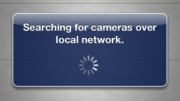If you’ve read part one of our series on the PlugCAM, you’re probably curious about how it connects. The PlugCAM doesn’t use Wi-Fi to connect. It uses a technology called powerline networking. Powerline networking is a very mature technology that’s being used by Echostar, Netgear and others to create a simple communications link in the home. The most popular powerline technology is called HomePlug. The PlugCAM is not HomePlug certified but does use the same basic technology.
The idea is that your home already has a vast network of copper wire running through it for electricity. By making a barely noticeable change to the way that the current flows through your home, in a way that has little or no effect on anything else in your home, two devices can communicate. It’s something like passing coded messages through books or music. Unless you know what to look for, you wouldn’t even know that it’s there.
Connecting any powerline network device is easy. In the case of the PlugCAM, simply plug the supplied adapter into the wall somewhere near your router. Run the ethernet cable into your router, and you’re done. Yes it is that easy. Not only that, up to 16 PlugCAMs can communicate through one powerline adapter. This means that you can put a camera anywhere in the home and it will connect to your router through the same adapter.
What you need to know about the powerline adapter
For the same reason, you can’t connect the powerline adapter to a battery backup, because the power from the backup’s outlets comes from the battery, which is always being recharged by the wall. The networking information would not flow past the battery backup.
In fact, the best way to connect the powerline adapter is straight to the wall without a power strip or surge protector. That’s how you will get the best possible result, and you may get no result at all through a surge protector. When you plug the powerline adapter into the wall and connect it to your router, you will see three green lights on the front indicating that it is working properly. However, you will see these lights even if you are plugged into a power strip. There is nothing on the powerline adapter to show that a connection is made.
There are some cases when the powerline adapter won’t work. First of all, all powerline adapters are susceptible to interference from large fluorescent lights and microwave ovens. Essentially anything that generates RF noise can have a negative effect on the quality of the signal.
Also, if your home has more than one breaker box, the PlugCAM and its powerline adapter must be connected to the same breaker box. It shouldn’t matter which breaker is being used so long as both the camera and adapter are both being fed from the same box.
Unfortunately, there really isn’t an alternative to the powerline adapter when using the PlugCAM. However, if you did want to go with Wi-Fi, you have an option. Pick up a wireless gaming adapter like the WET610. Plug the powerline adapter in somewhere in the same room as the you will use the PlugCAM. Configure the gaming adapter using its supplied instructions, and you will be able to connect the ethernet cable from the powerline adapter into the gaming adapter. This will effectively turn your PlugCAM into a wireless camera, although it still needs to be plugged into a power source.