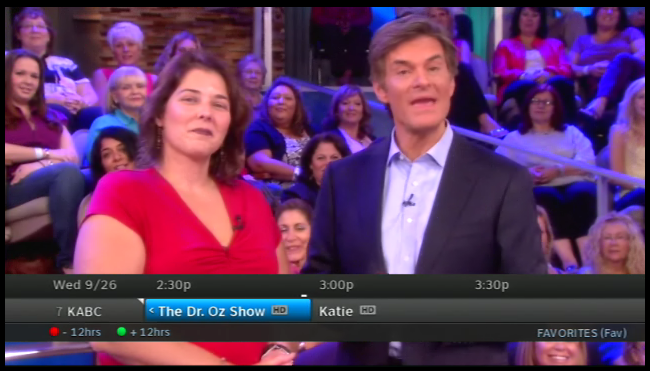You have the power to surf the guide without disturbing others! Sure, you have the DIRECTV app for iPad, but what if you don’t have an iPad? The answer is already right in your hand.
The blue button on your DIRECTV remote brings up a mini-guide that shows you one channel at a time at the bottom of the screen. It’s super-convenient and less distracting than using the full screen guide.
This feature has been around since the first DIRECTV Plus HD DVR (HR20) but for some reason most people don’t know about it. It works great, though, and is fully supported on every HD DVR including the new HR34 Genie and C31 Genie Client.
Surf the channels using the arrow keys. Press {CHAN/PAGE} up or down to skip a few channels at a time. Skip forward and back in time using the arrow buttons or red/green buttons. If you find a channel, press {SELECT} or press the record button to record it. Done browsing? Press that blue button again and the mini guide will go away.