Most people don’t even know that DIRECTV offers slow motion on its DVRs. For some reason, DIRECTV chose not to include a dedicated slow motion button on its original remotes, and its new Genie Remotes have even fewer buttons than the original ones. It’s true that you might not use slow motion every day, but it is a neat feature to have and it’s easy to do.
A little bit about slow motion
The ability to do slow motion with a DVR or VCR was once considered revolutionary. Slow motion was introduced to television audiences in the 1960s on sports programming, and the idea that you could create your own replays at home seemed incredibly awesome.
The last few years, though, it seems like no one much cares about slow motion anymore. I had a VCR in the 2000s that not only had slow motion, it had a full on jog wheel for variable slow motion. This was a feature only found in the most expensive editing suites in the 20th century, and here it was on my $150 VCR.
And yet, I hardly ever used it.
And even today, I hardly ever use slow motion. It just doesn’t seem like it’s necessary. In fact it always seemed like a little bit of a gimmick. It was something to show friends and that was about it.
So, you can’t quite blame the folks at AT&T for offering this ability, and hiding it. Its remotes used to be fairly well stuffed with buttons and adding just this one more might have put people over the edge. But, there is a way to do slow motion and you’ve waited long enough to find out what it is.
Slow motion with a DIRECTV remote
With an older-style DIRECTV-brand remote, just press and hold the PLAY button. On the Genie Remote, this is the PLAY/PAUSE button. It takes about 2 seconds but slow motion will start automatically. Had enough slow motion? Press the button again and you will go back to regular playback. Because it does take about two seconds, it’s best to rewind several seconds before the point where you want slow motion to start.
Unfortunately this method doesn’t work with universal remotes. Only DIRECTV’s remotes send a special code after you press-and-hold a button. With quite a bit of practice, you might be able to master the technique of pressing the button for about two seconds and then letting go and quickly tapping again. Luckily there’s a better way.
Use the DIRECTV app
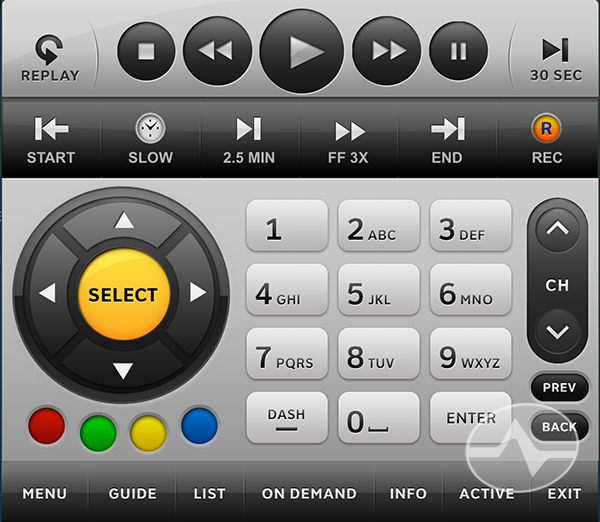
If you have one of DIRECTV’s apps, it’s much easier. Just use the on-screen remote. Tap the remote icon at the upper right of the screen and the remote will pop up. If all you see is the top row, press the icon at lower right to expand it. There you will see a “SLOW” button. Press it and you’ll get instant slow motion. This really is a better option. If you don’t have a tablet, the good news is that 7″ Android tablets can be purchased at discount stores for around $60. The app runs just fine on 7″ tablet, too. If you do a lot of slow motion, it’s probably worth it.




