Does your TV turn on in the middle of the night? Does it change sources when you don’t expect it? Things like that can be symptoms of problems with the HDMI Control protocol that’s been part of DIRECTV equipment for about a decade. This protocol is generally pretty useful. It lets you pick up the remote you want, and just use it. You don’t have to worry about finicky universal remotes or anything like that.
What is HDMI Control?
HDMI Control, otherwise known as HDMI-CEC, is a way for devices to work together. Using the remote from one device sends commands to another device over the HDMI cable. Usually it works flawlessly, turning on the TV when you power up the DVR, and setting the right input. It’s used on practically every modern piece of equipment. You’ll find it under several names, such as AnyNet+, Aquos Link, BRAVIA Link and BRAVIA Sync, CE-Link and Regza Link, SimpLink, HDAVI Control, and EZ-Sync. I’m not sure why every company has to put their own branding on it, but so be it.
When bad things happen to good consumer electronics
Occasionally, and very rarely, things go horribly horribly wrong. TVs will turn on by themselves, inputs will change, and it’s usually because of some stray command sent to the DVR or receiver. There’s an easy way to check.
On your older DIRECTV Equipment
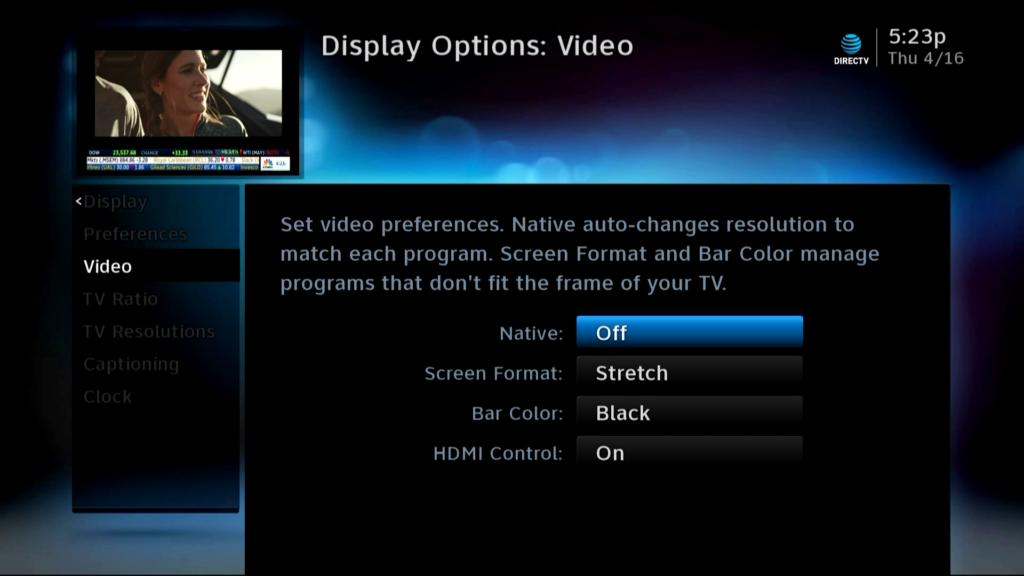
most cases, HDMI control is on by default and you probably never noticed it. If the screen above looks like the sort of menus you have on your receiver, or if you have an older H-series or HR-series receiver, the steps to turn off HDMI control are simple.
To turn it off, Press MENU, then go to Settings&Help, Settings, Display, Video, and turn HDMI Control off.
On Genie Clients (non-Gemini)
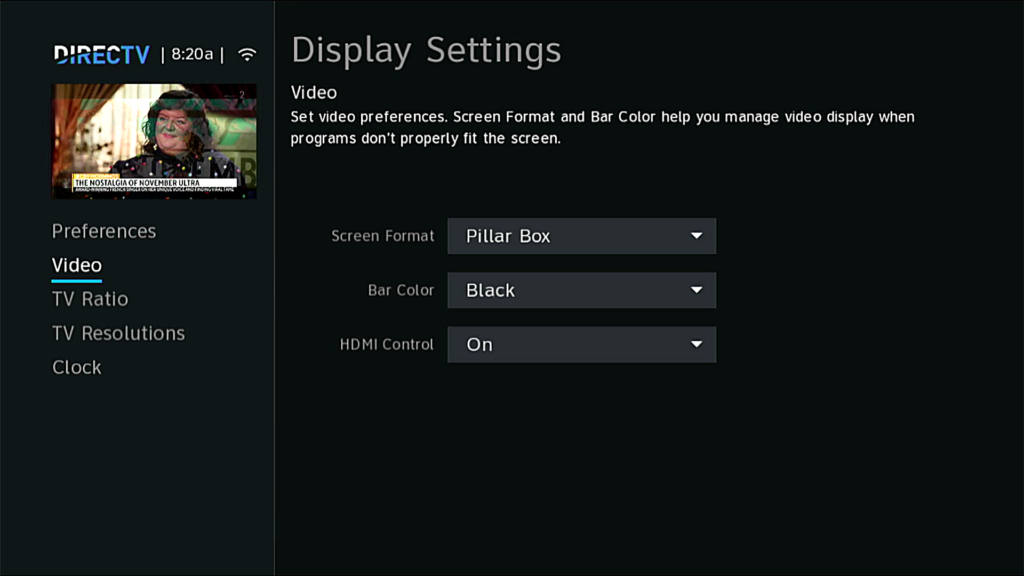
On a regular Genie client, you’ll find HDMI control in a very similar place. This applies to people with C-series Genie clients.
To turn off HDMI Control, press MENU, then go to Settings, Display, Video, and turn HDMI Control off.
On Gemini boxes
Unfortunately there is no setting on a Gemini box to turn off HDMI Control. You will get a menu very similar to the one above, but the setting for HDMI Control is not there. In that case, go to your TV’s menus and look for the setting for HDMI Control. It may be labeled with one of the other names listed above in this article. Turn it off from there. This will disable it for your entire TV system as well, so you won’t be able to use it with streaming boxes either. Then again, if you have a Gemini, there’s no need to have any extra hardware attached to your TV.
Did that do the trick?
If that solves your problem, then you’re all set. If not, it is possible yet very unlikely that your receiver is possessed. I highly recommend calling Ghostbusters. If you’re not ready to give up, call Solid Signal instead. We aren’t afraid of no ghosts either, and we pick up the phone. The Ghostbusters don’t. Call us at 888-233-7563 or fill out the form below.





