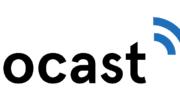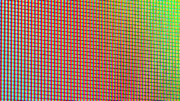Here’s the scenario. You’re timeshifting your favorite game, reality TV show or awards show. It looks like things are taking longer than expected and you’re worried the show will “run long.” What can you do?
Why you should always record when you’re timeshifting something important
Personally if I’m watching a show and it’s important, I set it to record. That way if someone accidentally changes the channel you won’t miss anything. If you have a really old two-tuner DVR, you’ll get a message if there’s a recording conflict. With the Genie and Genie 2, there are usually enough tuners that it isn’t a problem.

So, start by pressing the RECORD button on your remote to record the show you’re watching. That will start recording using your regular defaults, which means that the show will probably stop recording about 90 seconds after its scheduled time. That might not be enough for you, though.
You might want to pad the recording so it stops a lot later. This means that you won’t miss the last play, the last award, or the final elimination.
How to pad a recording while you’re watching it
It’s not super obvious how to do this. But then again, that’s what tutorials like this one are for. What you see below are the Genie menus, but the procedure is more or less the same if you’re using an older DVR.
While watching TV, press the INFO button on the remote.
You might want to wait until a commercial break because it’s going to get harder to watch what’s going on live. You can also pause the recording by pressing PAUSE if you think you’re at a good point.
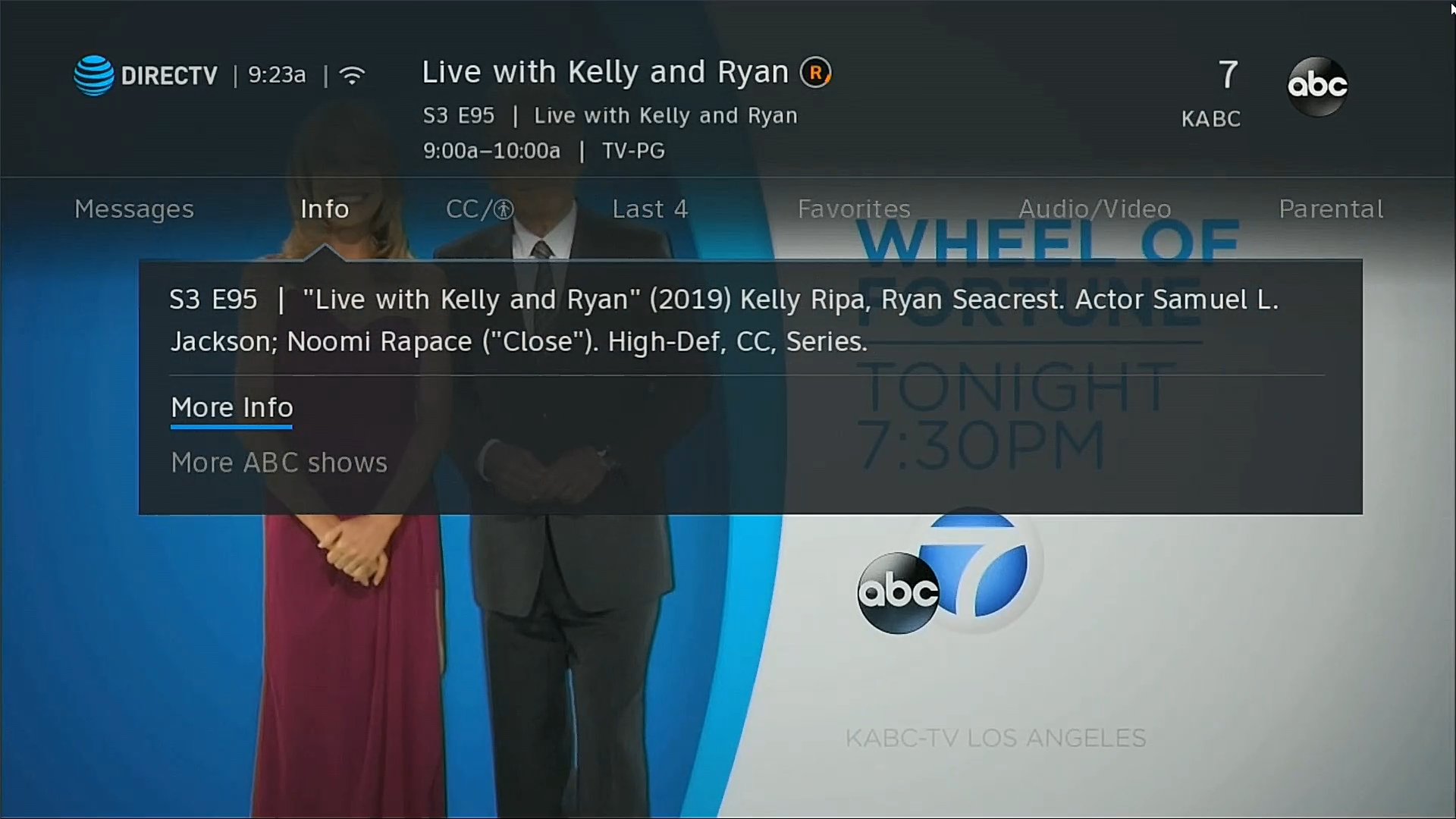
Make sure the blue line is under “More Info” and press SELECT.
The recording options screen
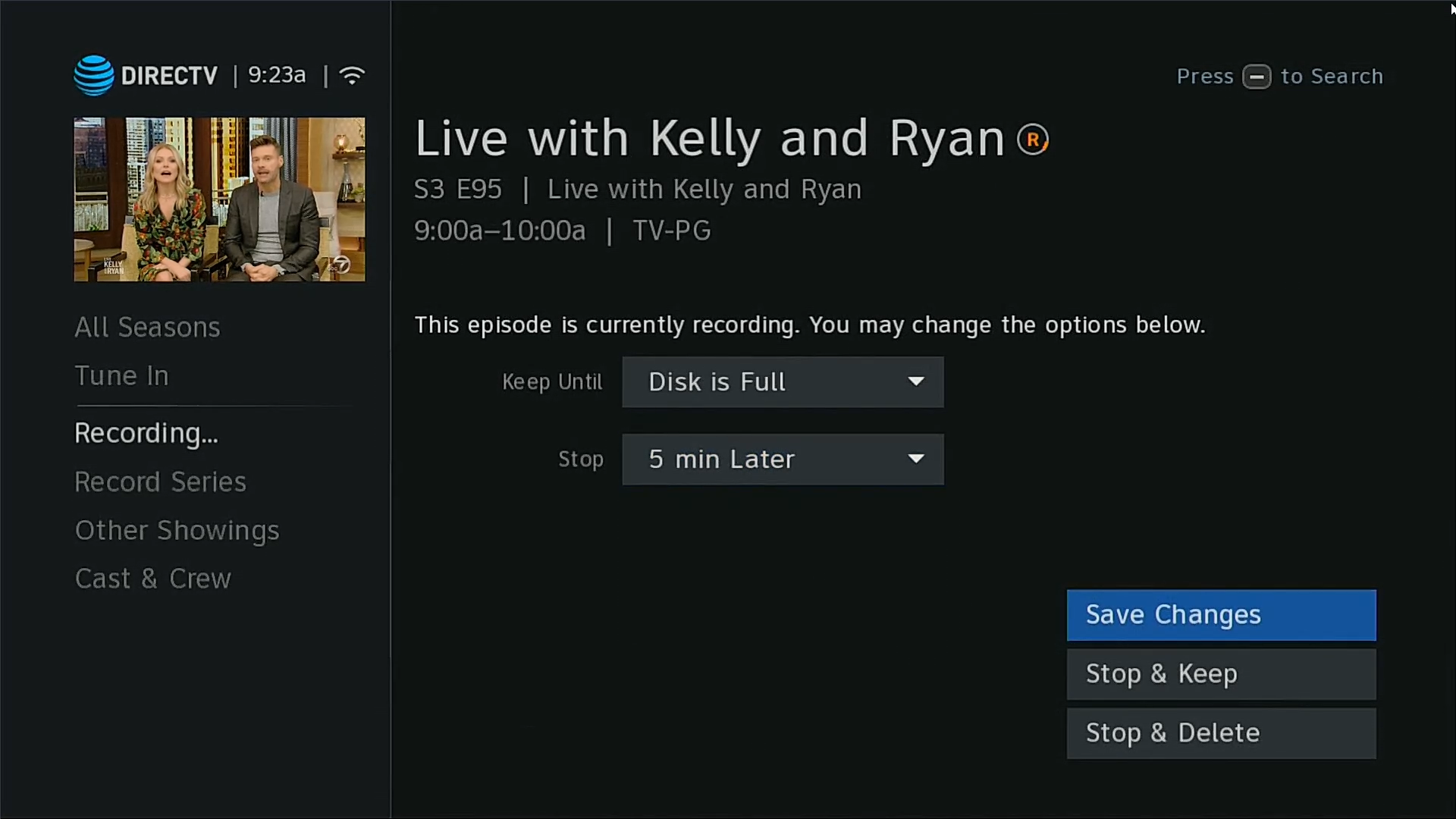
In the recording options screen, arrow down to “Recording…” On older DVRs you may need to press SELECT to get to the next screen
Set a new stop time
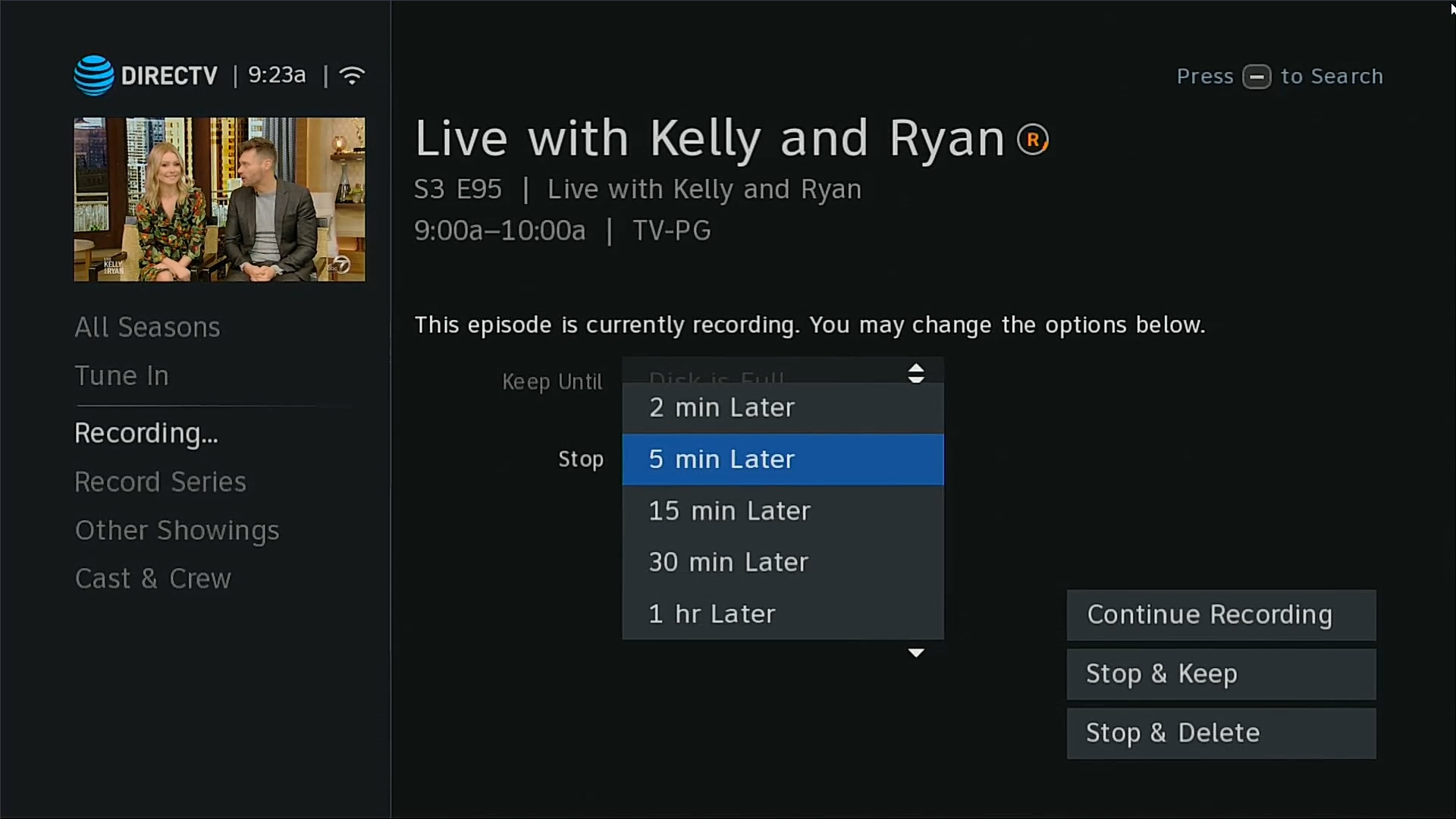
Arrow over and down to get to Stop. You’ll see a dropdown where you can change when the recording stops. The options are all relative to the “normal” stop time. In other words this is when the DVR thinks the recording should stop. If you look at the image above you’ll see the show is supposed to run from 9:00a – 10:00a. If you want it to record until 10:05 you would choose “5 min. later.” Press SELECT when you’ve made your choice.
If you change your mind at any time you can press EXIT to go back to TV.
Confirm your options
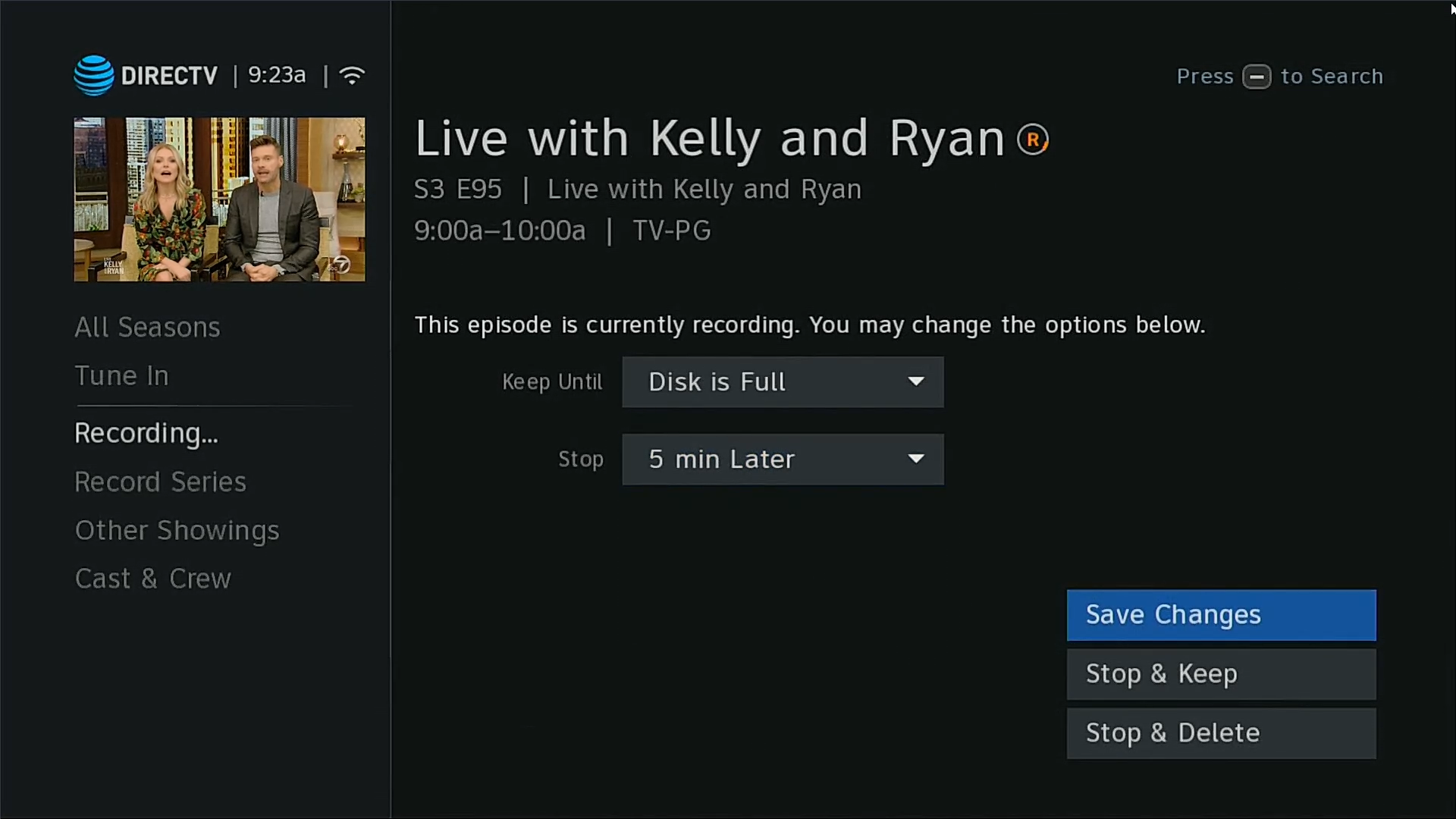
After you press SELECT you’ll end up over at this button which says “Save Changes.” Press SELECT again. You’ll get one more confirmation.
That’s all there is
You can take this step multiple times if the show runs really really long, too. It doesn’t matter. You can also change the recording so it doesn’t add any time at all.
In the rare event that there’s some sort of recording conflict, you’ll get a popup screen asking which recording you want to cancel.
It’s a good idea to get in the habit of padding recordings of reality TV shows. I learned too late that some shows run just a bit too long. Of course there’s always hulu and provider apps but that’s kind of a pain to use when all you want to know is who won.