With DIRECTV, you can set up recurring recordings with just two button presses. That’s one of the big benefits of DIRECTV over other pay-TV providers. This option has been there since 2005 but with the new Genie menus being rolled out to customers, there have been a few changes to the way it’s done. Don’t worry, it’s still easy, and we’re still here to show you how to do it.
Whether you’re watching live TV or scrolling the guide, all it takes is two presses of the record button on your remote. (Note, this is the orange button with the R, not the red button.) If you do this on the program you’re watching, it will record all other showings of what you’re watching. If you find something in the guide, or in search results, you can choose almost anything to record, and you’ll never have to worry about missing something.
The key is to look for the Series link icon, which is a stack of record buttons that look like this:
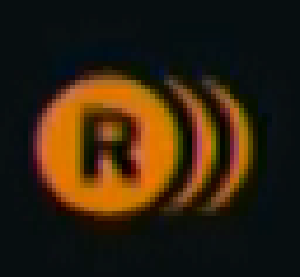
Again, this looks a little bit different than it used to but it’s similar enough that you get the point.
If you change your mind and don’t want to set a recording after all, press the record button again and the icon will disappear.
In order to get the most out of this feature you’ll want to set recording defaults and that’s a little different in the new menus.
Start by pressing the LIST button on your remote. Arrow left so you’re in the list and arrow down to “Manage Recordings.”
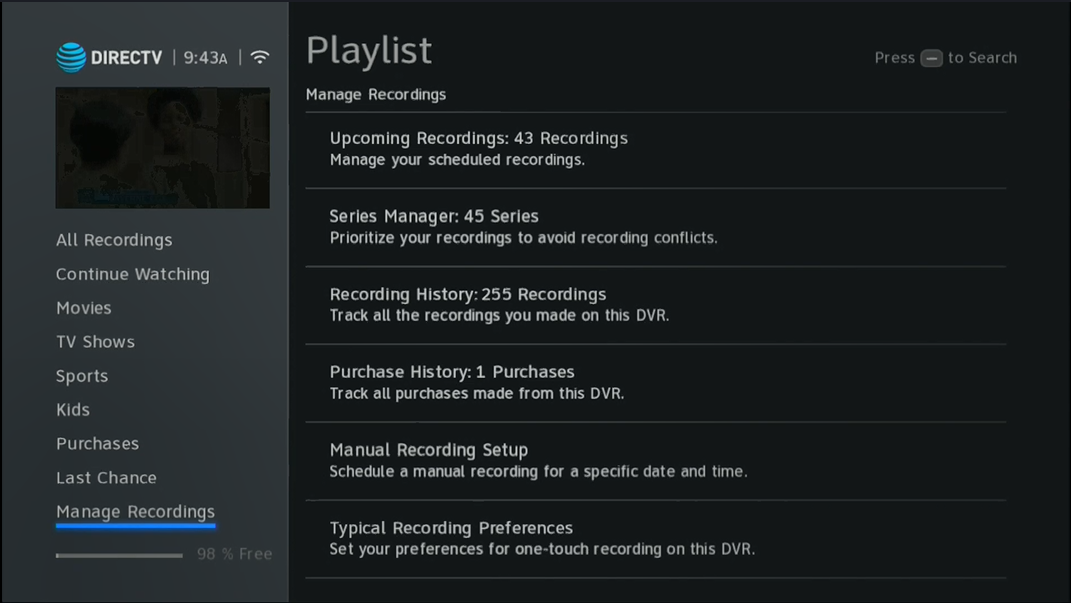
Arrow over and down to “Typical Recording Preferences” and press SELECT.
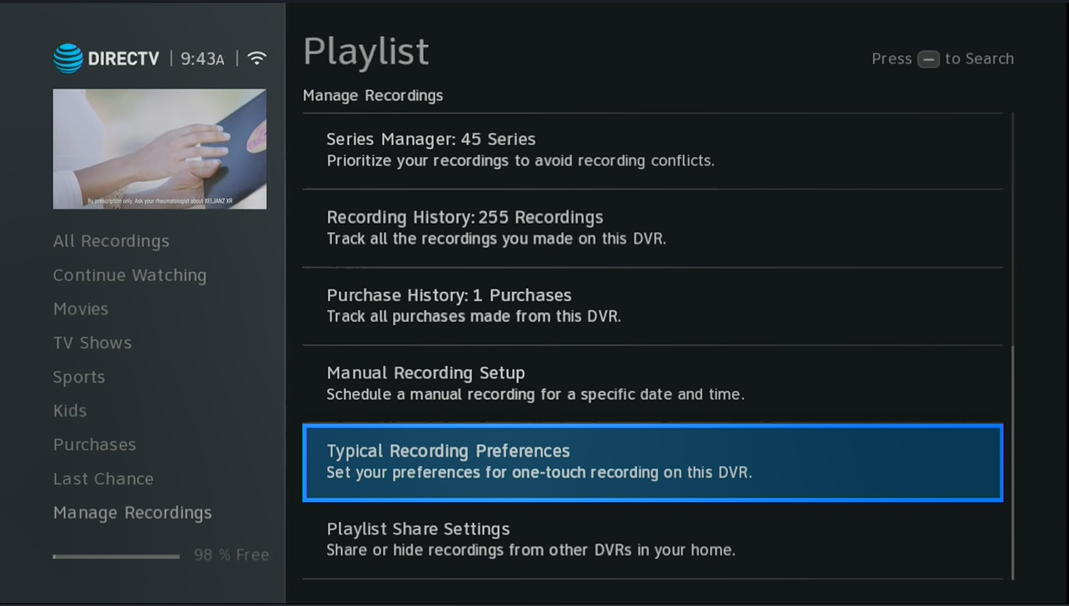
From there you can set the default settings that are applied every time you set up a recording. You can change these later in the Series Manager for each recording you set up, for example if you only want to keep one episode.
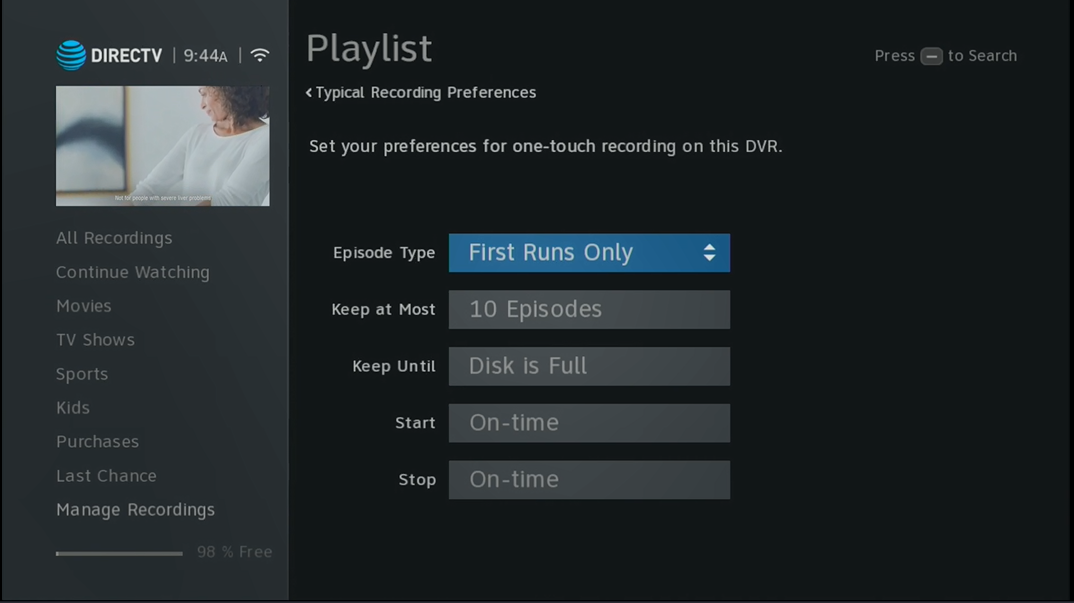
When you’re done, press EXIT to get back to live TV. This way you’ll always have the shows you want!




