DIRECTV’s new menus have been rolling out to customers since November 2017, and while they bring a contemporary look and streamlined feel to the Genie DVRs and clients, sometimes they can make it hard to find some of those lesser-used options.
If you’re worried about rain fade or think your dish is out of alignment, you can check the built-in signal meters on your DIRECTV equipment. This tutorial will help you find what you’re looking for.
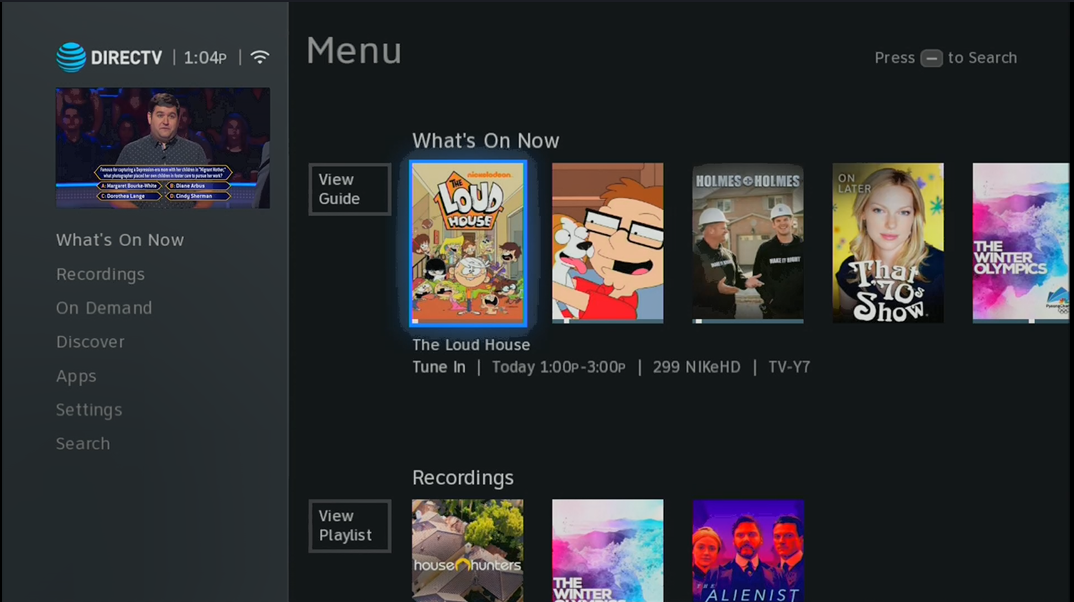
While watching live TV, press the MENU button.
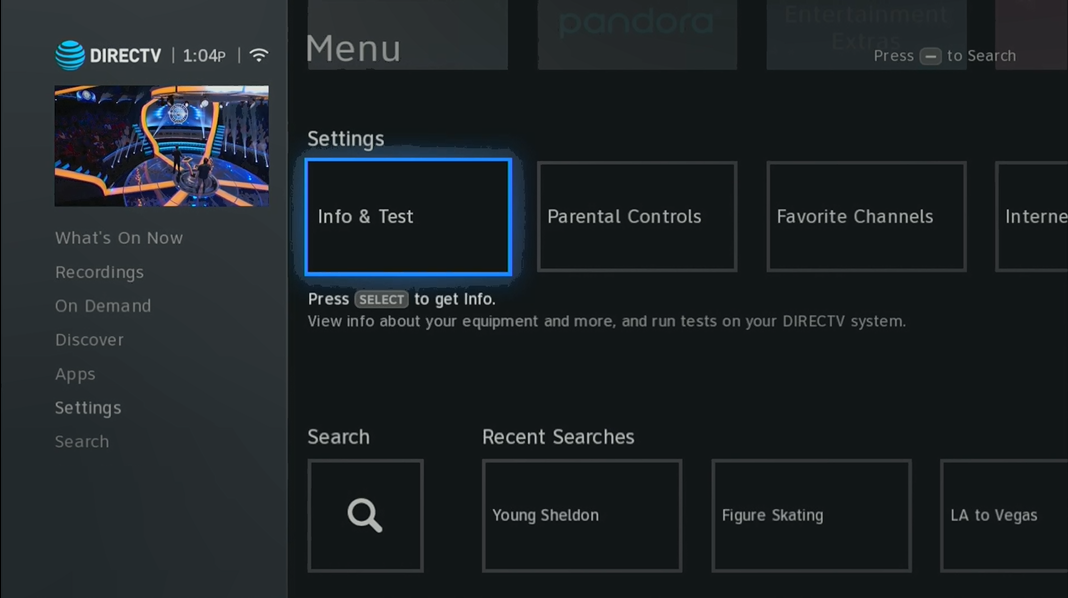
Arrow down to “Settings.”
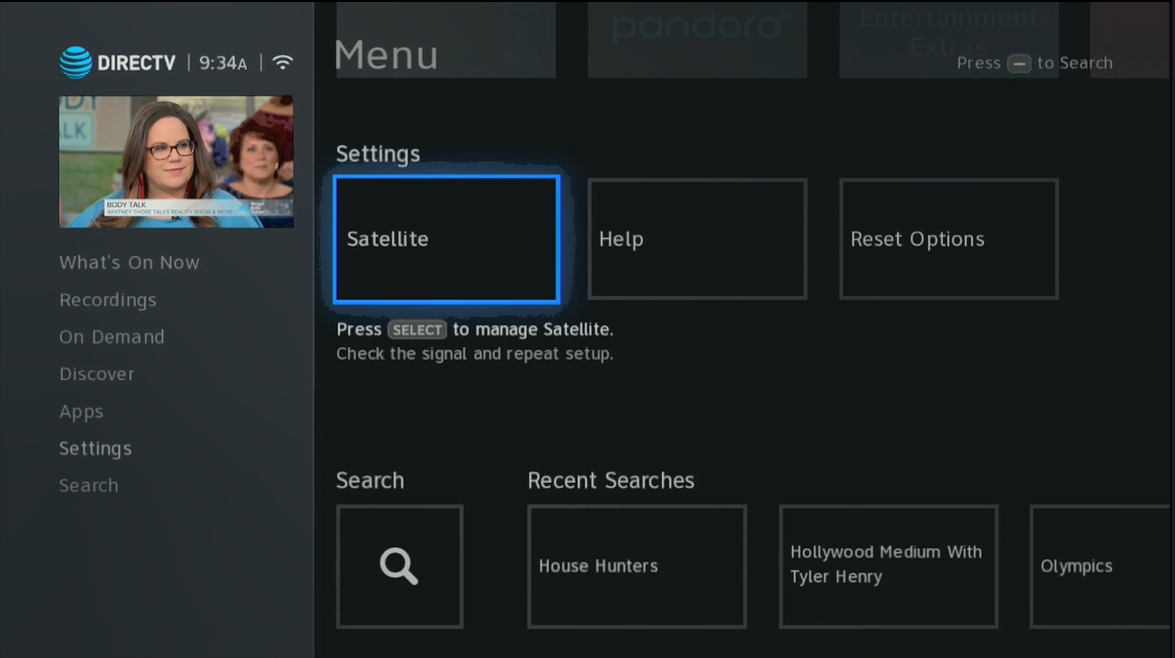
Arrow over to “Satellite” and press SELECT.
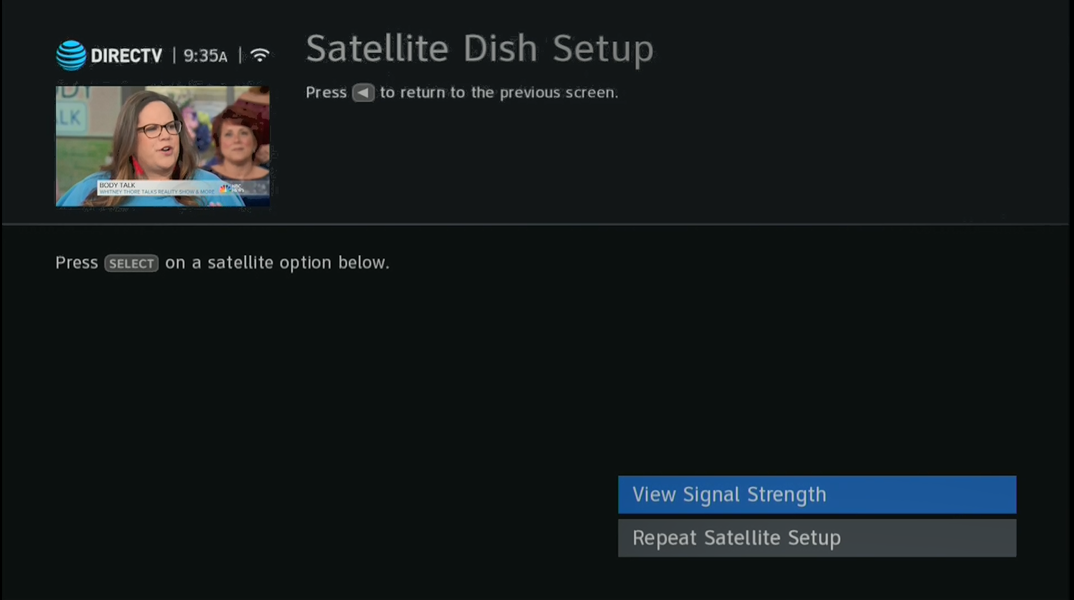
From here, things may start to look familiar. These are the same screens as the old DIRECTV menus but updated for the new look and feel. Choose “View Signal Strength” and press SELECT.
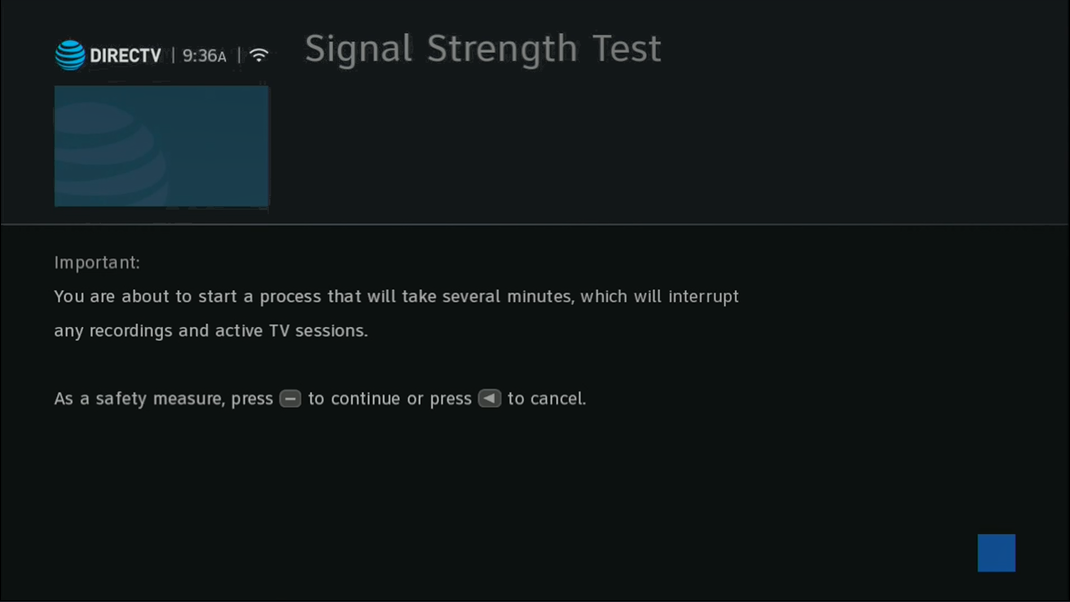
Just like before, you’ll be prompted to press the DASH button to continue. This step is even more important on Genie 2 because you’ll disrupt every TV in the house by checking signal strength.
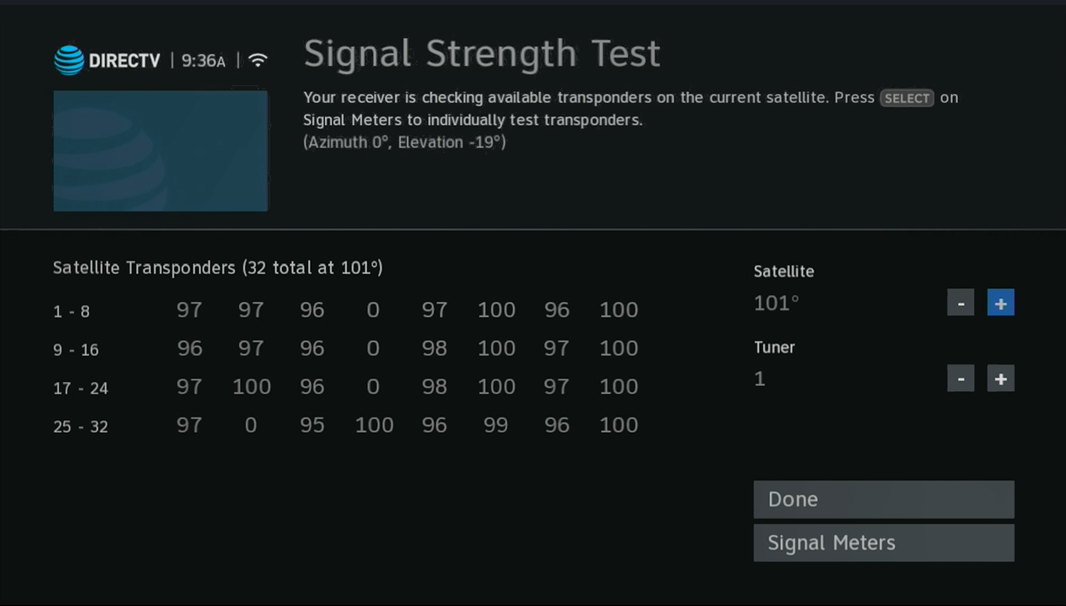
Here you have the familiar screen showing strength of every transponder on a single satellite. You can press SELECT to change satellites, or arrow down to “Signal Meters” and press SELECT for a graphical view of what all of the Genie’s tuners are doing at the same time
When you are done, press EXIT to go back to live TV.
This is something most people will not need to do, and if you are someone who does it regularly, I’d recommend getting a good signal meter like the AIM which will let you check signal without interrupting anyone. However, this is a good way to just spot check your signal strengths if you think it might be time to reaim the dish or replace the LNB.





