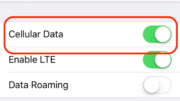Connecting to the internet used to mean plugging into the wall, taking over your household phone line and waiting long minutes while your modem screamed and you prayed to the computer gods to connect you to the World Wide Web.
Today, nearly every device can connect to the internet wirelessly, thanks to the wonder that is Wi-Fi. That’s all well and good until the signal drops out and your video stops streaming. Thankfully, there are some things you can do to improve your connection.
1. Connect to the Right Band
Most modern routers come with multiple bands, each providing different signal strengths. The standard 2.4 GHz is perfect for some smart home devices like doorbells and speakers that utilize these lower speeds. For your laptop or smartphone, you’re going to want to connect to the 5 GHz band, which provides higher rates. If your router doesn’t offer multiple speed bands, that’s a pretty good indicator that it’s time to upgrade to something new.
2. Move Closer to the Router
As with any wireless technology, you can only move a certain distance away from the router before your signal starts to degrade. For 2.4 GHz routers, you can usually move 100-150 feet away before you can’t connect or function. If it’s possible, move your device closer to the router to see if that improves things. You might be surprised how much difference a couple of dozen feet can make in one direction or the other.
3. Upgrade Your Router
When was the last time you upgraded your router? If you’re still running an 802.11n or 802.11g version, then you’re accessing the internet with obsolete technology. For the best speeds, upgrade to an 802.11ac or Wi-Fi 6 router. The 802.11ac uses beamforming technology to direct the Wi-Fi signal straight to your device rather than just sending it out into the air and waiting for something to hopefully pick it up. This means it’s also less likely that something will be able to interfere with the signal.
4. Check for Firmware Updates
Router firmware is supposed to update automatically, especially if you’re using the combination modem/router your ISP provided. If things aren’t moving as fast as you would like, see if there is a firmware update that was overlooked or might be waiting to finish installing. It might sound simple, but if you’re running a couple of versions behind, your router isn’t going to be working at its peak.
5. Secure Your Network
Your average Wi-Fi network can only support a limited number of devices before it begins to run out of bandwidth. If you find yourself struggling with slow speeds, consider changing your password and securing your network against anyone who might be piggy-backing on your signal or leeching off your connection. Just make sure everyone who is allowed to use your Wi-Fi is informed of the new password.
6. Add Wi-Fi Extenders
If you’re struggling with weak Wi-Fi signals in the far reaches of your home, it might be time to invest in an extender or a mesh router system that helps to support your connection no matter how far away you are. It can cost as little as $30 and is an ideal choice if you only need to boost the signal to one room. If you require something a little more comprehensive, a mesh router system can cost anywhere from $200-$500, according to Consumer Reports. A long-range WiFi antenna could also help.
7. Buy a Wireless Adapter
Having the most up-to-date router doesn’t mean much if the devices you’re trying to use have wireless adapters that are designed for the previous generation. Invest in a new one for your computers, laptops and other similar devices.
Make the Most of Your Wi-Fi
A finicky Wi-Fi signal can ruin your movie night or make it harder to work from home. Instead of fighting with it or taking a trip to your local coffee shop to take advantage of their free connection, try troubleshooting your network. A few upgrades or updates might make a huge difference in your signal.