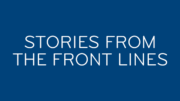Who wouldn’t want a stack of these in the home? It may be just a wish for many residential customers, but for commercial customers, it’s pretty common. Stack several receivers in an equipment rack, and you have a decent bar setup. the only problem is controlling them. Many bar owners use aluminum foil over the receivers to make sure that the remote signal doesn’t get through, but there is a better way.

To control more than one receiver with a remote, you’ll need a white DIRECTV remote like the one you see above. If you need a spare, check this out — DIRECTV Universal IR (ONLY) Remote Compatible with Genie HR24 and All Preceding Receivers (RC65) from Solid Signal)
Note that the RC71 remote used with the HR44 Genie will not work with this tip, and some Genie DVRs and Genie clients will not give you this option. If you’re using any DIRECTV receiver from H21 through H25 or HR20 through HR24 though you should be fine.

It’s also important to check the remote model number. It should be RC32 or higher.
We’re going to use the sliding switch at the top to control four receivers, and it’s easy!
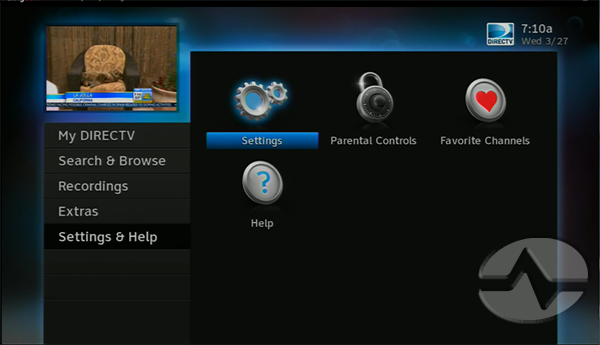
Thanks to Signal Labs member Carl6 for image captures.
Start by pressing the {MENU} button and using the down arrow to go to “Settings & Help.” Press {SELECT}.
Confirm that “Settings” is highlighted and press {SELECT}.
Use the down arrow to go to “Remote Control” and press {SELECT}.
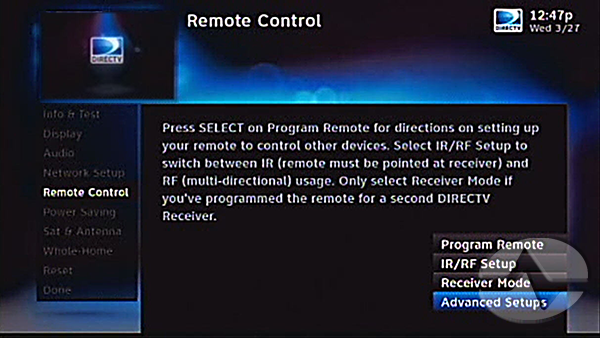
You should see a menu like this one. If you do not see the “Advanced Setups” menu, confirm your receiver model (should be H21-H25 or HR20-HR24) and make sure the remote is set to IR mode. (Need help resetting your remote to IR mode? Here’s a quick guide.)
Arrow down to “Advanced Setups” and press {SELECT}.
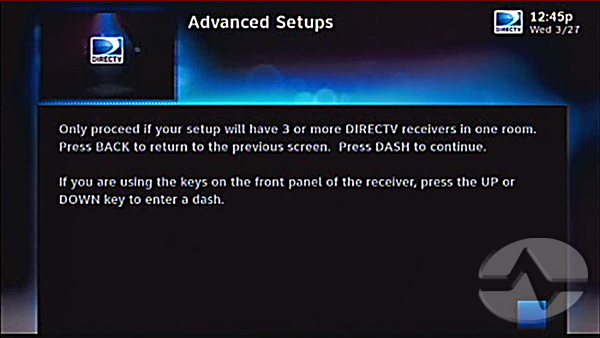
You will get a “nag” screen like this one to make sure you know what you’re doing. If you don’t do this process correctly, you may lose the use of the remote control and at that point you’ll need the front panel buttons to help you. Press the {-} (Dash) button on the remote to continue.
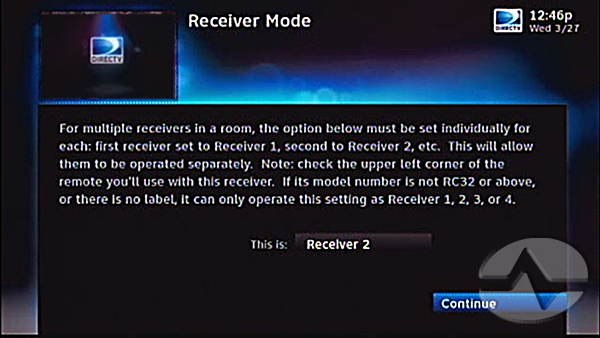
Here you have the option to change the receiver number. You can choose from 1 to 8. With the receiver number highlighted, press the {SELECT} button and use the arrows to select the one you want and press {SELECT} again.
You should leave one receiver set up as Receiver 1, and if you have a second, use Receiver 2. For a third, use Receiver 3.
When you are done use the right arrow button to highlight “Continue” and press {SELECT}.
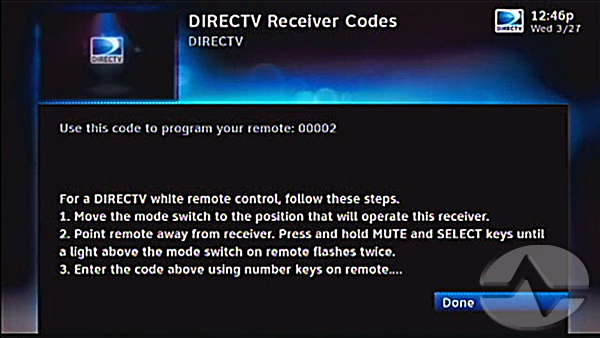
Now that you have set the receiver mode, you have to set the remote to put out codes that the receiver can use. You can leave Receiver 1 set up on the {D} position of that top switch, but the AV1, and AV2 positions can be programmed to control different receivers.
You’ll see a screen like this one above.
- Start by sliding the switch to the position you want to change. If you want to control Receiver 2, slide the switch to AV1. For Receiver 3, slide the switch to AV2.
- Press and hold {MUTE} and {SELECT} for at least two seconds. The light above the switch should blink twice.
- Enter the code shown on the screen. For Receiver 2 this will be 00002. For Receiver 3 it will be 00003.
- After you enter the last button the remote should blink twice again.
- You should now be able to press {SELECT} and that screen should go away.
If it didn’t work, try it again and if you need to get everything the way it was, use the front panel buttons to go back to the previous step and set the receiver mode back to Receiver 1.
You can actually control a total of 8 different receivers in the same rack by using three remotes. Set the fourth through sixth receivers to be Receiver 4 through Receiver 68 on the menu, then use codes 00004, 00005, and 00006 to set the second remote up. A third remote can use codes 00007 and 00008
If you have nine receivers you can use an RF remote and set that ninth receiver up to use RF.
Once you have all of this completed, you can throw away the aluminum foil you might have been using to cover the receivers. Just don’t forget, if you’re using multiple remotes, label them so you know which one you’re using!
You can also control up to 4 receivers or DVRs in RF mode using any of the white DirecTV RF enabled remotes. To do that, you first need to set the particular receiver and the position on the remote switch to work in IR, then switch to RF while still selecting that position on the slider switch. And, you can mix and match as desired, so some can be IR and some RF.
Setting up one remote to control four receivers is easy, and now… you know how to do it!