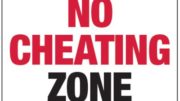Do you suspect problems with your DIRECTV receiver? There’s a simple way to check that everything is ok, and it’s right under your thumb. All you need is any DIRECTV-branded remote.
How to do the system test
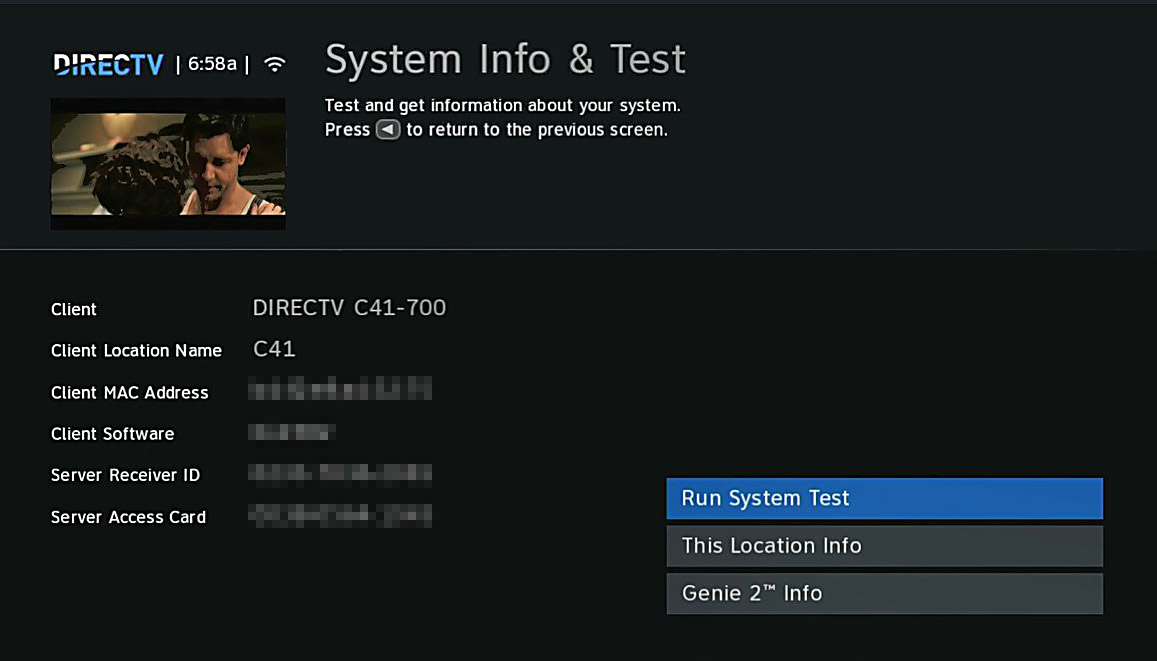
As I wrote, you will need the actual DIRECTV remote. The app doesn’t work, and no other universal remote will work for this method. The process is simple. Press and hold the INFO button for about three seconds. You’ll be taken to the system test screen where you can run an automatic system test or just look at more information about your receiver. You’ll need to press the DASH button (to the left of the zero) in order to confirm. This is especially important in a Genie system because it will disrupt live TV for everyone, not just you.
The system test doesn’t give a lot of information while it’s running, but when it’s done, it will generally return “All items OK” if it doesn’t find anything. If it does find something, you’ll get a diagnostic code. Check our comprehensive list of error codes here to see what the code means. Generally you’ll get a 5-digit code, but the first two numbers are all that matter.
Some other things to know
On very old receivers, if you don’t have a phone line connected, this test will return an error. You aren’t required to have a phone line connected as long as you have an internet connection to your receiver.
Also, this test screen can also give you a lot of information about your receiver or client, as well as the DVR you’re connected to. At least once, it might be fun to look at it and see what kind of information is there.
Selecting “More System Info” or “This Location Info” will give you more than you ever wanted to know about your receiver including its temperature, selected dish type, IP address and more. It will give you all the information about parental controls, favorites, and display preferences in one place. Press {EXIT} to go back to watching live TV.
What if you don’t have a DIRECTV remote?
Well first of all you should buy one. You’ll find the best prices anywhere when you shop for remotes at Solid Signal. These are actual DIRECTV original equipment remotes, not ripoffs, yet the prices are lower than most universal remotes.
If you don’t have a DIRECTV remote handy, you’re not out of luck. On an older system, just press the MENU button, then go down to “Settings & Help”, then press SELECT. Press SELECT again on “Settings” and again on “Info&Test.” It takes a few steps but you can get to the same place.
You can do the same thing on a Genie system. Press MENU, then arrow to “Settings” and press SELECT. Press SELECT again on “Info&Test.” This is the same screen as you can get to the other way.