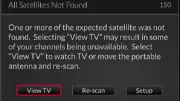Dish network users have a powerful set of parental controls as well. On Dish Network receivers they are referred to as “Locks” and you can get to them easily by going into the menu and choosing “Locks.”
Dish receivers can also lock by rating and stop you from buying Pay-Per-View movies without permission.
Channel locks are done the same way. Check and uncheck the channels you want to block.
Dish receivers have the added option of letting you completely hide locked channels. This is probably helpful for small children who don’t know what they’re looking for but there’s so much information on channel lineups available on the internet that most older kids are not going to be stopped by this for long. Still, it’s a nice feature to have and it’s very unlike DIRECTV receievers which generally show everything and don’t give you an option to hide anything but adult channels.
Unlike DIRECTV receivers there is no option for time locks.
Important! After you make a change and press “Done” make sure to lock the system because if you don’t, the parental locks don’t take effect at all.
Remember, choose a PIN that your kids won’t guess. Good PINs are easy to remember but stay away from things like your phone number, house number, your kids’ birthdays, your anniversary, etc. Those are very easily guessed.