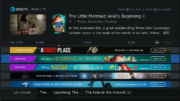Audio enthusiasts are going to love the audio features available from DIRECTV. You can watch in real Dolby Digital sound, even use Dolby Atmos if you’re watching 4K HDR programs, as long as your hardware supports it.
With the new Genie menus, most settings are done automatically and there’s no need to make changes. However, you may want to manually change to Dolby Digital or to PCM (the old-school audio) and this is absolutely possible using the new menus that are rolling out to Genie customers throughout the country.
Unlike some of DIRECTV’s features, this does take some digging, though. It’s not a common request, especially since it’s done automatically in most cases. However, the menu system is easy to get through and it just takes a few button presses.
Here’s the complete guide for using your DIRECTV remote to set audio options.
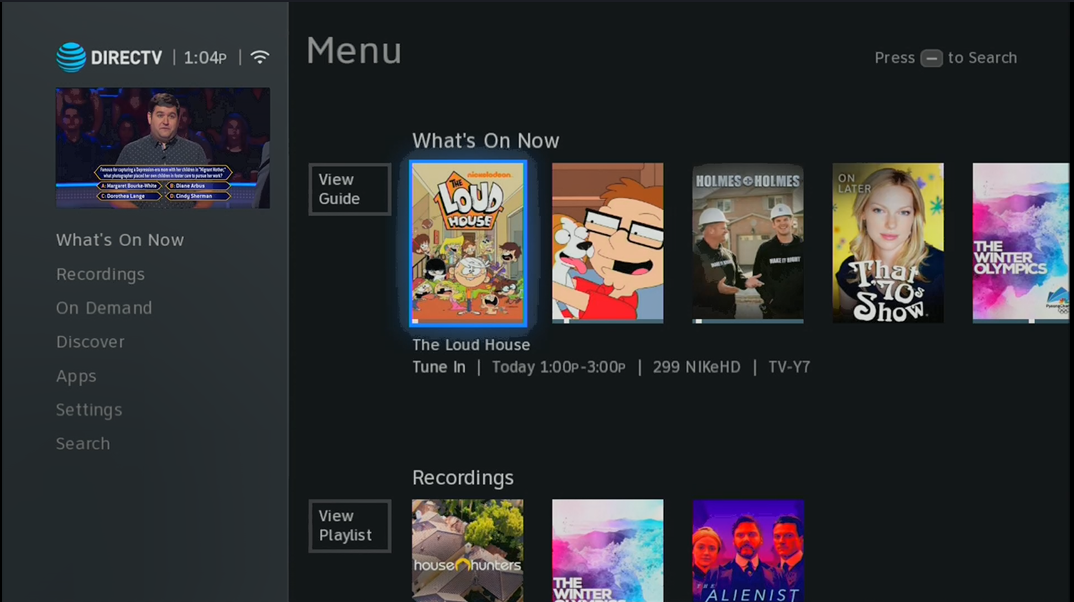
While watching live TV, press the MENU button.
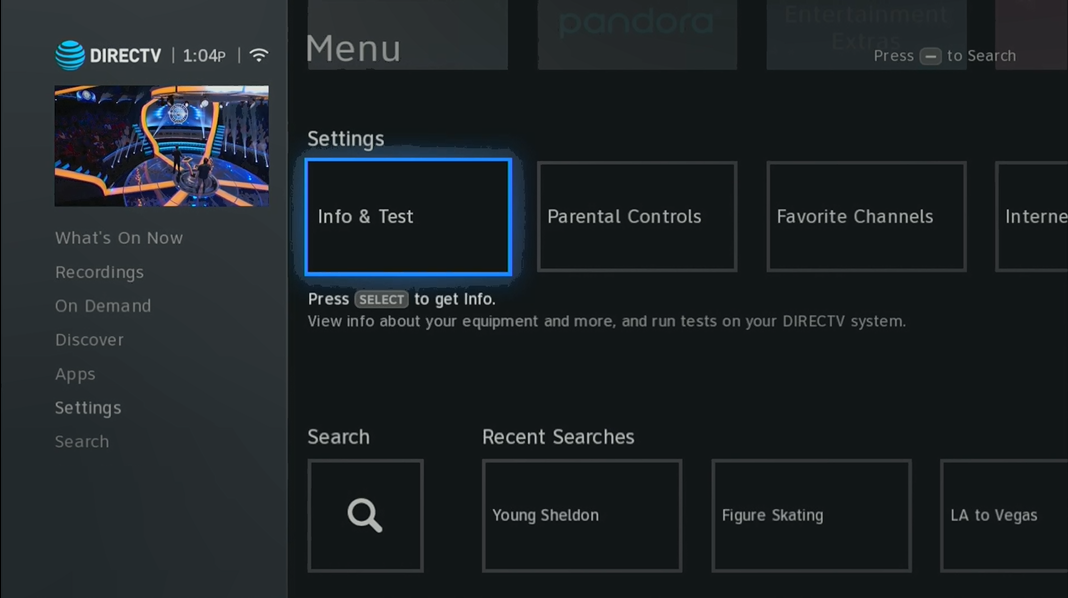
Arrow down to “Settings.”
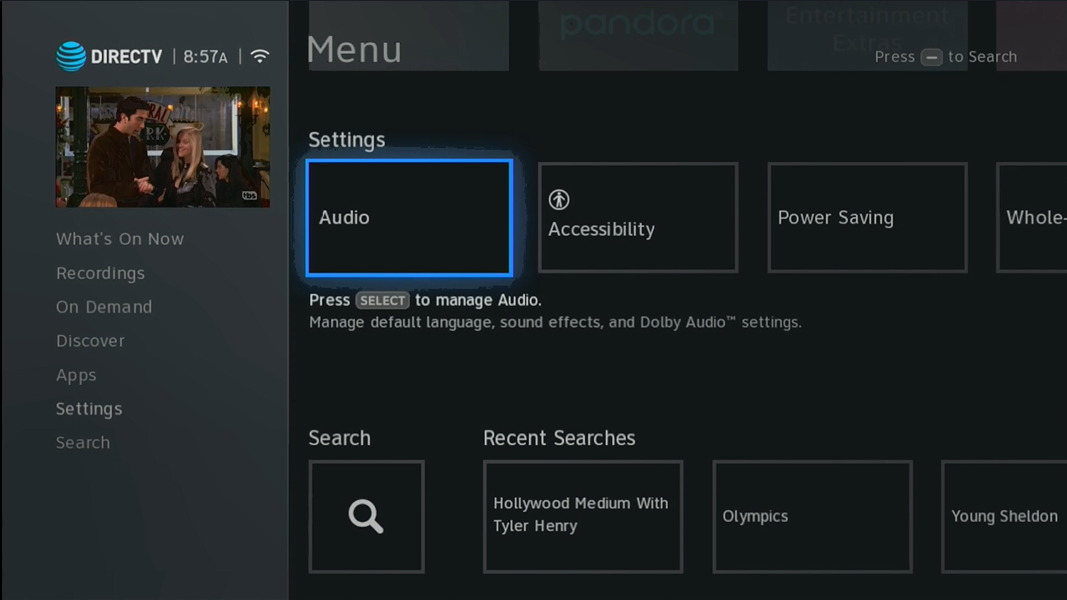
Arrow over to “Audio” and press SELECT.
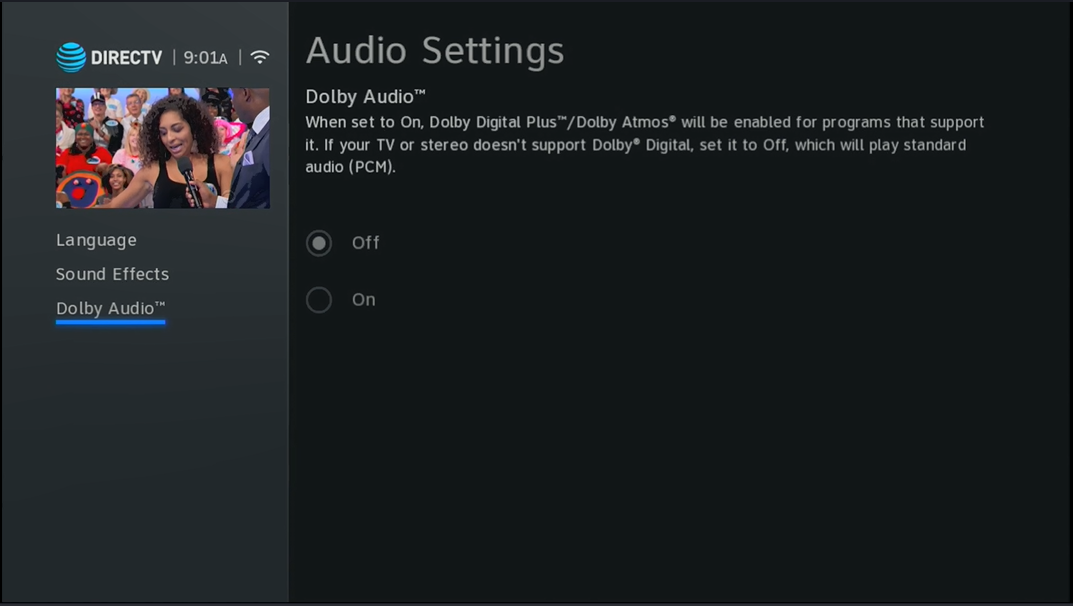
Arrow down to Dolby Audio and press SELECT. You will have the option to turn Dolby Audio on and off, and if you have a DIRECTV C61K 4K Genie Mini Client, you will also have the option to turn on Dolby Atmos.
Dolby Atmos comes on by default when it’s supported so in general that option can’t be selected. However, if you are in a 4K/HDR program and you are having audio problems, you can turn Atmos on and off using these menus. Just remember to check it the next time you watch a 4K program if you want it to be back on.
When you are done, press EXIT to go back to live TV.
As I said, this is not something your average person is going to be doing every day so it’s been hidden pretty well down deep in the menus so you can’t mess it up by default.