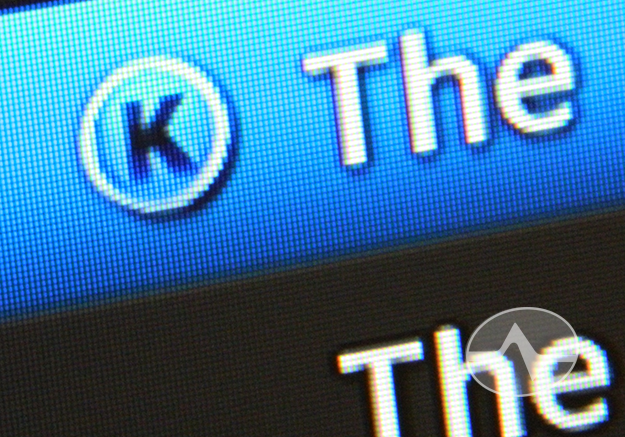Do you record a lot? If you’re the sort who fills up your hard drive, you’ll probably notice that older shows are automatically deleted to free up space. Did you ever wish there was a way to make sure you could keep shows permanently?
There is, and it’s been there all along.
First, highlight the show you want to keep in the playlist. Then, press the BLUE button on your remote (or the {ENTER} button if your remote doesn’t have a blue button). You’ll see a little blue K show up to the left of the show name, just like the picture above. This means your DVR won’t delete the program automatically. You can still delete it if you want, it just won’t be done without your permission.
You’ll see this blue K show up on on-demand programs and pay-per-view (DIRECTV Cinema) programs if you download them. You can also go into Series Manager and tell series that you record to “keep until I delete” and you’ll see the blue K on those programs as well.
If you have a show set to keep and you want to set it back to automatically delete when you run out of room, just press that BLUE or {ENTER} button while it’s highlighted and the blue K will go away!