See if this sounds familiar. You’ve left your boat alone all winter, and you’re getting ready to go out on your first big trip. You turn on your satellite TV system, and you get this message:
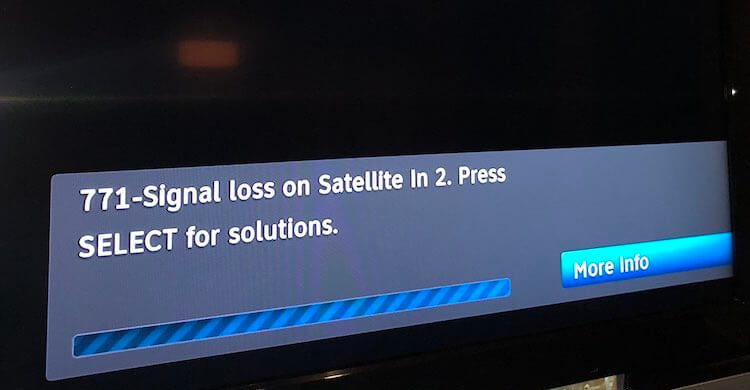
If you have a KVH HD7 (not the newer UHD7) there’s good news and bad news. The bad news is that basic steps like rebooting everything isn’t going to fix the problem. The good news is that there is a fix, and you don’t have to completely upgrade your system even though you have an older satellite system. All you need to do is follow these steps.
Step 1: If you have Starlink, turn the Starlink system off, turn the HD7 off and on again, and test to see if the problem is still there.
Starlink signals can interfere with satellite TV reception, especially if the Starlink system is closer than 15 feet to the HD7. If the problem goes away as soon as you turn off the Starlink system, you’ll know where the problem lies. You’ll need to make plans to relocate your Starlink system, which is going to be easier than relocating your satellite TV system.
Step 2: You’ll need to connect a computer to your HD7’s serial port.
The HD7 was designed at a time when pretty much every computer had a serial port like this:

These ports are almost never seen on computers today so you’ll need to get something that gives your computer this function. You’ll need to connect to the serial connector on the back of the ACU. I’ve circled the serial port in red in the photo below.

If you don’t have a serial port on your computer, get this cable from Solid Signal which will give you the ability to hook your USB port to the serial port on the HD7’s ACU.
Step 3: You’ll need to install a terminal program.
You’ll need an app on your computer to communicate with the ACU. There’s a free one called PuTTY which is recommended by KVH. Download it and install it.

Once the application is installed, open Putty, then select ‘Connection type: Serial’. Above connection type, under ‘Serial line’, enter your serial adapter’s COM port number, i.e. ‘COM4’. Under Speed, use 38400.
If you do not know your USB to serial device com port number, navigate to ‘Device Manager’ in Windows. Under the list of devices, you should see ‘Ports (COM & LPT)’. Expand that, and you should see your adapter listed with com # (COM4). If it is not listed, or if ‘Ports (COM & LPT)’ is not listed in Device Manager, then the adapter is defective, or the drivers need to be installed or re-installed. In that event, please check with the adapter manufacturer.
Connect the computer to the ACU and press the Open button on PuTTY.
After the PC is connected, type the following. Press ENTER at the end of every line.
Halt
Sidelobe,on
ZAPThis should fix the problem and you can disconnect your computer from the ACU.
Still having problems?
Call KVH support at 401-847-3327 In order to work with KVH Support, you’ll also need to install an app called TeamViewer which will let the tech control your computer remotely. You’ll only need the free version, no need to pay for the Pro version.
Follow these instructions to install and use TeamViewer.





