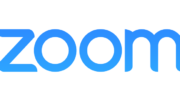We all enjoy high internet speeds without buffering or interruption because a slow internet speed is annoying and irritating. If you’re wondering whether you’re getting the internet speed you’re paying for, you need to run a speed test.
But do you know how to test your internet speed? What do the numbers say?
We have compiled everything you need to know about the internet speed test, including checking the numbers and what they mean.
Why Should You Run a Speed Test?
There is more to accessing the internet than just the connection. The speeds may be slow when you send an email with large attachments. You can experience buffering when you are streaming your favorite movie or watching an exciting game online. This can be very irritating.
If you conducted a regular internet speed test, you’d know where the problem is or what’s causing your Wi-Fi signal strength to be weaker than the usual.
Regular speed tests allow you to identify performance trends, isolate high internet consumption devices, and not share your bandwidth with unauthorized individuals or devices.
How Do You Conduct an Internet Speed Test?
An internet speed test evaluates how fast your Internet connection is, including the upload time and ping time. When testing your speed, you consider three aspects:
- download speed
- upload speed
- latency (ping time)
There are several applications and tools that can be used to perform a VPN speed test. The simplest way to test your internet speed is to use a reliable speed test website. Examples of online sites for conducting internet speed tests include:
- Fast.com, by Netflix
- OpenSpeedTest.com
- Bandwidth Place
- The HelloTech Speed Test
- Speedtest.net by Ookla
Important note:
We recommend that before you start the speed test, you turn off any unnecessary programs that are using your internet bandwidth to access the web.
Here how to conduct the speed test:
- Visit any of the mentioned sites.
- Find the button to begin the test.
- Click on the button, and wait for your internet speed analysis.
- The results will be displayed on your screen.
Simple speed test results will only show the download speed. Advanced results will show more information such as the latency and upload speed, as well as your IP address and ISP.
What Do the Numbers Mean on a Speed Test
The basic unit of measuring computer data (speed) is the bit, which is either 0 or 1. Internet speed is ordinarily measured in Megabits per second (Mbs) 1,000,000 bits per second, and more recently, Gigabits per second (Gbs) 1,000,000,000 bits per second is being used to measure speed.
Be careful not to confuse megabits (Mb) with megabytes (MB)! Megabits is the unit used to measure the speed data travels. Megabytes refers to the file size or storage capacity.
Here are the terms and numbers you’re likely to recognize after the speed test:
Download Speed
Download speed is the time it takes to pull or transmit data from the speed test servers to your computer using your internet connection. Download speed is usually measured in Mbps. This is the speed that determines how quickly you can stream videos, download files online, and load web pages.
The higher the download speed number, the better your broadband speed is. This means that you will have an awesome overall experience online. For example, a download speed of 40Mbps is better than 20Mbps.
This shows good internet speeds.
Upload Speed
Upload speed is the time it takes to send data from your computer to the internet. It is the opposite of download speed.
As opposed to the download speed, upload speed measures how fast your Wi-Fi network transmits data to the internet using the tester’s servers. It is measured in Mbps. It determines how quickly you upload files into the internet, such as sending emails or images on Facebook or making voice calls.
Often, the upload speed number is lower than the average download speed.
Ping Time (or Latency)
Ping time or latency is the time it takes between sending a data request on your connection and receiving a response. It is measured in milliseconds (ms).
Ping or Latency measures how fast your connection data travels from your PC or any device to the internet. It also measures how fast your PC receives a response from the internet during the request.
When testing internet speed, you want your connection to have a lower latency number. Lower latency means your connection allows you to quickly access the internet with high download speeds.
Packet Loss
Simply put, packet loss is the time your connection takes to buffer. Imagine, a packet being delivered to you (your PC) gets lost in transit only to find its path again.
If the packet loss results show a high loss volume, it means your ping time and download speed, such as for media streaming and online gaming, won’t be smooth.
Jitter Rate
The jitter rate number indicates the speed difference between your connection packets being sent to your network and from it. If the delay rate between the packets increases or becomes irregular, then your jitter value goes up, signifying that you have an unstable connection.
A low jitter rate number signifies a reliable and stable connection.
What Factors Can Impact Your Speed Test Result?
Several factors have the potential to impact the speed during a speed test:
- Devices (PCs, phones, tablets, PCs, etc.) have different cellular radio and Wi-Fi capabilities. You may get different speed test results for different devices.
- The specific speed test website: different speed test websites have different servers that may perform differently. You need to conduct a speed test using at least three websites, and then see the difference.
- Location of speed test server: the closer you are to a speed test server, the faster your speeds may appear.
- Browsers (Firefox, Chrome, Safari, Edge, etc.) have different speed test capabilities.
What Average Speeds Do You Need for Online Activities?
Since you now know how to perform a speed test and integrate test results, you need to know what you can do with your average connection speed. VPN Watch experts explain how your speed may work for you:
- 1-2 Mbps– browsing, sending emails, or interaction on social media, particularly on phones
- 5 Mbps– light downloads, checking emails, browsing the web and social media, stream lossless music, and SD-quality videos on PC and phones, you can try streaming HD-quality videos (720p)
- 10 Mbps– smooth full HD videos (1080p) streaming, great for online gaming, and medium to heavy downloads
- 25+ Mbps– great for Ultra HD video streaming, watching 4K and playing heavy graphics, and downloading large files
Compare these numbers to your current connection to determine if it is okay or if it needs improvement.
Parting Thoughts
We believe that the information in this article has taught you how to test your internet speeds and interpret them. Other than internet speeds, you may want to connect to a professional VPN for a greater online experience. You can check different VPN reviews on VPNWatch to make the best decision.