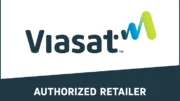This article originally ran in 2013. The answer has changed since then.
You’ve seen those DIRECTV commercials where they walk from room to room and start the program at the same place they left it? Have you tried to do this and found it didn’t work?
Here’s the step you’re missing:
When you play back a program in the first room and you want to move to the second room, first press {STOP} or {EXIT} to leave the program you’re playing back.
Then, when you go to the second room, press {LIST}, highlight the program you want, and press {PLAY}. It’s that easy!
If you are on a Genie system, you can also do the same thing with live programming. Turn off the Genie DVR or the client you’re watching, then move to another room and turn on that box within about 3 minutes. You’ll find that the full live buffer is available on that box, so you can rewind to a point before you came into the room!
Back in 2013, you could simply turn off the Genie DVR and go to a client within 3 minutes. Unfortunately this feature was disabld to help newer Genie DVRs meet ever more stringent Energy Star requirements.
However, you can still pause live TV in one room and start it again in another,
with one extra step. In the room you’re watching in, start the program recording by pressing the {R} button on the remote. Then, turn off the TV in that room. When you get to the other room, go to the playlist and you can play the program from the point where you started recording it. Delete the recording when you’re done.