OK the title might be overselling things a bit. Honestly, though, that DASH button on your remote might be the most powerful button you’re not using. First of all let’s all get on the same page. The DASH button is that one to the left of the “0” and under the “7.” On the older remotes, it’s rather nicely labeled as “DASH” in little letters but the newer remotes must have been designed by people who think we know what we’re doing… they just have a big “—” on that button.
Whichever remote you’re using, check out these cool functions of the DASH button:
Learn more about your device.
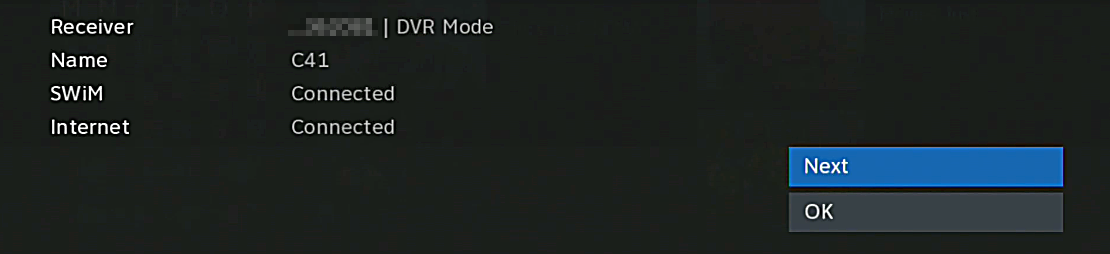
Just watching live TV, pressing DASH will give you information about your receiver. You’ll get the last six digits of its ID, its friendly name, and how it’s connected. It’s a useful thing to have if you’re thinking of upgrading or if you’re experiencing some troubles.
If you have a Genie, the you’ll need to press DASH twice to get the screen above. If you have an older receiver, it’s going to look like this (and you only have to press DASH once):

Make your guide do tricks.
On an older DIRECTV receiver or DVR, press DASH while you’re looking at the guide to get a popup menu where you can filter the guide by category, go quickly to a point in the future, even search for Pay-per-view titles. If you have a Genie, you can get to this same menu by pressing the “0” (zero) button while you’re in the guide.
Search for something to watch.
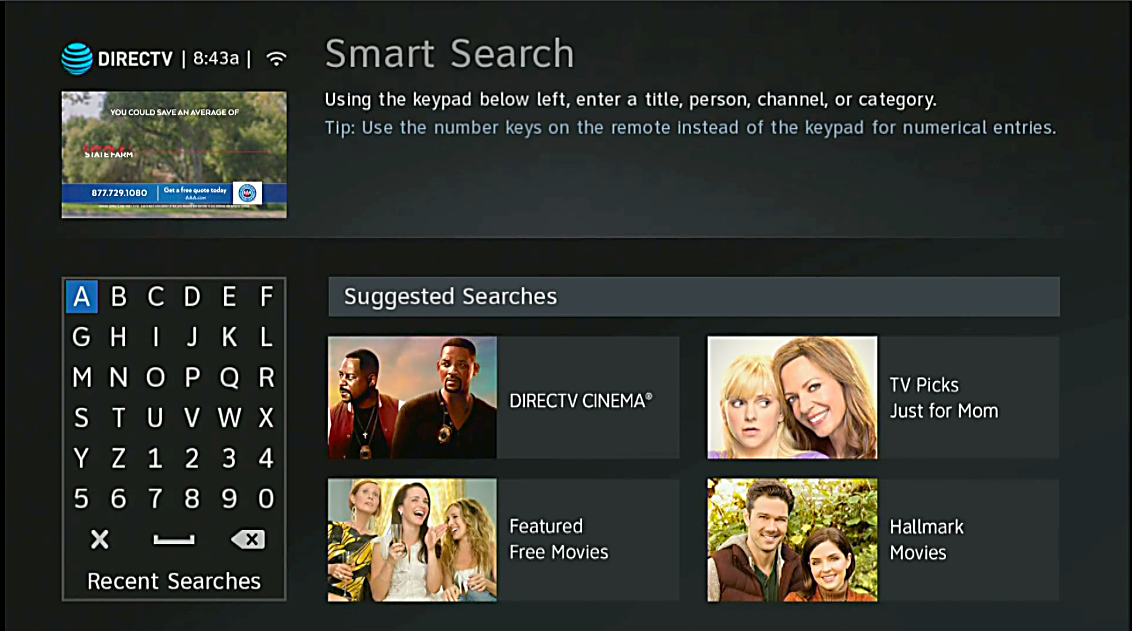
If you have a Genie system, the DASH button will take you to the search screen. You can do this from practically anywhere, including while watching live TV or going through the guide.
Take control over your playlist.
Most people don’t know that it’s possible to open all the folders in the playlist at the same time, or pick a bunch of programs to delete at the same time. With an older DVR or receiver, DASH makes this easy with a popup menu that also gives you the power to hide playlists from other DVRs if you’re really offended by the 138 episodes of Spongebob that the kids put on the other DVR.
Tell the receiver that you’re sure.
Finally, if you do decide to restart the receiver or go back into the setup menus, you’ll be asked to press DASH to indicate that you really mean it. It’s all part of the service this helpful little key provides.
A lot of people complain that the DIRECTV receivers don’t allow enough customization, but if you look at what the DASH button brings to the table… it’s pretty impressive.
Get the best DIRECTV accessories from Solid Signal
Whether you’re looking to upgrade to the latest and greatest, or just keep your current system going for another year, Solid Signal is here for you. We have the best selection of DIY DIRECTV accessories on the web, at the best possible prices. What’s stopping you? Take a look and shop at Solid Signal now!





