Think hard… when was the last time you had to reset your DIRECTV box? I don’t know about you but for me it’s been years. Generally speaking the only time they get a reboot is when the power goes out. But, sometimes it does make sense to do a reboot. Sometimes things just don’t quite work the way they should. Luckily, there are two ways to reboot that work. Just be careful to do it the right way.
The red button
Using the red reset button, generally found on the side of most Genie devices, is a perfectly safe way to reboot things. If you only want to reboot the client, press the red button on the client you’re using. If you think that every device is having the same problem, you can reboot the Genie DVR. Look for the red button. On older DVRs it might be behind a door. Regardless, there’s only one red button so if you find one, push it. Just know that no one in the home will be able to watch TV until the DVR is done rebooting.
Reboot options using the menu
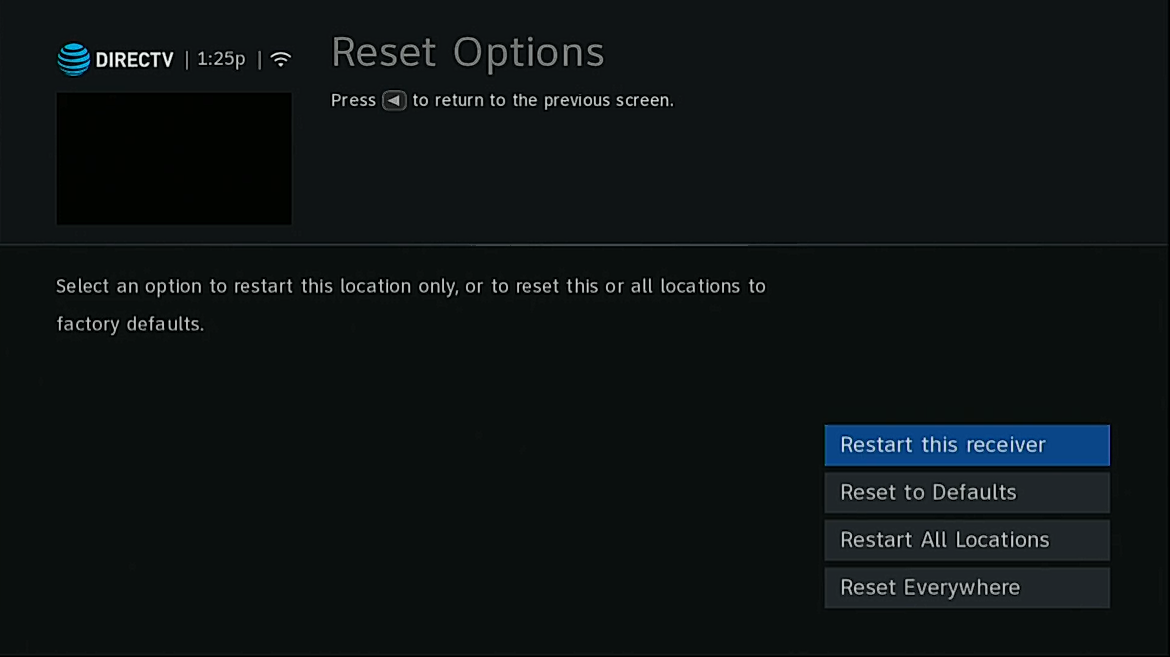
There are a lot of reasons that you might want to use the menus instead of the red button. The steps are easy, but you should know that there is one option to avoid.
- Press the MENU button.
- Arrow down to “Settings” and press the SELECT button.
- Make sure “Settings” is highlighted and press the SELECT button.
- Arrow over to to “Reset Options” and press the SELECT button.
- Make sure “Restart this receiver” is highlighted and press the SELECT button.
- In most cases you’ll have to press the DASH button (to the left of the number 0) to confirm.
That’s all it takes and your receiver should restart without your touching it!
What are the other options?
There are three other options you can choose. Each has a different “degree of difficulty.”
“Reset to Defaults” will reset all the preferences associated with your client. On Genie 2, the client will automatically reconnect. If you have an older Genie, you’ll have to add the client manually. This tutorial is old but the steps are essentially the same. But, any custom channel lists or preferences you’ve done will need to be done again.
“Restart All Locations” will reboot the Genie DVR. In some cases it will also reboot the local clients. Nothing should be lost. No recordings should be affected other than ones you’re doing right at the moment when you reboot.
“Reset Everywhere” is the most dangerous option. It will set your Genie DVR back to its original state. All recordings and preferences will be lost. You should only do this as a last resort, obviously.
Still having problems?
If your Genie system isn’t behaving, call the experts! Solid Signal gives free tech support during East Coast business hours. We’re here at 888-233-7563. If it’s after hours, fill out the form below. We’ll get back to you, usually within one business day.





