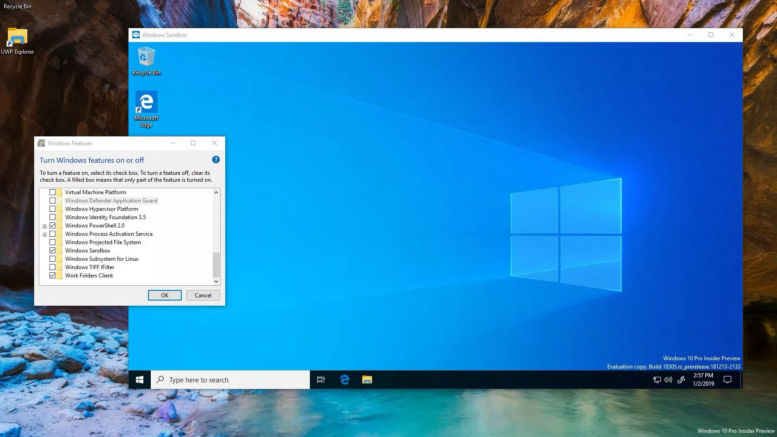This is a term you’re about to hear a lot, if you haven’t already. The next version of Microsoft Windows 10 is expected to start rolling out in May, 2019. You might not get it on the very first day, but when you do you may find it has a feature that’s interesting to you, called Windows Sandbox.
How we’ve avoided problems when installing software
Some of us spend a lot of time installing and uninstalling software. We do it to test new features. The problem is that with Windows, installing something creates a lot of new files and modifies key system files. Uninstalling doesn’t usually get rid of these things and if the installation causes problems they might not go away after uninstalling.
For years the conventional wisdom was that you either reinstalled Windows from scratch every six months or used a separate “beater” PC to test sketchy software before putting it on the main computer. Several years ago, though, Intel put in a feature that lets you run more than one operating system at the same time. This is called “virtualization.”
What virtualization does
Virtualization creates an imaginary second computer on your actual computer. You then load an operating system on that “virtual” computer. You can run multiple virtual computers at the same time, actually. This lets you test things out easily on only one PC.
Almost any recent computer with a Core i3, i5, i7, or i9 processor will support virtualization. All you need is a legal copy of an operating system. Windows lets you use a technology called “Hyper-V” to do the virtualization, or you can use other free technologies like vmWare Player. It’s up to you. If you are going to create a Windows “virtual machine” you will need a second legal copy of Windows. Sometimes this can be found by pulling the serial number from an older broken PC.
Sandboxing is like temporary virtualization
Sandboxing is sort of virtualization on demand. Whenever you ask for a sandbox, you get a fresh copy of Windows with nothing installed on it. You can do whatever you want with it and then when the sandbox is closed, it’s wiped clean, ready for next time.
This is perfect for testing apps or installing something that you really don’t want to keep. It’s also good for truly private browsing.
As I said the latest version of Windows, the one you’ll get in a month or so, supports this feature. It’s expected to work simply, and here’s a tutorial which shows how we all expect it to work. Those instructions may change somewhat in the final version of Windows 10 but they should be pretty similar.
Should you enable Windows Sandbox?
Yes, I would enable it. You may never use it but the next time your buddy tells you to download a great app, you can do it more safely. If you’re the sort of person who does torrenting, a sandbox environment could help with that if you’re going to try to go to the really sketchy places.