The AirTV Player is a really neat little box. It does everything that any other streaming device does. Then it goes one further. By adding an over-the-air adapter and a flash drive, you can turn it into a DVR that integrates with your streaming channels for the ultimate entertainment experience.
But what if it doesn’t work?
Streamers gonna stream
The whole point of a streaming device is that it connects to the internet. Without the internet, it won’t do much. If you’re having issues connecting, the whole experience is going to be ruined.
Most people will connect their AirTV player using its built-in Wi-Fi, and it’s easy to set up. However, if things go a little bit south, there are some things you can try.
Try connecting using an Ethernet cable.

You can connect wired Ethernet into the back of the AirTV player. Just plug a cable from your router into the gold port you see above. This may be useful just to see if you can make things work, or it may be a permanent solution.

Because most people don’t have wired Ethernet throughout their homes, we sell a powerline networking kit that can help you get the cable where you need it to be. Powerline networking uses the copper electrical wires in your home to transmit Ethernet from place to place. It works really well as long as the circuit breakers in the two rooms you want to connect are on the same bus bar. (Don’t worry, they probably are.)
Connecting a powerline kit usually boils down to plugging one adapter straight into the wall (no surge protector) in one room and plugging the other adapter into the other room. Connect one adapter to the router and one to the AirTV. Bingo, problem solved.
Try taking the AirTV Player out of the cabinet.
I get it. It’s white and blue and maybe that’s not your color scheme. However, a device that’s in a cabinet just won’t receive a strong signal like it should. This is especially true for red and brown cabinets, because those tend to be colored with stains containing iron, which blocks Wi-Fi signals.
Hiding the AirTV Player in any way is going to be a problem generally, so yes I know you might think it’s unattractive but please don’t cover it up.
Try reconnecting the Wi-Fi.
Connecting to Wi-Fi is actually quite simple. If you’re setting up the device for the first time, you should get to the point where a list of networks shows up.
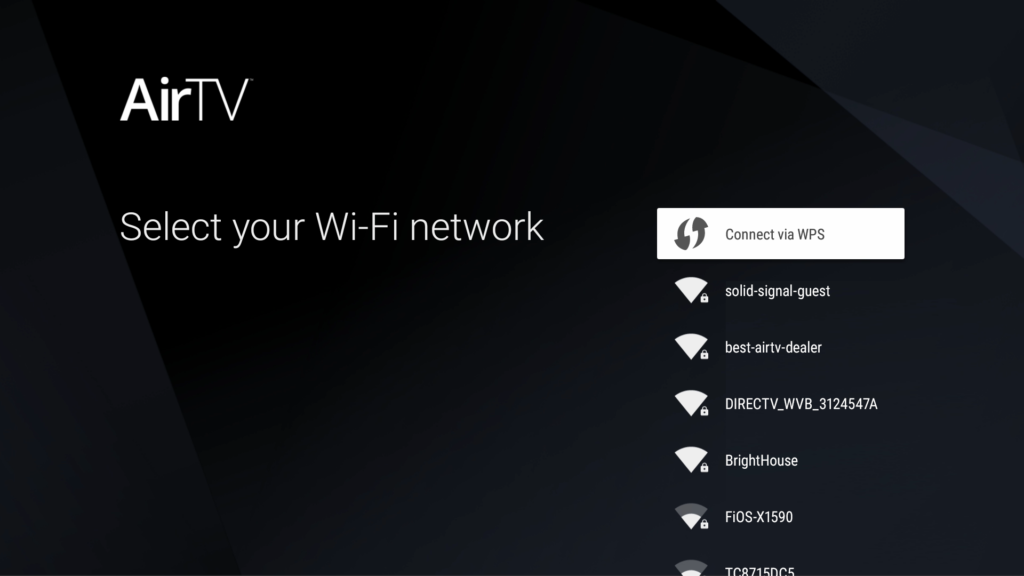
The top option is “Connect via WPS.” We’ll get to that a little later.
If you see any networks listed, you can try to connect to them. Choose a network where the triangle is solid white, like the four up top. Those will be the ones with the strongest signal. Most folks will only have one or two strong ones. One of them will be yours and one will probably be a neighbor. If you’re not sure which to choose, look at your router or at your phone to figure out the network name.
If you don’t know the password, it could be on a sticker on the router listed as “WPA2 KEY.”
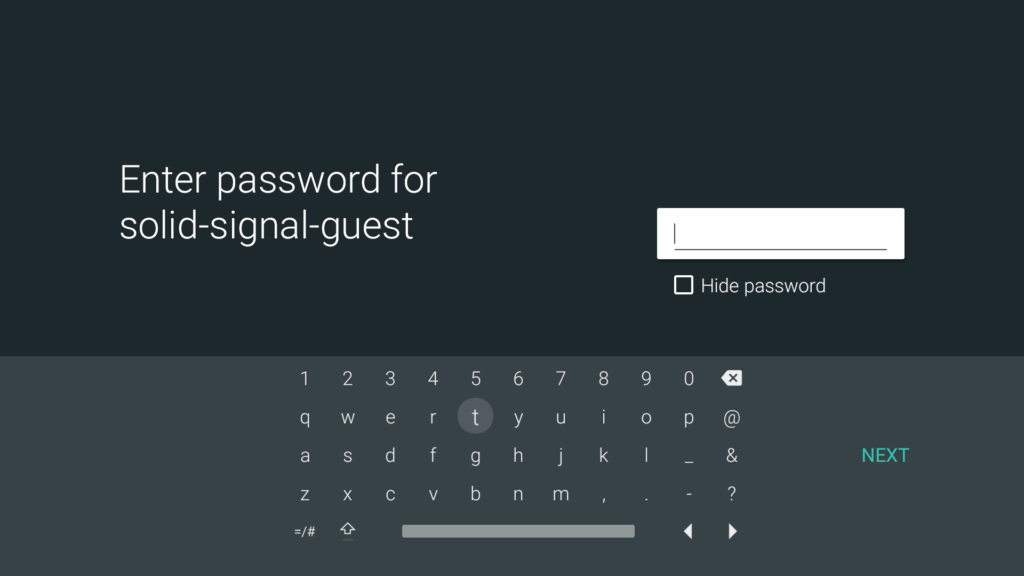
Select the network that you want to connect to. Use the remote to enter the password, or if you have a spare USB keyboard left over from an old computer, you can plug it in and everything will work much faster. 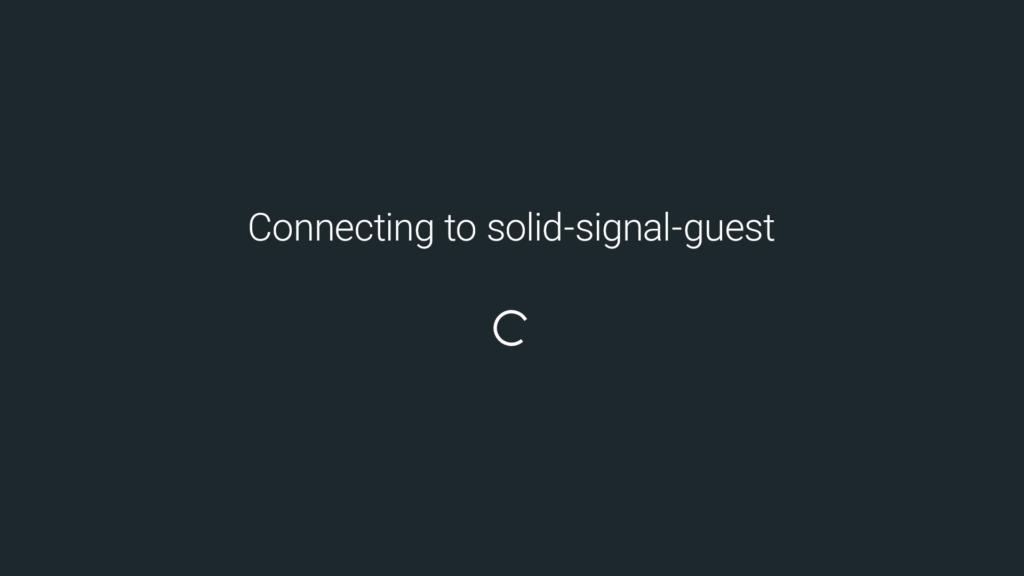
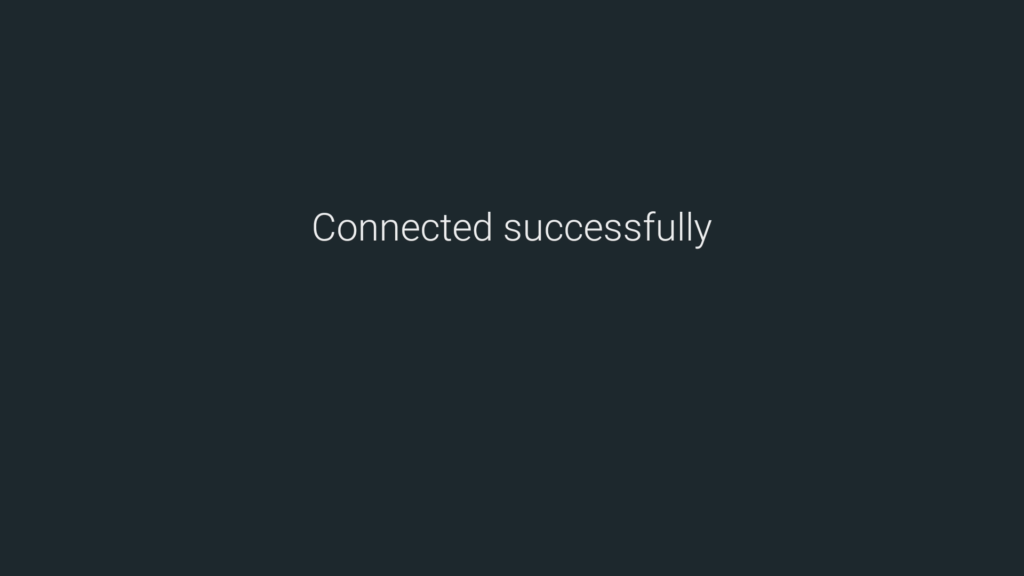
When you’re done arrow over to NEXT and press the OK button. Hopefully you’ll see the screens above, and you’ll be ready to go.
If it was working and it isn’t now
If you already set the AirTV Player up, you can choose a different network if you are having problems connecting. Using your neighbor’s Wi-Fi might be ethically sketchy but if you’re good friends and you let them know, it might be a solution.
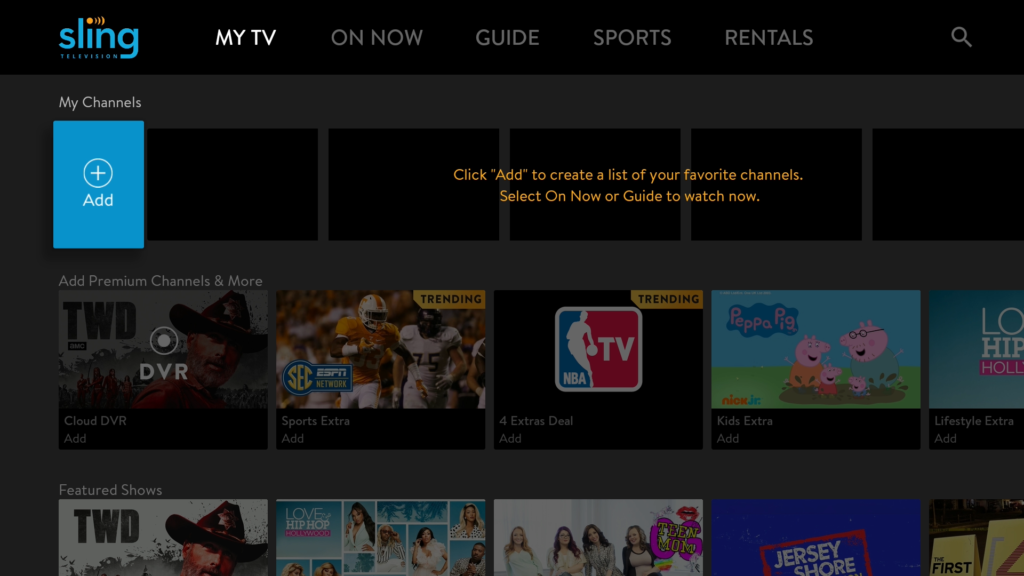
When you power up your AirTV Player it will take you to a screen like this one. If you don’t have Wi-Fi or a wired network cable you won’t be able to go much further, of course.
You’ll need to go to the home screen.
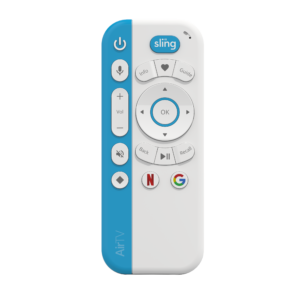
Using the AirTV remote, press the diamond button on the lower right. Here’s a closeup of it.
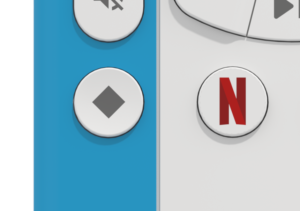
This button will take you to the home screen, which is where you can run and install other apps. You might be very comfortable going to this screen, because it’s where you find Netflix, Hulu, HBO NOW, and any other apps you install out of the thousands that are available.
Navigating the home screen
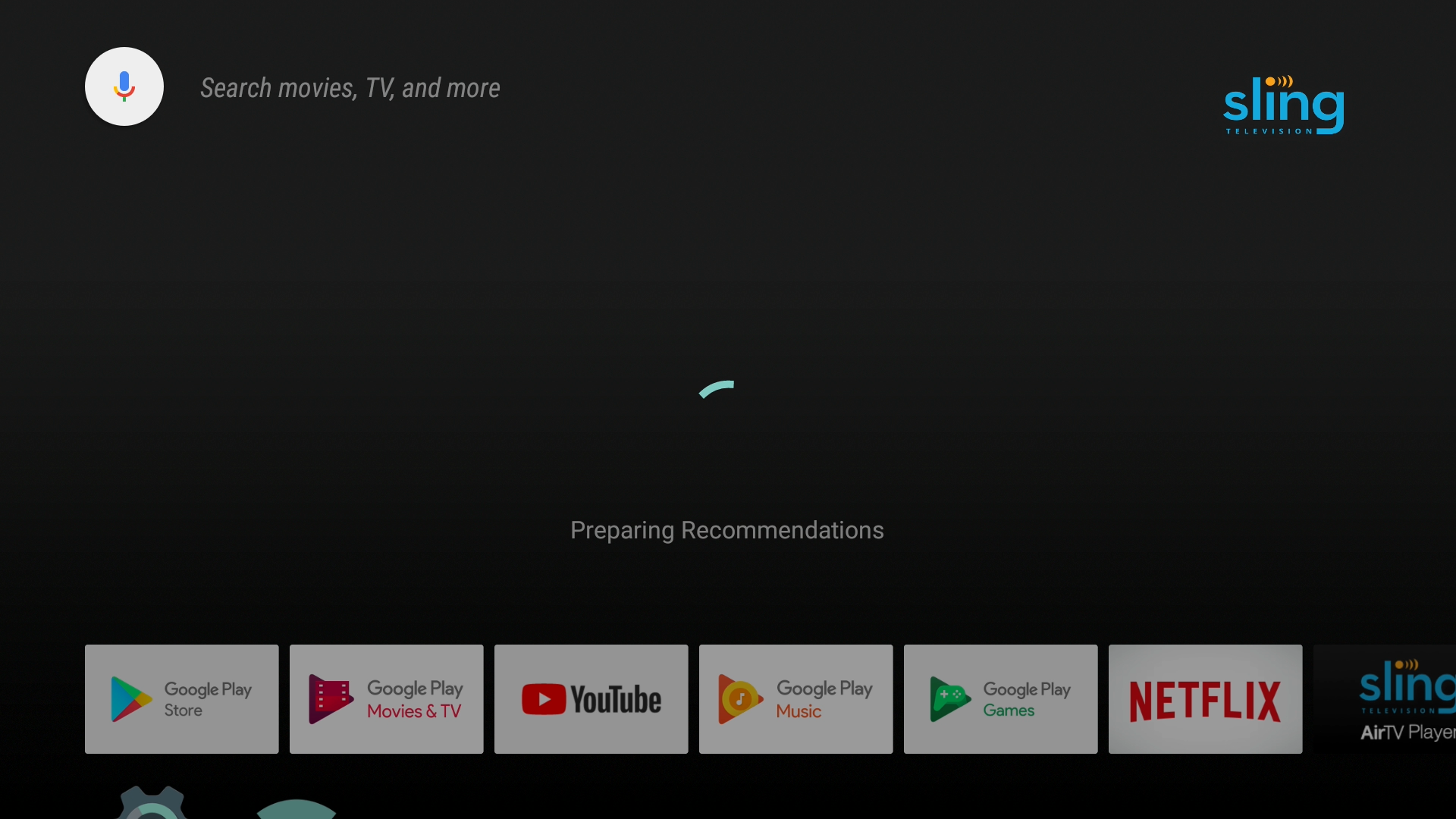
With no network, the screen will be mostly black like you see above. Arrow down using the remote…
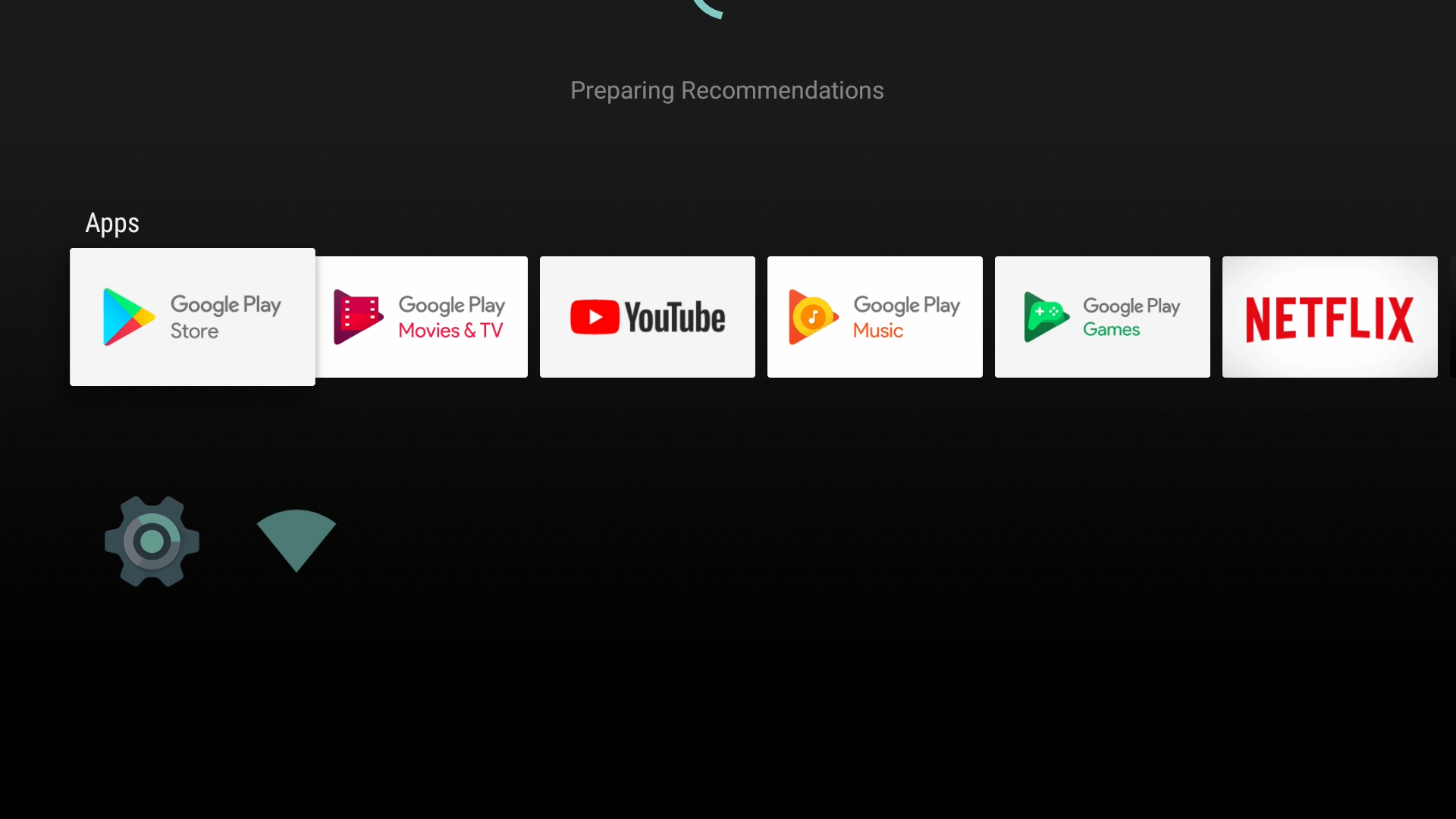
…and keep going past the list of apps…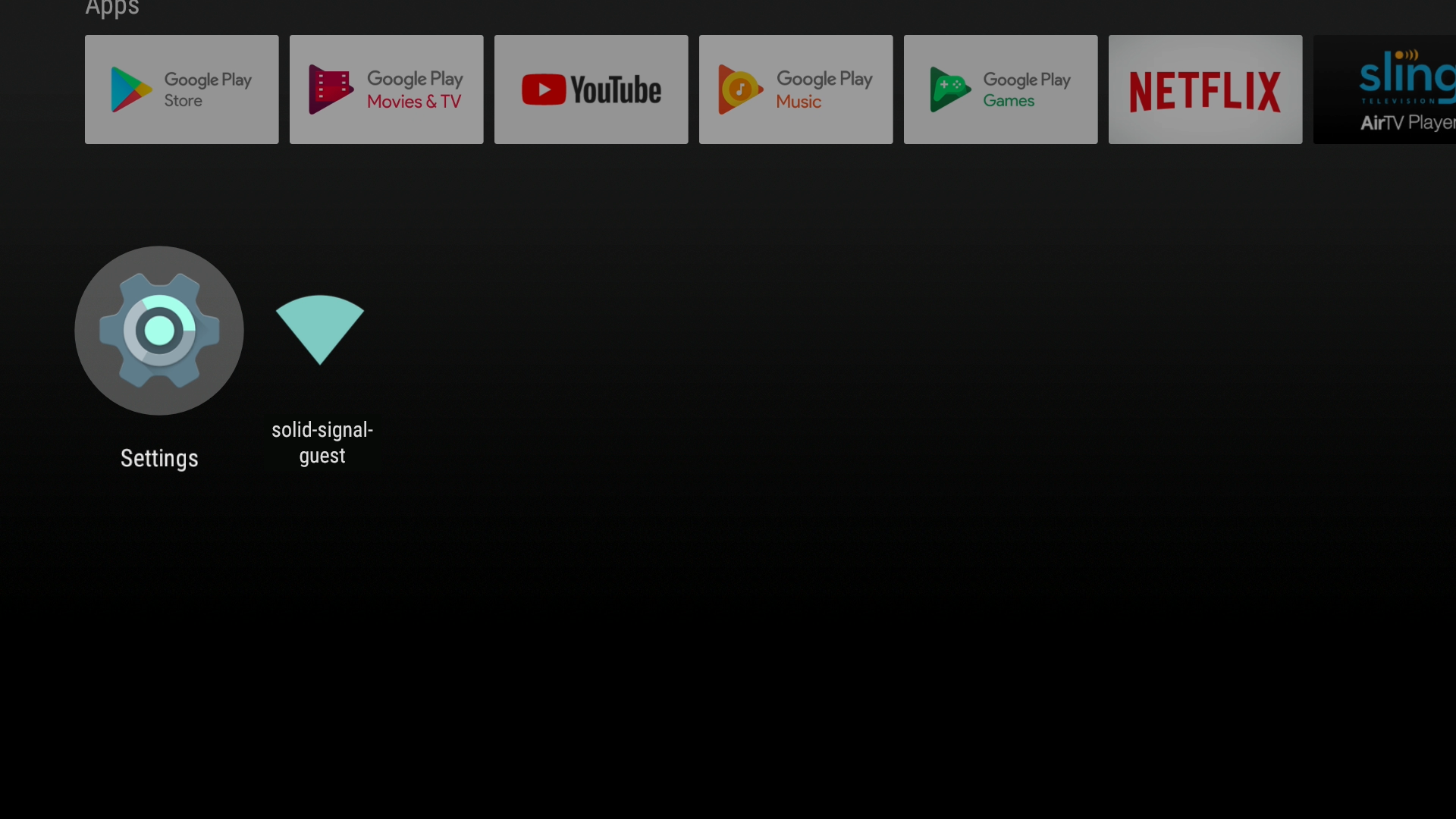
…until the “Settings” gear is highlighted. If there is a network, you’ll see it to the right. If not, press the OK button and scroll down in this article to the next section.
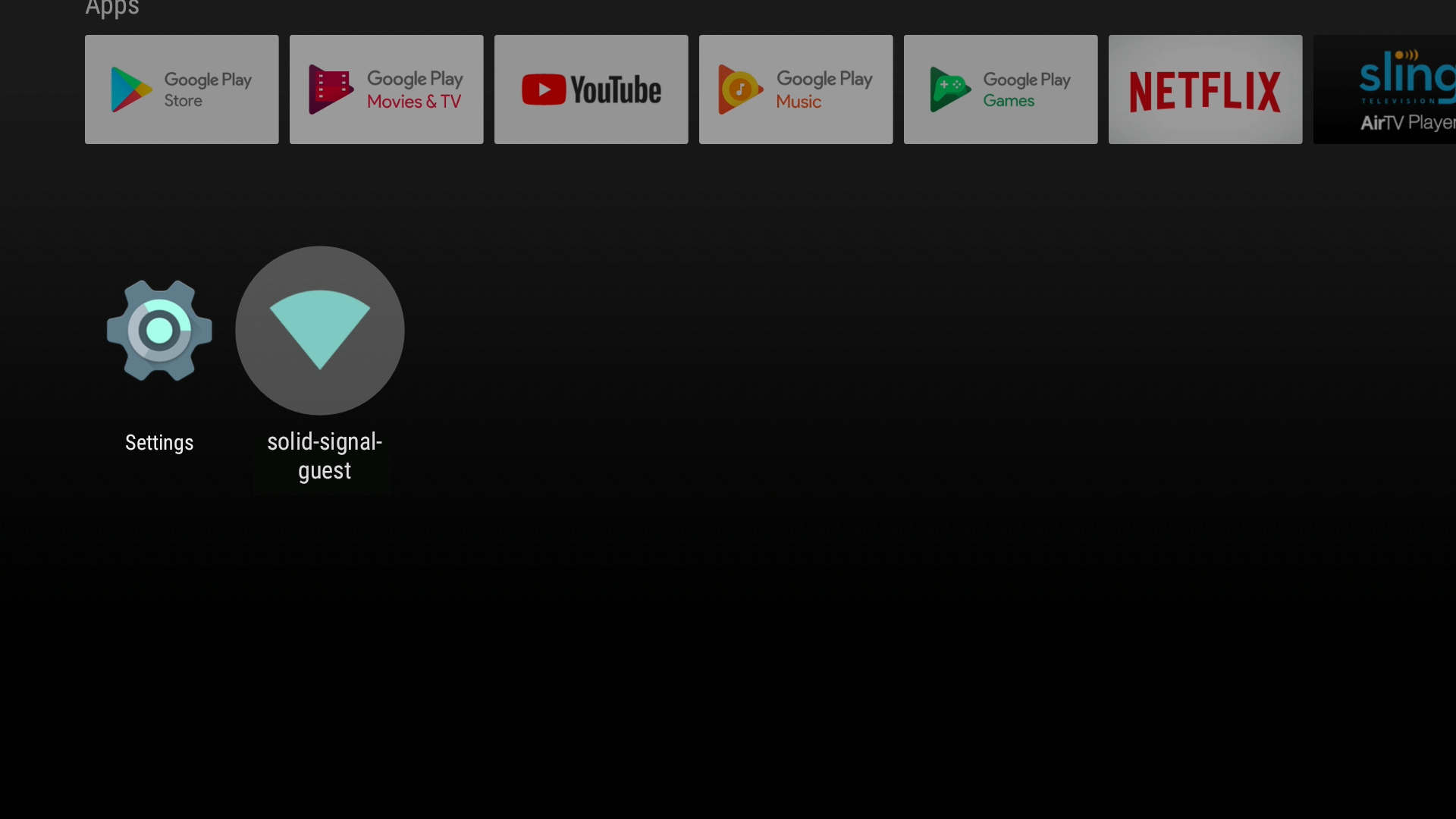
You could see a network listed with a triangle like you see, arrow over to it and press OK. You might need to re-enter your password or choose another network.
Navigating the Settings screen

Arrow down to until you see the word “Network” on the right and press OK. You’ll see a screen like the one above. Make sure the Wi-Fi is set to “on” (the circle is all the way to the right as you see above.)
Choose any listed network with a solid triangle. You’ll need to know the password, which might be on your router listed as “WPA2 KEY.”
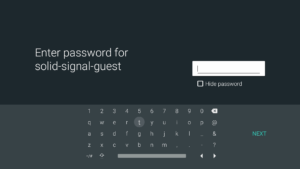
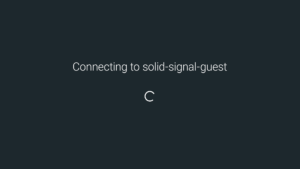
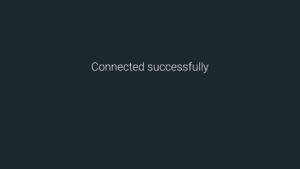
Here again you’ll have the option to enter the password, you can press NEXT to go to the connection screen, and hopefully you connect successfully.
When everything works, press the “sling” button at top to go back to Sling TV and you should be able to start watching!
One more thing: WPS
The AirTV player will connect using WPS if your router supports it. WPS is a way for two devices to connect without help from you. Press the WPS button on your router and choose “Connect to WPS” on the AirTV player. It should take about 30 seconds for the two devices to connect to each other.
Why wouldn’t you just do it that way all the time?
Sometimes, rarely, using WPS on one device disconnects other devices. Then you end up with a much bigger problem. That’s why I consider it a last-choice solution.
Prefer a video?
Here’s the same information in a quick video that you can watch on your phone while you’re in front of the device.
Help is just a phone call away
If you’re still having problems with your AirTV Player, call before you return it! Our staff at Solid Signal can help you figure out how to get it set up properly. The number is 888-233-7563 and our US-based call center is on the line during business hours Monday through Friday.

