Our new web site rolled live just a few months ago. If you haven’t seen the all new SolidSignal, you really owe it to yourself to head over there. And if you haven’t been over there in a few weeks, you probably will want to go over there again. Things are improving fast and it shows.
Constant improvement
The previous web site was revealed in 2011. Although it didn’t always look it, the site was continuously being improved to offer a better customer experience. The front page was subtly tweaked, the shopping experience was improved, and the site’s overall look evolved as people went from regular-sized PC screens to huge desktops and tiny phones.
But, there came a point where the undercarriage needed a makeover as much as the outer shell. That’s why we started preparing for a whole new site. It took months of preparation and planning to get to November, 2020, when we opened the new site to the public.
But we recognized all would not be perfect on day 1. There were some things that we wouldn’t know were broken until half a million people visited at the same time. And so we launched, knowing that not every feature would be perfect. But, it went better than anyone expected, and we were soon able to start adding new features to make the shopping experience better.
Product filtering
Filtering is an important part of the experience. Our new and improved search system gives more relevant results than ever before, but it’s still not perfect. Let’s go through the process of using filters to help find one of our most common products.
Filtering by brand
If you search for a signal booster, you’ll find over 400 results. Not only that, but you might not see really relevant things at the top. Our systems are still calibrating and that part of it is going to improve over time.
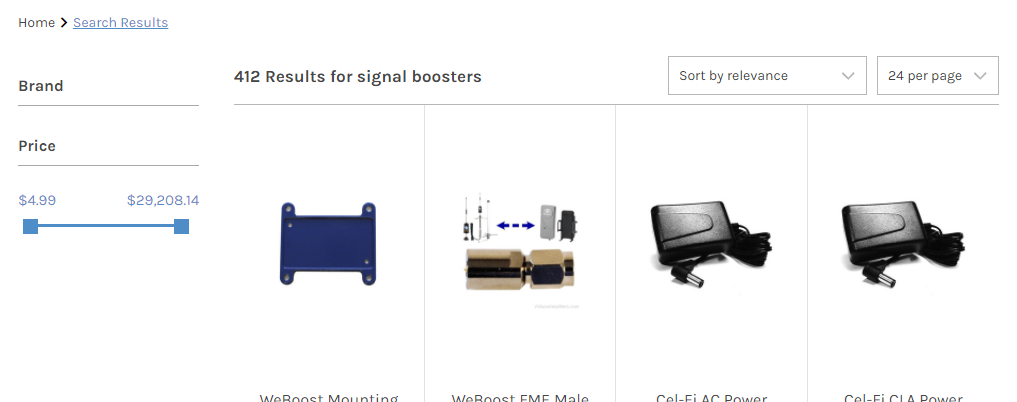
If you’re on the desktop, you’ll see the filtering options at the left. If you’re on mobile, tap on “Sort and Filter” then “Narrow By.”
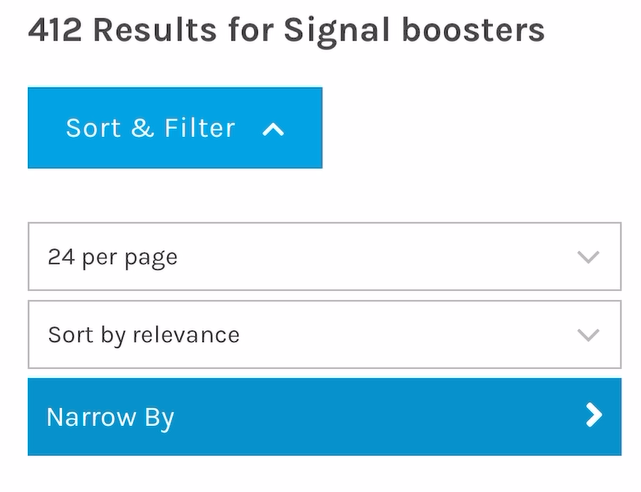
Either way, you can tap on “Brand” and choose only the brands you want. This is going to cut down on the number of results. Here’s the same search with only “SureCall” and “weBoost” selected:
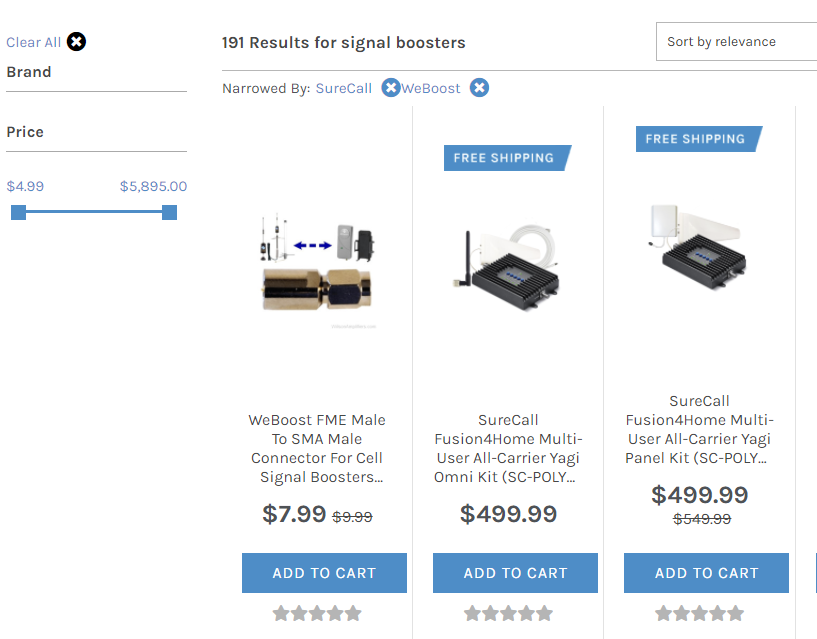
It’s cut out more than half of the results, but we can still see that the first option is a cable which we don’t want. In order to see only boosters, we’ll filter by price.
Filter by Price
By moving the blue squares with our mouse or finger, we can limit the price. Raising the minimum price will get rid of most accessories, and lowering the maximum price will get rid of boosters that are too expensive for home and small office.
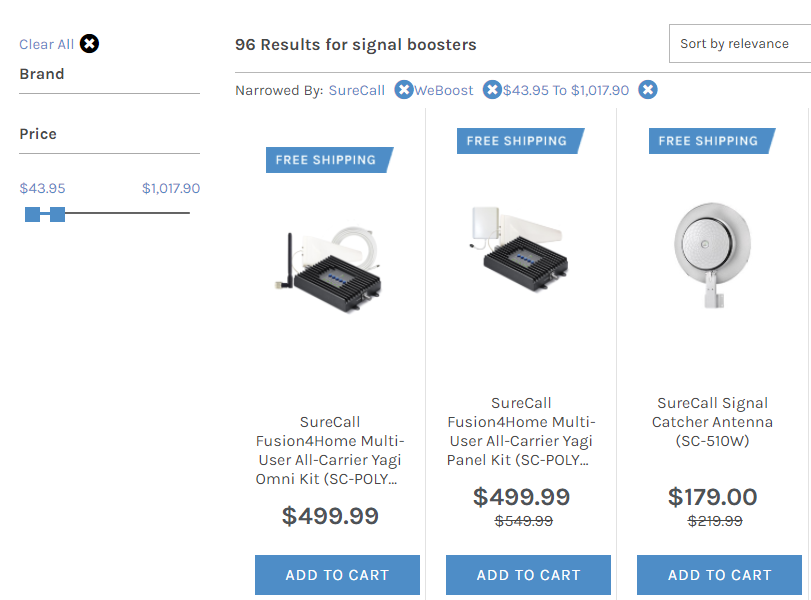
Changing the price to between $43.95 and $1017.90 gives us only about 96 results, and more importantly almost all of them are signal boosters.
Those price numbers seem kind of arbitrary because the site is trying to come up with even steps between top and bottom. Once you’ve filtered by price, you can edit the URL (web address) to change it to what you want it to be:
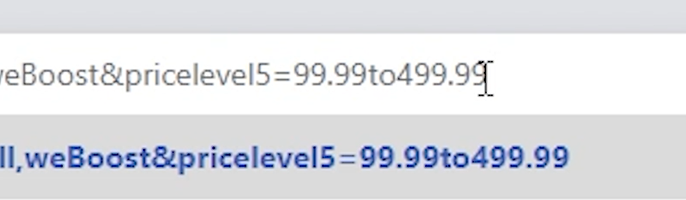
Here I’ve edited the end of the web address to change the bottom number to $99.99 and the top number to $499.99.
Still confused?
If you’re the sort of person who learns better from a video, you’re in luck. Here’s the entire process in video form, shown on desktop and mobile:
That’s it… now go shopping!
