I’m taking the reins from Buckler again this week. That slacker just couldn’t come up with anything to compete with the rant I wanted to write, so look for his stuff here and I’m sure you’ll find some tame endorsement of one of our favorite products. No, friends, this week you’re getting both barrels from me, and for once I’m not making fun of Netflix.
The first world problem
OK I admit that what I’m going to talk about is the very definition of a “first world problem.” I moved to a large 4K TV and I’m not terribly happy with what I’m seeing. I wasn’t expecting to be happy, since I’ve been telling you for years that 4K streaming isn’t that good. Still, while expected the picture quality to be barely better than Blu-ray, I wasn’t expecting the number of problems I have had.
First a little detour about Netflix
Netflix no longer labels their HDR content as 4K. If you see the HDR content then you know it’s also 4K, but they don’t tell you that. I get it, it should be common sense, but sometimes common sense isn’t all that common. Then again, there’s no guarantee you’ll actually see true 4K or HDR when you stream anyway.
But now, back to Prime
Prime Video doesn’t offer a lot in 4K, that’s true. There are movies available for rental and purchase, but when you’re talking about free content there isn’t much to crow about. Among the very few that you can actually get are The Marvelous Mrs. Maisel and Homecoming. These are two of the best-reviewed shows of the season so it’s good to see they’re putting out some effort there. However, the way they present the 4K versions is just dumb stupid.
Go ahead, try to find 4K stuff, I dare you
If you search, you’ll find those shows but what you find, won’t be 4K in most cases. You won’t be told it’s only the HD feed. In fact you won’t be told anything and good luck figuring out what quality you’re getting.
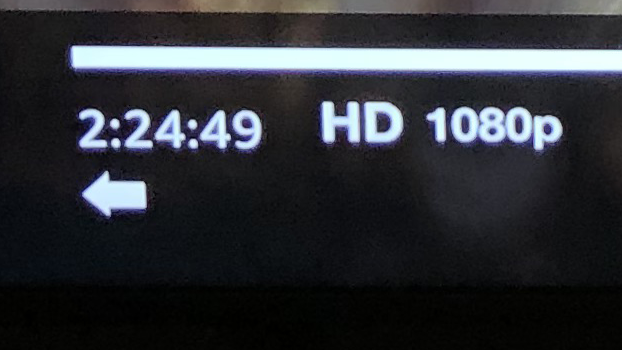
After some random button pushing, I found that some — but not all — systems will show you the resolution that’s playing when you press the PAUSE button on the remote. You’ll see “HD 1080P” at the lower left corner. Now, you’d think somehow you could change that setting, the way YouTube lets you. You’d be wrong.
Even if you pick a title you know is in 4K, you’ll still get the 1080p version, unless you know the secret.
What not to do
I read a lot of web pages and they suggested resetting the smart TV, changing picture options, and all sorts of time wasters. Don’t bother with any of that, because it will only bring you heartache and pain.
Here’s what works
First, start by searching for “UHD.” Don’t search for “4K” because that won’t work. “UHD” is short for “Ultra HD” and it’s the term that manufacturers would rather you use instead of “4K.” Sorry, people, “UHD” is not going to happen. Stop trying to make “UHD” happen. It’s “4K,” get over it.
When you search for “UHD”, you’ll get all sorts of phrases that match. Pick one at random, because they all work about the same.
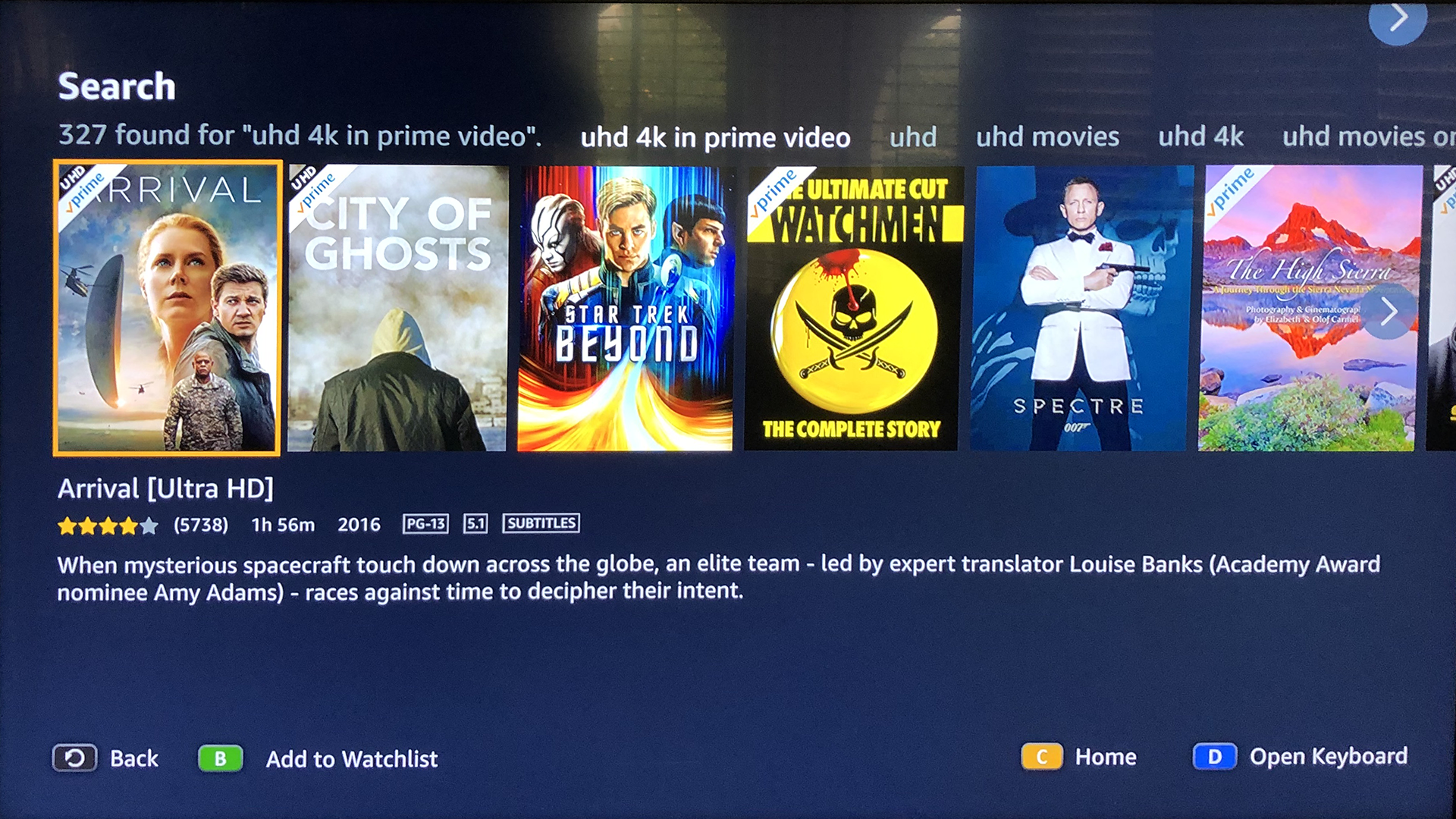
Here’s where you’ll find 4K content… kinda.
You still have to look for it
Some of the content you see there is actually in 4K and some isn’t. Some, like Watchmen, is available in 4K but the version in the search is the HD version. Yes, seriously. I am not kidding you, I wish I were.
You’ll need to look in two places to make sure you’re actually choosing 4K content.
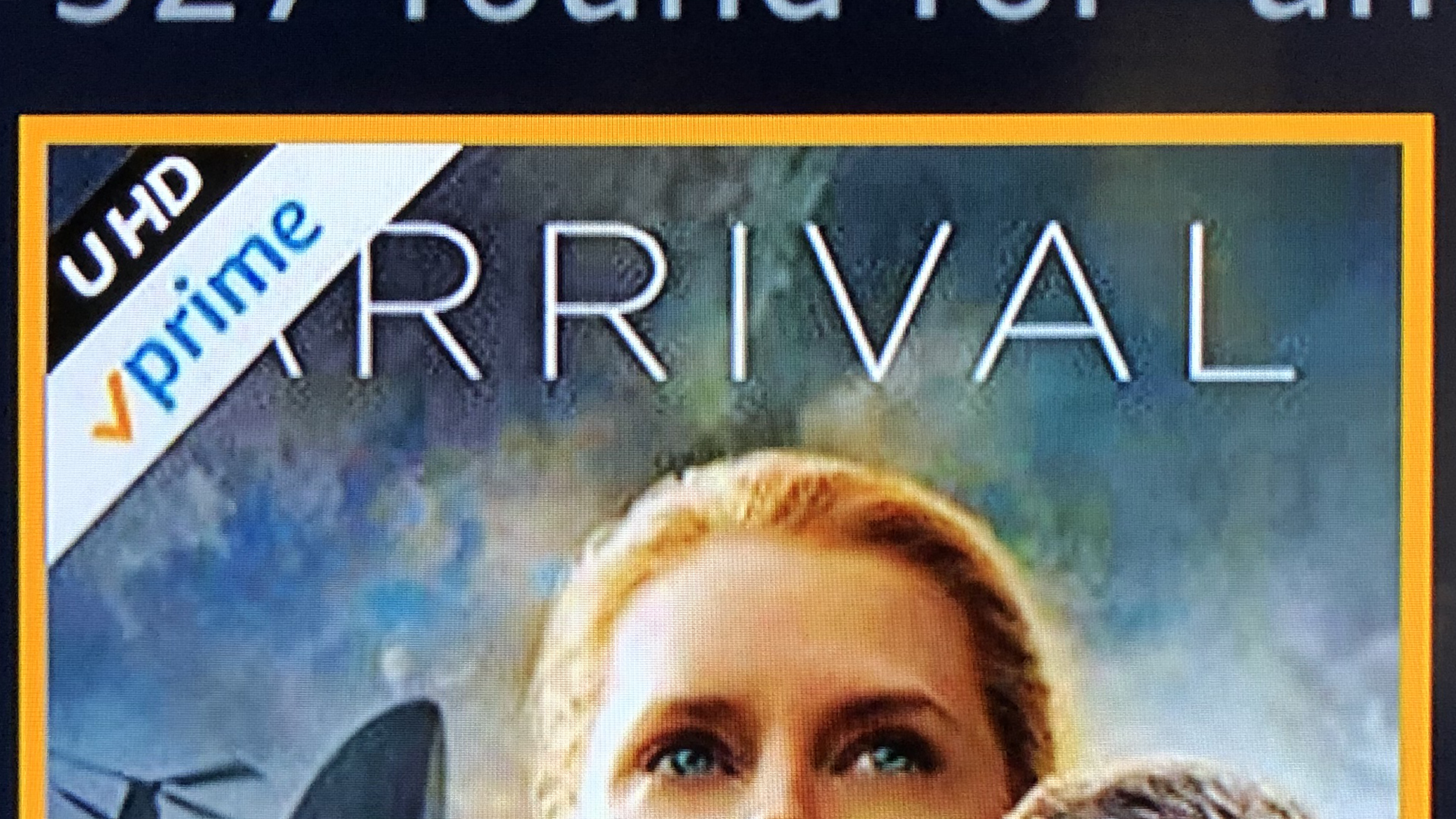
At the top left of the image you find a black “U HD” banner. Don’t know why the spacing is so odd, but seriously I wish that were the worst problem Prime has.
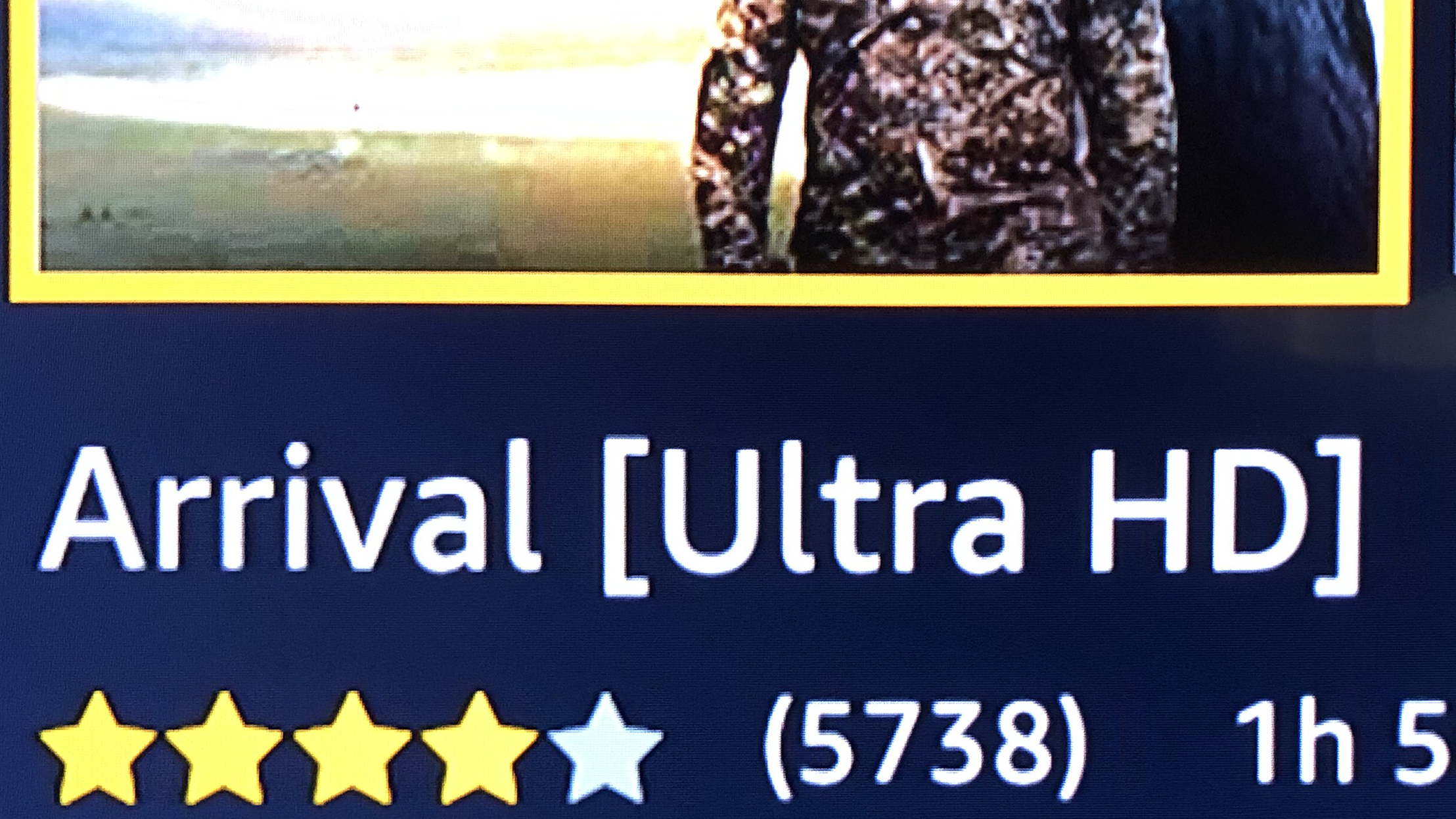
You will also see something like the words [Ultra HD] in the title. Sometimes it’s UHD, sometimes it’s Ultra HD, sometimes it’s 4K Ultra HD. there’s no consistency. But if you see the black banner and the name looks right, then you can have some confidence that you’ve picked the right thing.
Then, it has to actually work
You need 4K capable hardware and a sturdy internet connection. If you have both, once the program starts you can pause it and actually see those magic words at the lower left:
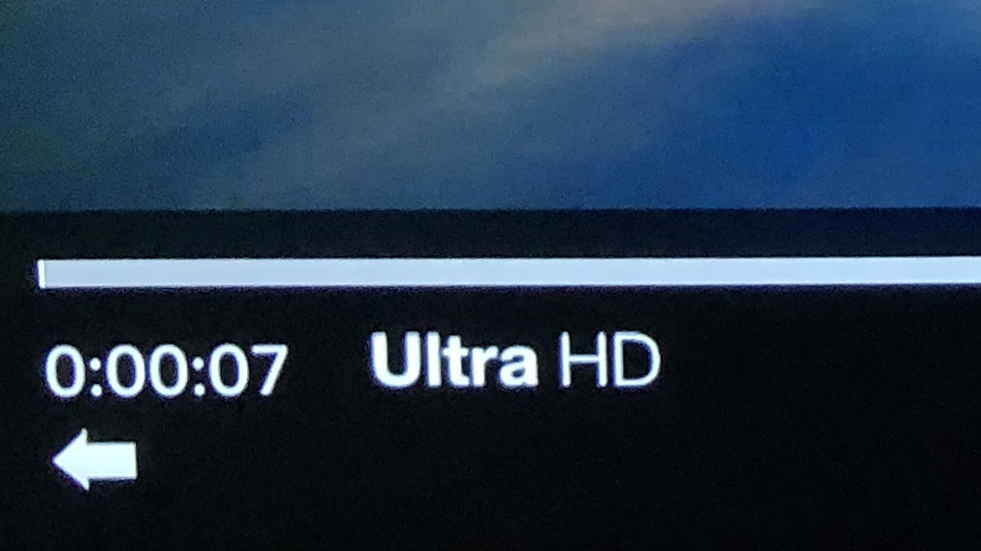
Which, as I said, is what they want to call 4K. This is incredibly stupid and I guarantee that 90% of people will not go through this nonsense just to watch something that’s practically indistinguishable from HD anyway.
Come on Amazon, get it together
It feels like Amazon really doesn’t want to do 4K. I’ll give them credit, at least they are trying, unlike Hulu and others who have practically no 4K content. It’s just a shame that they do a rotten job of helping you find it. I’ll give it to Netflix here, if you do a search for 4K, you’ll get 4K stuff. It won’t look very good but you’ll get it.
I hope this rant and sort-of-tutorial helps someone else who is trying to watch 4K on Prime. At least at that point some good will have come of all this nonsense.





