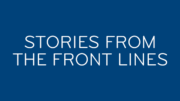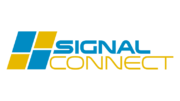There’s a feature that’s been on DIRECTV DVRs since the mid-2000s. It’s easy to use, very simple to set up, and yet it’s never gotten the love and attention it deserved. I’m talking about QuickTune.
A little history
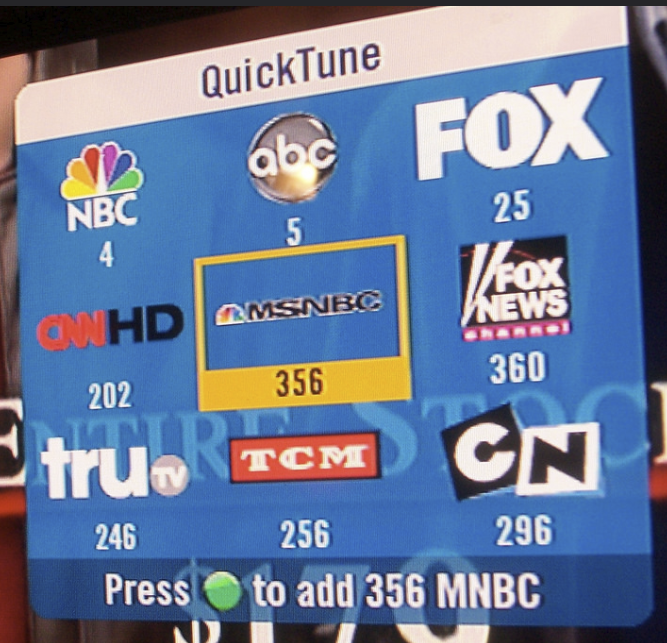
QuickTune as it looked when it first rolled out in 2008.
QuickTune first rolled out to DIRECTV HD DVRs in 2008. The idea was that you could create a “visual favorites list.” Most people watch the same ten channels or so all the time anyway, and so this provided a way for people to get to their favorite channels quickly.
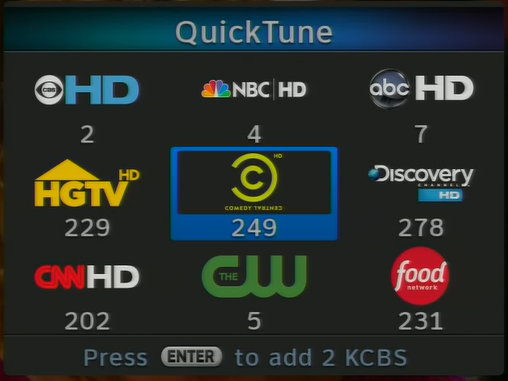
QuickTune as it appeared on DIRECTV DVRs from 2011-2018
With the first HD user interface, which rolled out in 2011, QuickTune remained mostly the same except for a visual update to match the rest of the menus. This particular screenshot comes after DIRECTV rolled out the HR44 Genie which came with a new remote. Originally QuickTune required you to press the green button to add a channel. Since the HR44’s remote didn’t have a green button, this was changed so you could do the same thing with the ENTER button (not the SELECT button, but the ENTER button on the lower right.
QuickTune today
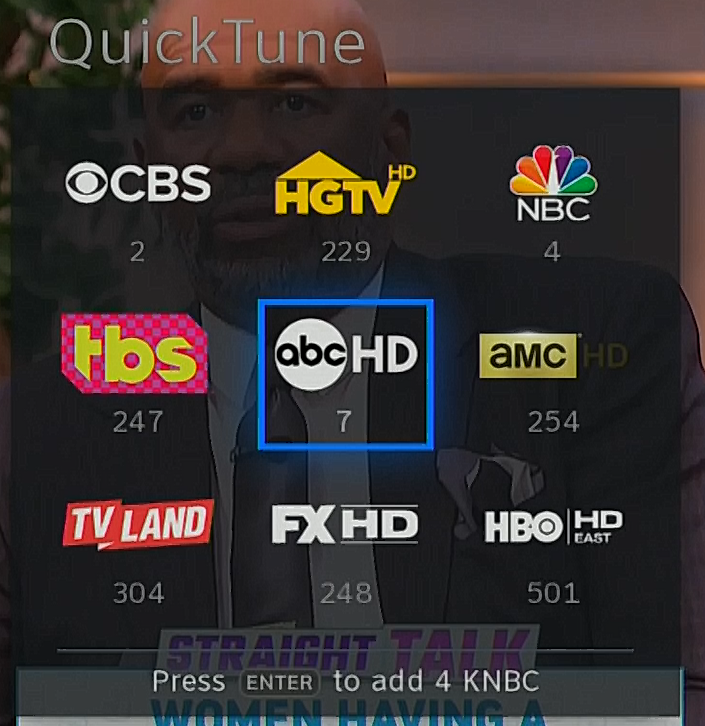
With the new Genie user intergace, QuickTune got another visual upgrade. This time it became more square in appearance. Previous versions made a big deal of having the blue selection square be widescreen to match the HDTV but this was always a waste of visual space. The new version gives you bigger, more detailed menus and a cleaner look.
How to use QuickTune
Setting QuickTune up is easy. Go to a channel that you want and press the UP arrow on your remote. (It can be a Genie remote or a universal remote, it doesn’t matter.) You’ll see the QuickTune screen pop up. If you have never used QuickTune before, all the boxes will just say “Empty.”
Use the arrow buttons to move to the spot where you want this favorite channel to be. In this case you would be putting your favorite channel right in the middle. When the blue box is where you want it to be, press ENTER on the remote. It’s that easy!
You can have 9 different favorites and you can change them at any time.
To use QuickTune after it’s been set up, press the UP arrow while watching live TV. QuickTune will pop up and you can use the arrow buttons to get to the channel you want. Then press SELECT (note, don’t press ENTER) and you’ll tune to that channel!
It’s a lot faster than scrolling through the guide and a lot easier than trying to memorize the channel numbers for your favorite channels.
Additional Genie tips…
Did you know that our Ultimate Guide to the new Genie menus has over 30 article and videos to help you get started with your DIRECTV system? Whether you’re an old hand with decades of DIRECTV experience or someone just coming into the world of satellite TV, you’ll find all the information you need to make watching TV easy and fun!