This review is available in PDF format! View and download it here.
It’s rare these days that we see new hardware from AT&T. The last major release was the Genie 2 back in 2017. This three-year patch without hardware isn’t a bad thing. It says that all the hard work in developing stable, long-lasting hardware has paid off. A lot of the H24s, HR24s, and H25s that were made in the early part of the last decade are still in service, as are a lot of generation 1 Genies and practically every client. But, there comes a time when you have to do something new, and finally, we’re starting to see it.
This box uses the AT&T TV service and not DIRECTV Satellite. It also runs most common streaming apps like Netflix, Starz, and MLB.TV. It’s expected to support HBO Max either on the launch date or very near to it.
The AT&T C71KW

By now you’ve seen this box in AT&T TV commercials. It’s a small, sleek unit. It’s not as small as a Genie client but it is shorter. It also has a very modern design. Here’s a C31 client sitting on top of the C71KW for reference:

The C71KW has no buttons at all other than a red reset button on the side. When powered up, it does have a blue power button and a green network button, assuming you have a good Wi-Fi or wired connection.

Other angles of the C71Kw

Looking at the back of the unit, there is an Ethernet port, optical audio (a surprise, since most AT&T equipment has abandoned optical), HDMI port, USB port, and power connector for an EPS10 power supply. Unlike older DIRECTV hardware, the USB port can actually be used for a keyboard to make typing easier.

Because this is an AT&T product, it has the typical green sticker with model and serial number. If you look closely, you’ll see that the disclaimer text actually mentions both AT&T and DIRECTV. Early on in the process, there were rumors that this box would also be a Genie client, but to date that hasn’t happened.
The remote

This may be AT&T’s best remote ever, I have to say. The remote even includes the batteries. It takes the familiar format of the Genie Remote, with rockers for Volume and Channel, adds in GUIDE and LIST buttons right where you’d expect them, and adds the other buttons you need for a streaming experience. The button in the center is for voice control. The diamond button to the right of the zero takes you to the app selection screen, while the Home button takes you to the main menu. Of course the Google Voice Search button is front and center, because AT&T touts this as its first voice-capable remote.
Also in the box


You get AT&T’s ubiquitous EPS10 power supply and a fairly generic HDMI cable. Not a lot interesting there, but it’s nice that you get everything you need.
The device’s specs and setup experience
The C71KW features specs pretty common for a top-of-the-line streaming box:
- 10/100 Ethernet
- Wi-Fi 5 (802.11ac)
- Optical Audio out
- 4K HDR with HDMI 2.1
- Dolby Audio
These aren’t terribly surprising but it is nice to see that AT&T went for a box with a lot of capabilities here.
Because it’s an Android TV device (more on that in a second) the setup experience is very simple. I made a video showing it in all its glory:
As you can see, it’s very simple and you get prompts every step of the way that get you going quickly. My setup experience was a little over ten minutes, but if I had needed an update it might have been longer.
The Android TV experience

The C71KW runs Android TV, an operating system related to the one on Android phones. We’ve reported on it several times, both as a standalone OS and as the basis for the AirTV player we offered a few years ago.
Android TV provides a framework for apps much the same way that Roku, Amazon, and Apple provide with their products. Using Android TV means that the C71KW comes with support for thousands of apps from the Google Play store including Netflix, HBO GO, Starz, Showtime, and other popular ones. Because this particular box uses different hardware from the more popular Android TV boxes, it’s difficult to hack and no one has provided a guide on how to do so yet. It is possible to sideload apps but they don’t work super well unless they are designed for Android TV.
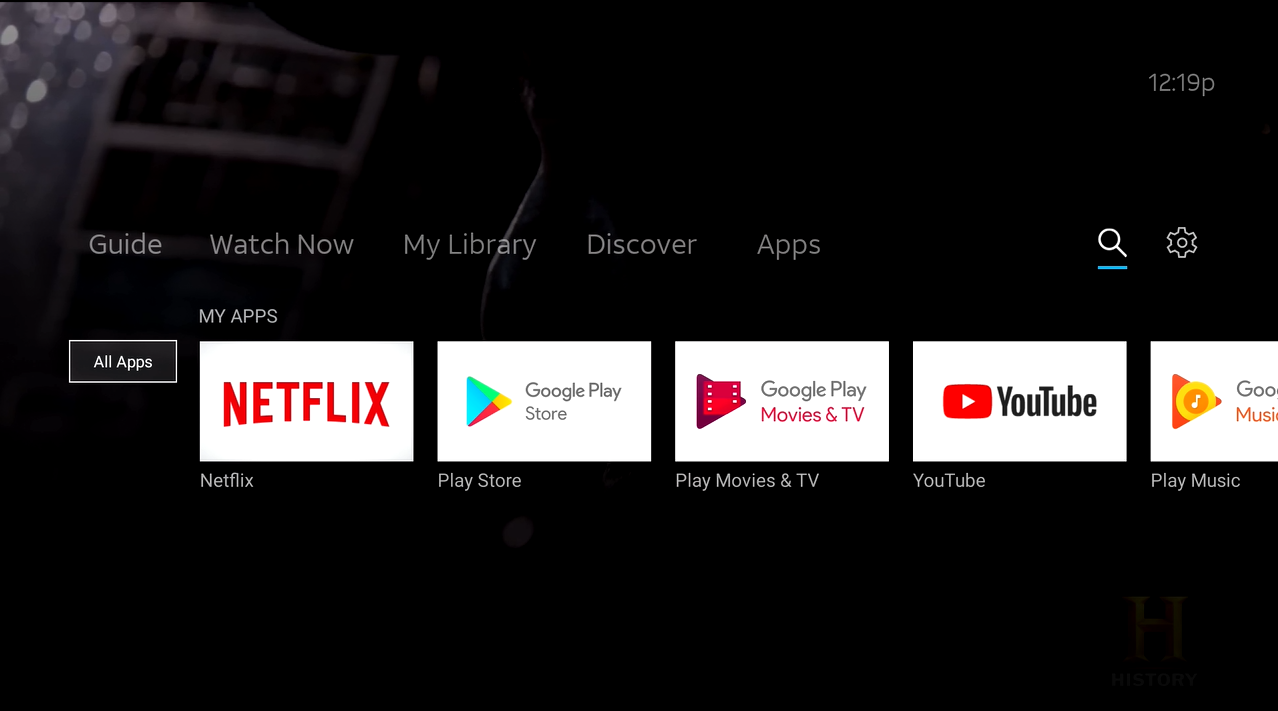
Unlike AppleTV or Roku, you don’t get a grid full of apps by default. The C71KW actually starts up giving you live TV, which is consistent with it being first and foremost a live TV box. If you press the diamond button next to the zero, you get the screen above. If you really love the grid format, you can get it by going to “All Apps.” This single line of apps shows you the most recently used ones.
The AT&T TV Experience
I’ll file this under “Just Works.” I’ll put up a couple of screen captures but really this is super easy and flexible. There are several ways to find what you’re looking for. For example, this is what you get when you press the home button:
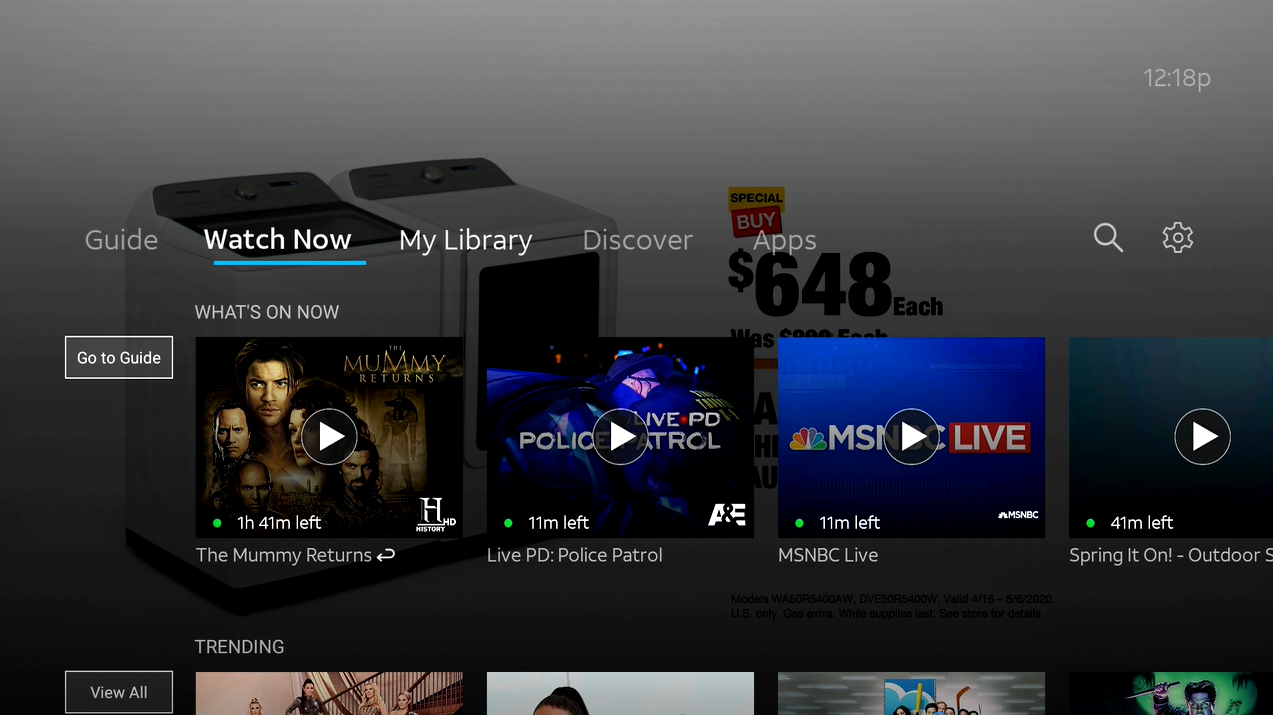
This screen is designed to appeal to younger viewers, who like curated lists that provide things they might like. If you’re more accustomed to a guide, you get one as well, by pressing the Guide button:
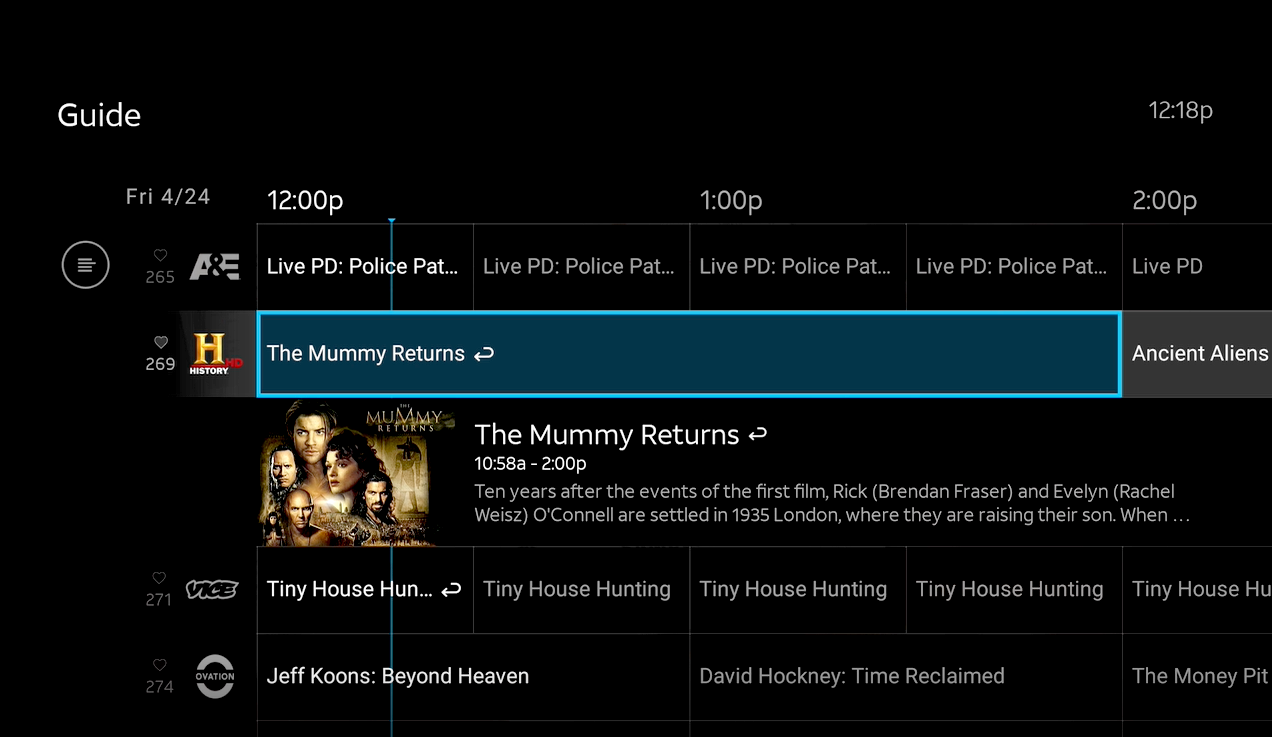
You can’t really tell from this screen capture, but instead of getting live TV in a tiny window, you get it full screen just darkened so you can read the guide.
There are channel numbers like a cable box and they are actually the same numbers as the DIRECTV boxes you’re used to.
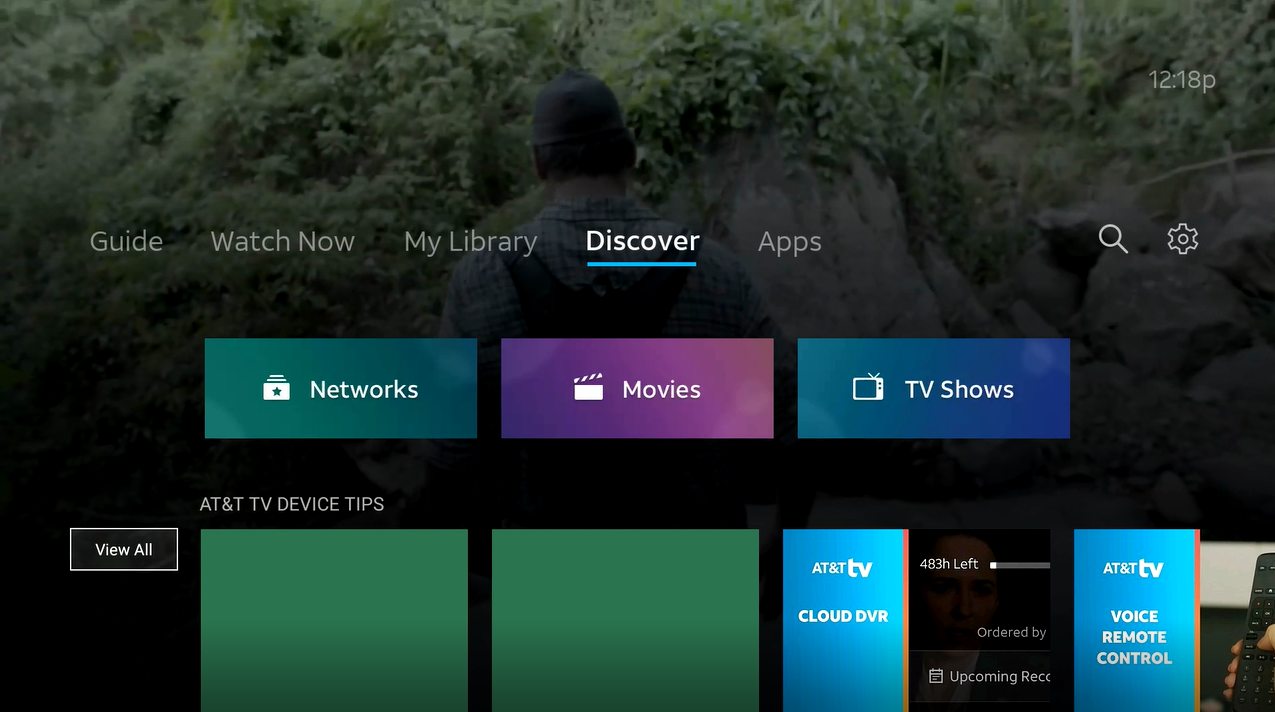
You can also search and browse in the Discover tab, which makes it easy to find the things you like.
Overall impressions
I liked this hardware a lot. To be honest I liked it better than a Genie client. I thought the user interface was more modern and the voice control actually does work very well. That wasn’t a surprise, of course, since it’s based on the same logic as the “OK Google” functionality on your phone.
The programming packages are pretty similar to DIRECTV’s and the cloud DVR was more than enough for my needs. I’d recommend this hardware for anyone who didn’t want a traditional satellite TV experience for whatever reason.
A few last things you probably should know:
-
You get 500 hours of completely cloud-based DVR. That’s less than you get with a Genie 2, although it’s probably enough for most people.
-
You can watch your cloud recordings with full quality on any device that supports the AT&T TV app.
-
You can get the same live TV viewing experience on your phone or tablet, but unless you have the C71KW, you won’t be able to fast forward or rewind live TV.
-
Channel changes are much faster than DIRECTV in most cases. About 2.5 seconds or less.
-
The remote uses Bluetooth, not IP. It will work with DIRECTV IR remotes.
-
With the AT&T TV service, you can have 3 video streams at the same time. These can be apps or C71KWs, it doesn’t matter. But three, that’s the top.
So, it’s easy to see that DIRECTV Satellite is still the premium service here. With satellite you get virtually unlimited expansion, more channels, and you get sports packages. But if you’re looking for a live streaming device, this one will really be appealing. It gives the most cable-like experience of any of them which should be just what some people want.
How to get the C71KW device
The easiest way to get a C71KW is to sign up for the AT&T TV service from Signal Connect, the activation arm of Solid Signal. We can take care of all the arrangements for you. It’s a much better experience than going through the phone process using an overseas call center.
Signing up for AT&T TV is easy and our US-based call center will help you make it happen smoothly. Start by calling our reps at 888-233-7563 or fill out the form below and one of the experts will get back to you.





