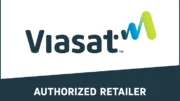For people who use the computer every day, there’s nothing more frustrating than Wi-Fi issues. Your connection may slow down or even stop, which can get in the way of working, gaming, streaming, or any of the (many) other things you had planned for today.
Sometimes it might be tempting to try the classic “bang on it until it works” approach, but there are better ways to get that signal up and running again. Read on for five tips to fix your Wi-Fi connection.
1. Turn your device Wi-Fi off and on
The first possible fix is also the simplest. Turning your device’s Wi-Fi capability off and on is the quickest way to determine whether it’s your device or your Wi-Fi that’s the culprit.
If you can’t access a webpage using, say, your cell phone’s data plan, then the problem is with your device or the webpage. If your data works for browsing the internet and downloading, then it’s your Wi-Fi. It’s a lot easier to click that little icon on and off and wait a couple seconds than it is to mess with any cables.
2. Use an ethernet cable to determine if it’s your router
Many workspaces have ethernet connections available, even if employees usually just use Wi-Fi, because they’re a way to plug in to the source directly. So grab an ethernet cable and plug one end into your laptop and another end into your router.
Sometimes this alone can fix the problem, but if you’re still not getting a reliable connection from the cable, you’ll need to reset your router and your modem.
3. Unplug your router and modem
The classic IT question: “Have you tried turning it off and on again?” It’s the simplest fix if you’re having Wi-Fi issues, but it’s not always the quickest or the easiest to get right, so make sure you’re following this list in order.
Start by unplugging your router, which is the device that connects your computer to the modem. Make sure you unplug both the ethernet connection and the router’s power cord. Then do the same for your modem, or the device that connects your home to your internet service provider. Do it this way to make sure your router hooks up to a “fresh” connection from your modem. Be patient—a 30-second power cycle is pretty standard, so wait a full 30 seconds before plugging everything back in.
4. Buy a Wi-Fi extender
If you increase your Wi-Fi’s range, you can get a stronger signal further away from your router. So if you have one computer that’s giving you grief and it happens to be in a far corner room, you may need a little extra juice to get the signal there.
It’s not always about the distance, either. With more space comes more stuff, and you’re more likely to run into interference from to walls, furniture, and other obstacles than from empty space.
5. Forget other networks
If none of the other things work, maybe your problem is a simpler but less common. Maybe your device is trying to connect automatically to the wrong network, or perhaps it’s trying to figure out which network you want among multiple options, so it’s getting disrupted or slowed down.
In this case, you need to go into your settings and make your device forget some networks. This works both for regular routers and for something like an Xfinity or Verizon hotspot network. Make sure that any “automatic connections” are to your home, school, or business Wi-Fi only.
Why am I still having Wi-Fi issues?
You’ve reset your equipment, checked your settings, and looked up what the erratic blinking lights from your router mean, but you’re still having issues. Most fixes are simple and don’t require much technical expertise, but once you’ve tried all those options, sometimes you have to bite the bullet and call or chat with your internet service provider.
They’re going to tell you to reset your internet when you’ve already tried that for the past hour, which is never fun, but after you go through the protocol, you can get into the nitty-gritty details. Plus, your provider can see on their end if your internet is working and save you time on figuring out where the slowdown is happening.
Fixing your Wi-Fi may mean upgrading your equipment or your internet plan. It may not be ideal to dish out more money, but it’s worth it to be able to work (or relax with some Netflix) in peace.