This winter, DIRECTV’s Signal Saver has really come in handy. But it’s not for everyone. SignalSaver is a technology that automatically switches to streaming when there’s a problem with the satellite signal. This doesn’t happen very often, but in the case of severe rain or snow, it can happen. Most signal problems fix themselves quickly, but in the case of an outage lasting more than a minute, it’s nice to have the option to keep watching without switching to another device.
How SignalSaver works
In the case of a signal outage, you’ll see one of two screens. If you have a standard receiver you’ll see a message on screen that looks like this:
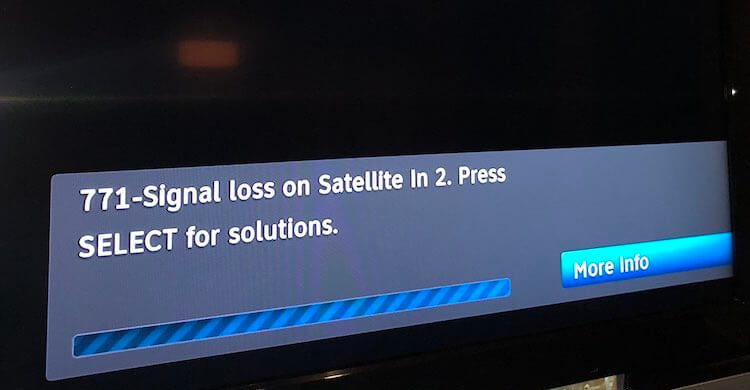
Genie clients and Geminis that are totally disconnected will see the same message, formatted differently.

Both of these messages mean that there’s some problem that goes all the way to the receiver. However, if you have a Genie DVR and the clients are hooked up properly, you’ll see a different message:
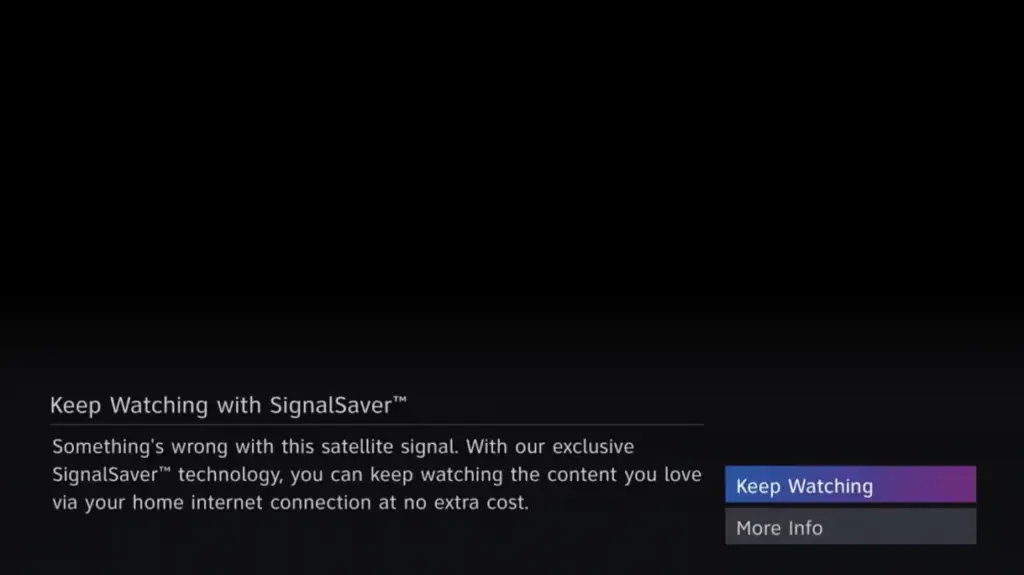
At this point all you need to do is hit the OK button on your remote and you’ll automatically move from satellite to streaming. Some functions like recording will be disabled and there may be a slight quality difference. But the headline here is that you can still keep watching.
What if you don’t want to do this?
If your internet has data caps, is too slow to support streaming, or you need the internet capacity for something else, you may want to disable SignalSaver. You can do this two ways.
Disconnecting from the internet completely
If you don’t want SignalSaver, you probably also don’t want on demand services or anything like that from your Genie. You can disconnect your Genie from the internet one of two ways.

You may have a small box like the one above attached to your home router. It probably will have three green lights on it. If you disconnect it from your router, you’ll sever the connection between your Genie and the internet. The Genie clients and Geminis will give you a naggy message and you’ll lose all internet features. However, this will essentially disable Signal Saver.
If you have a wireless connection between the Genie and the internet, you can fool the Genie into thinking that it has a wired connection that’s disconnected.
Press HOME or MENU, then arrow to Settings. Arrow over to Internet Setup. Press OK.
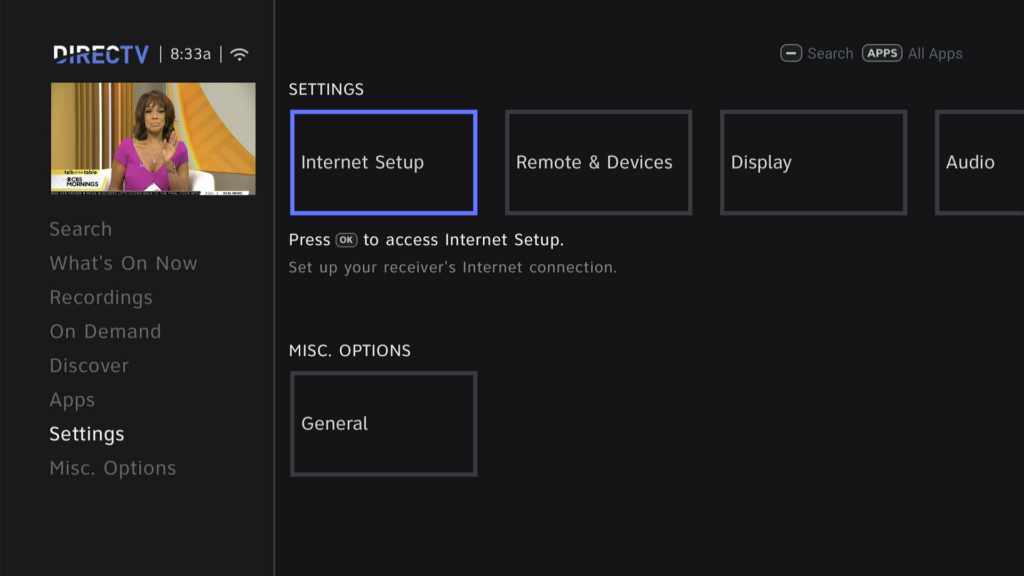
Arrow to Reconfigure Connection and press OK.
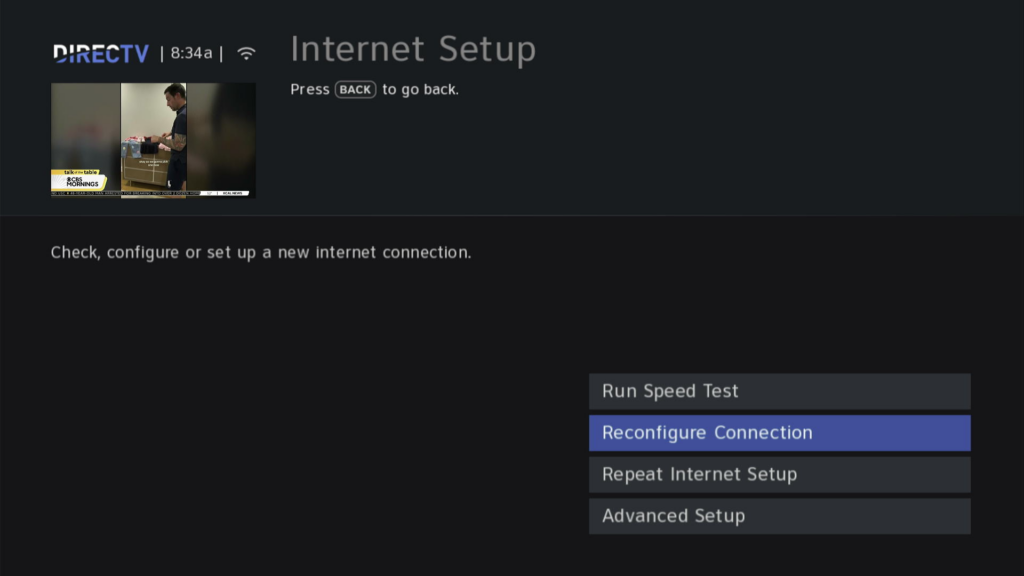
Choose Wired as your connection type and make sure there is no internet cable connected to the back of your Genie.
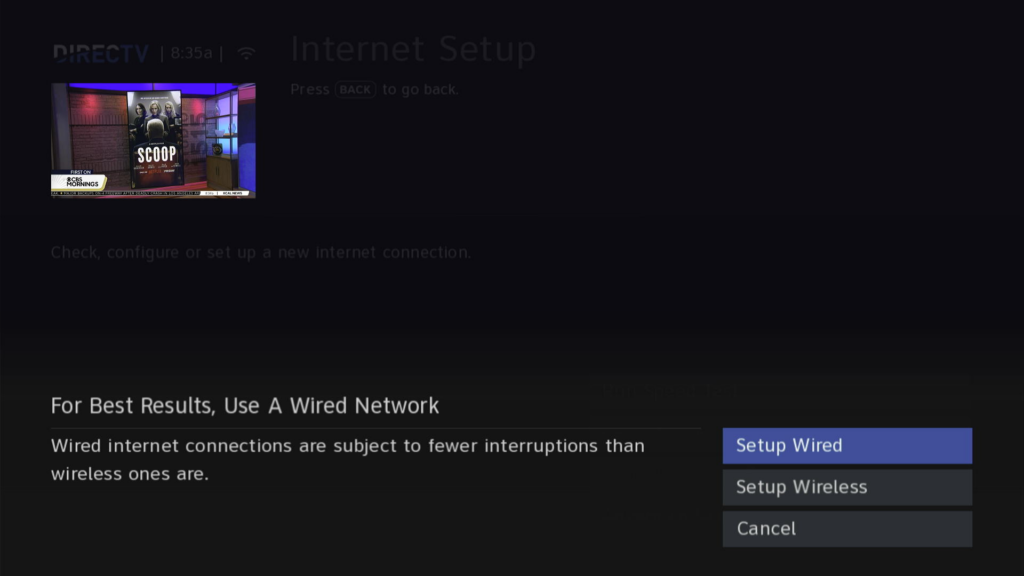
Turning off Automatic Signal Saver
If you want to keep other internet features but just lose Signal Saver, it’s also very easy. Press HOME or MENU, arrow down to settings, then arrow over to Signal Saver. It’s all the way near the end of the list. Press OK.
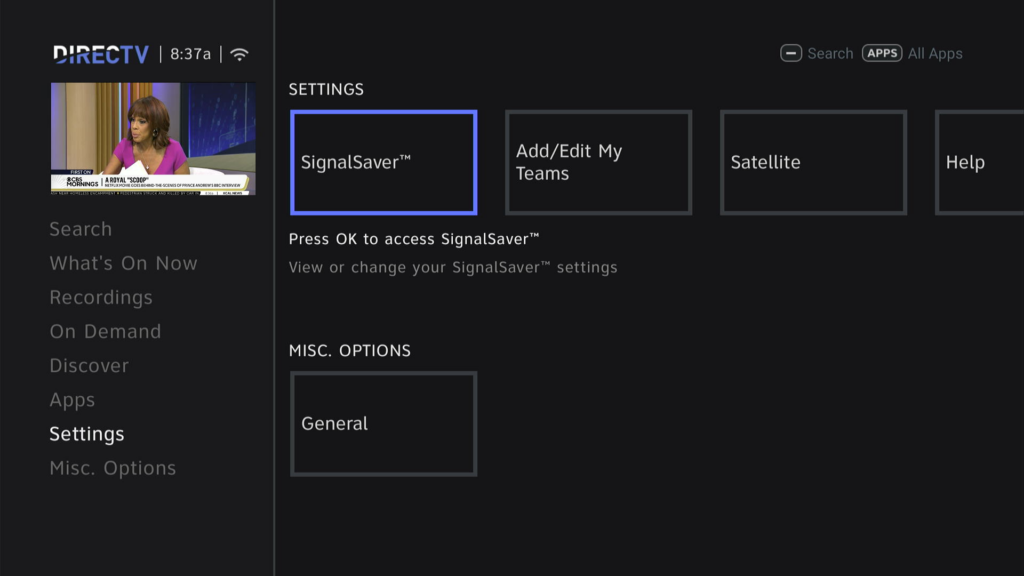
Arrow down so that Do Not Automatically Switch is highlighted and press OK. Then press EXIT until you get to live TV.
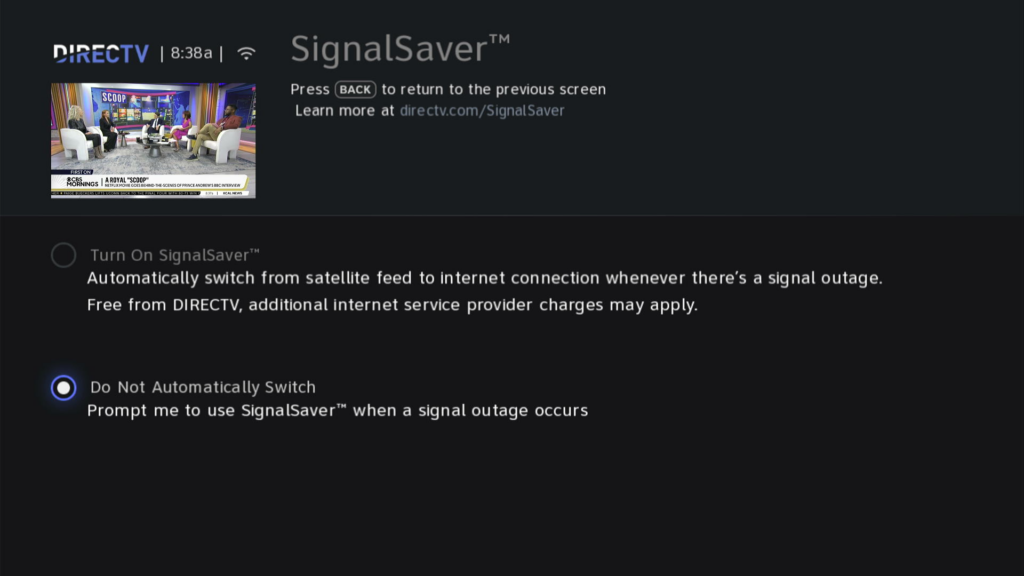
Depending on your setup, you may need to do this with every Genie client.
Need more help?
More help is just a phone call away. Call the experts at Solid Signal! We’re here for you during East Coast business hours. The number is 888-233-7563. If it’s after hours, fill out the form below. We’ll get right back to you!





