If you’re like me, you use your AIM meter all the time. The AIM 2.0 is the top of the heap when it comes to installing DIRECTV dishes. You know it if you have one. It makes installing a dish so easy, practically anyone can do it. And it can help you diagnose problems in practically any DIRECTV install with its wizard-based approach. I’ve been consistently impressed with mine. It even still holds a charge really well after I’ve discharged and recharged it fairly often.
One problem, though, is that roughly about the same time DIRECTV spun off from AT&T, the update server went down. This meant that after a few months, you’d start getting update nag messages pretty much every time you turned on the meter. The problem has been going on for so long that I’d just gotten used to blowing past that message every morning.
Great news
On a whim, I tried to download new firmware before I left the house and guess what, it worked! You know me, I wouldn’t tell you this without bringing the receipts. So here’s a screenshot of my meter actually updating.
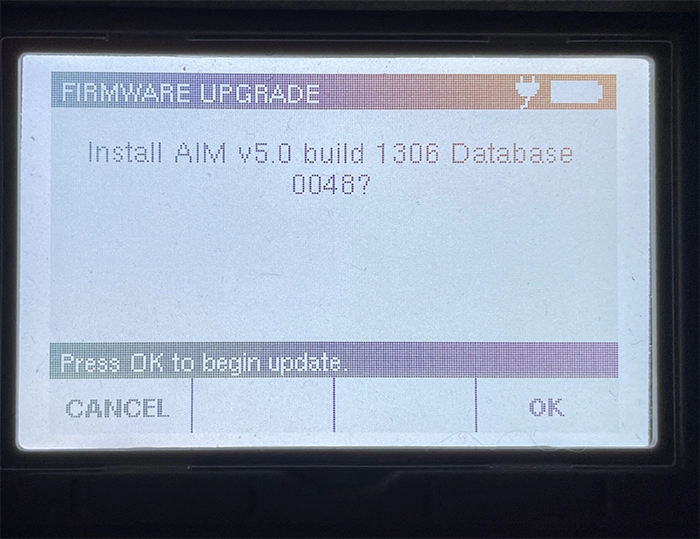
Keen-eyed observers will notice that it’s updating to the exact same version that was on the meter already. That’s fine, and I didn’t expect anything less. I don’t think there really have been any changes to the satellite fleet or the hardware since I got the meter. More importantly, the meter is going to stop bothering me about updating. That’s been a little thorn in my side, and probably yours too.
A reminder on how to update
The first thing you need to do is connect via Wi-Fi. You can connect an Ethernet cable instead if you prefer but since pretty much everyone has Wi-Fi at home this is easier.
- Press CONFIG
- Arrow to 2. Settings and press OK
- Arrow to 1. Wi-Fi and press OK
- It will scan for about 30 seconds and show you local networks.
- Select the one you want and enter the password or passphrase.
If you have already done this once, you can skip this step.
The next thing you need to do is actually update the firmware.
- Press CONFIG
- Arrow to 4. Firmware Update and press OK
- With 1. Select update from Internet and press OK
- The meter will check for updates. Select the one it finds and press OK
Other useful links
If you have an AIM 1.5 or earlier, you will need to update manually using the supplied USB flash drive. The latest firmware can be found here and the update instructions can be found here (downloadable) or here (online). If you download the PDF, note that it says you can get firmware from www2.satinstalltraining.com. That site is largely shut down but as I write this you can still download firmware there. The download link above is from this blog, and has the same file.
If you need to recover your AIM meter, here’s the link you’ll want. This is rare but it can help you if the meter has gone totally bonkers. You’ll need the firmware files in order to do it. You can find them on the flash drive supplied with the meter. It’s super important to keep this drive especially if you have an AIM 2.0 since the firmware can’t be downloaded to a drive.
Get meters and other stuff you’ll need from Solid Signal
Pro installers know that SolidSignal.com is your home for all the DIRECTV-approved parts, tools, and accessories you’ll need. Shop now! If you have questions, call us at 888-233-7563. If it’s after East Coast business hours, fill out the form below! We’ll get back to you, usually within 24 hours.





