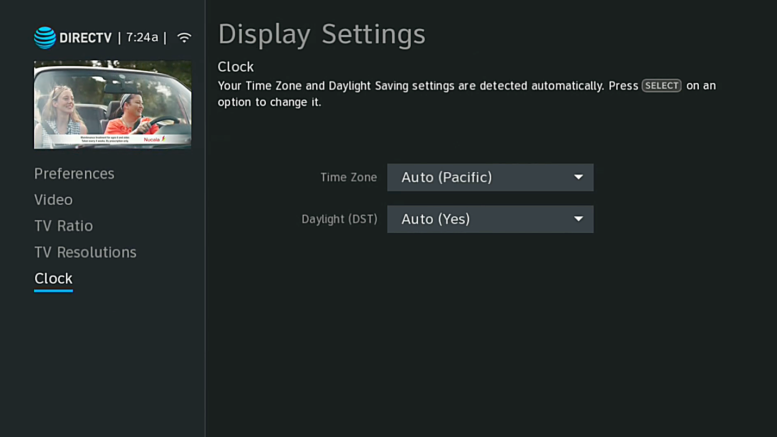Easy answer: you don’t. Unfortunately, there is no way to set the actual clock on a DIRECTV receiver. The time signal comes from the satellite. The closest you can get is a screen that looks like the one above (if you have a Genie.) You’ll find it under Settings, Display, Clock.
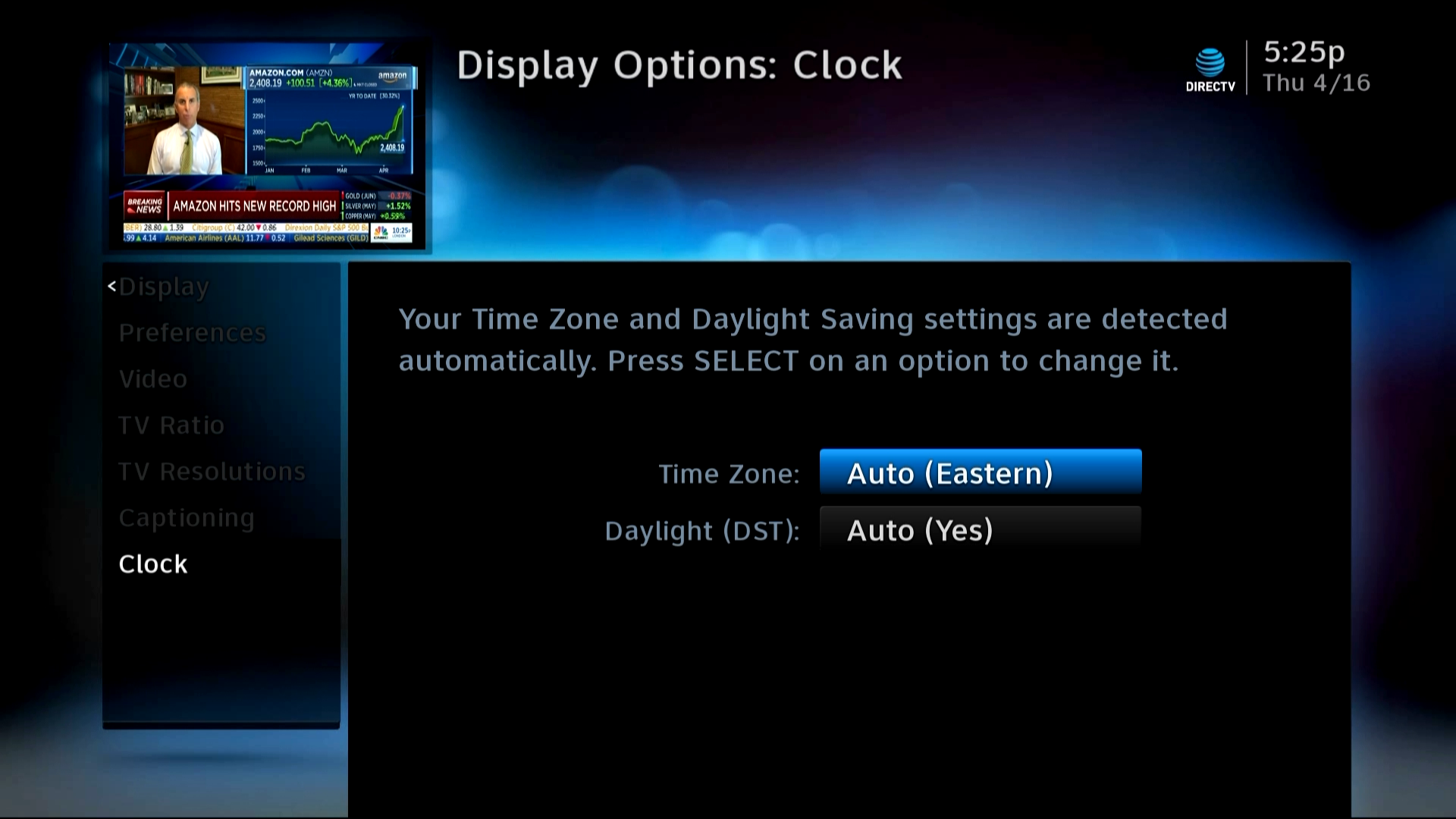
If you have a non-Genie receiver, find the same menu under Settings&Help, Settings, Display, Clock. It looks a little different but not much.
This menu lets you set the time zone and daylight saving time settings. I don’t recommend you actually change this though, and I’m not sure why you would unless you are in one of those fringe areas where you get TV from one time zone but live in another. Even then I’m not sure what the result would be.
What are your options?
So what can you do if you’re missing the beginning of shows or the end is cut off? Short of going down to the TV station and picketing, there’s really only one good way to deal with it: upgrade to Genie DVR.
The softpad feature of DIRECTV DVRs means that whenever possible, recordings will start 30 seconds early and end 90 seconds late. If you play a recording and it’s already in progress, try rewinding before the zero point and you might find what you’re looking for. 90 seconds is also usually long enough that you won’t miss anything. The big thing, though, is that if you have programs recording back-to-back you need to have enough available tuners. Let me explain.
If you have 2-tuner DVR, then you can’t use the softpad feature if you’re recording two things at the same time right after recording two things at the same time on two different channels. Yeah, I know that sounds confusing. I’ll put it this way:
At 2:00pm you record something on channel 2 and channel 4.
At 2:30pm you record something on channel 6 and channel 8.
What happens at that point is that Softpad doesn’t work – the 2:00 recordings stop right at 2:30, and that’s when the 2:30 recordings start. Now, if you had a Genie, then its five tuners would help you out. All four recordings would take place on four different tuners and all of them would have padding. The only time you’d run into trouble is if you were recording five things right after recording five things, all on different channels. If that sounds like a pretty rare event… you’re right it is. That’s what a Genie DVR is really all about: never having to worry about recording conflicts.
If you’re still having problems with losing the beginning and ending of recordings, you can tell a recurring recording to start and end earlier and later. It takes a few button presses to get there.
On a Genie system:
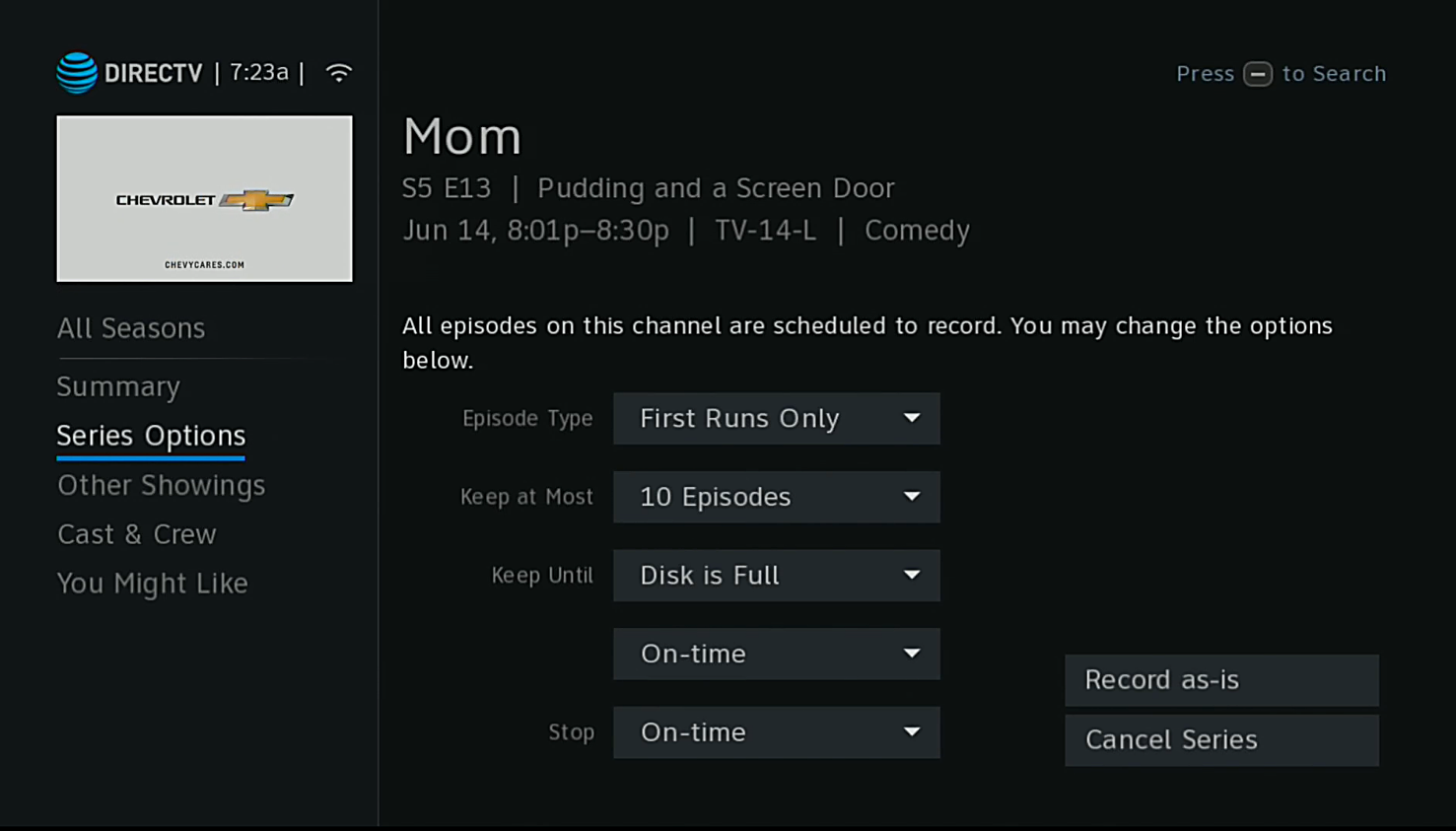
Press LIST, then arrow up to Manage Recordings, and press SELECT.
Then arrow over and up to Series Manager and press SELECT.
Arrow to the Series you want to manage and press SELECT.
Then, arrow down to Series Options and press the right arrow.
On a non-Genie system:
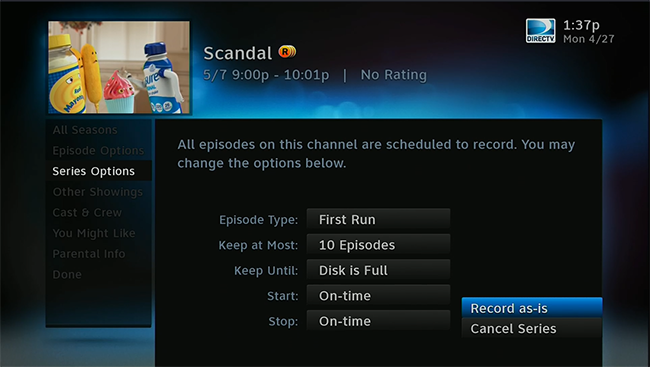
Press MENU then go to Recordings and press SELECT.
Then arrow to Manage Recordings and press SELECT.
Arrow to Series Manager and press SELECT.
Arrow to the Series you want to manage and press SELECT.
Then Arrow to “Series Options” and press SELECT.
lets you tell a recording to start early or late. If you want to change just one episode, it’s the same drill except you choose “Episode Options” instead of “Series Options.” A lot of programs will give you the automatic option to extend the recording when you’re setting it up, especially live events. That’s handy too.
So, at the end of the day (whenever your clock says that is) there’s no way to set the clock but the good news is, you don’t have to.