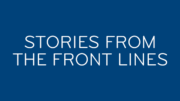DIRECTV’s Gemini remote is a pretty big departure. Over the years, DIRECTV remotes have evolved to get simpler and simpler, and this latest one is no exception. It’s the lightest remote yet, and it has a soft-touch coating that makes it feel very good in your hands. It connects via Bluetooth, meaning easier pairing and better range. And let’s not forget that it’s a full voice remote with the power of Google Assistant behind it.
But of course change can be stressful, so I’ve compiled a list of questions and answers to help you through the transition to this new box. For generally frequently asked questions, check out this article. Below, you’ll find answers to your questions about the Gemini remote.
Where did my buttons go?
Some of the buttons on the Gemini remote are different from the ones you have been using on the Genie or white DIRECTV remote. Here’s a list of what’s changed:
- The INFO button has been replaced by the […] button.
- The SELECT button has been replaced by the OK button.
- The RECORD button and some RED button functions have been combined into the RED button.
- Interactive features like ScoreGuide and Weather, previously accessed with the RED button, are now accessed with the OK button.
- The MENU button has been replaced by the HOME button.
- The PREV (Replay) button has been replaced by the LEFT ARROW button.
- The SKIP button has been replaced by the RIGHT ARROW button.
- Old-school TV apps have been retired. To get to the new apps, press the APPS button.
- The ENTER button next to the zero has been retired.
Can I use the Gemini remote in infrared mode?

Yes. Press and hold the DASH and APPS buttons at the same time until the lights flash blue. You will lose the ability to control your TV or audio receiver. You may be able to reprogram the remote to control those things by pressing HOME, going to Settings, Remote Control.
Can I use my old remote if I like it better?
Yes, you can use the white DIRECTV remote or the Genie remote in infrared mode only. See this article for instructions on how to reset your remote into infrared mode. See above for the translations that you’ll need for some of the buttons.
Can I use a universal remote with my Gemini?
Yes, you can use any remote that supports the older style DIRECTV remote.
How can I pair a new remote?
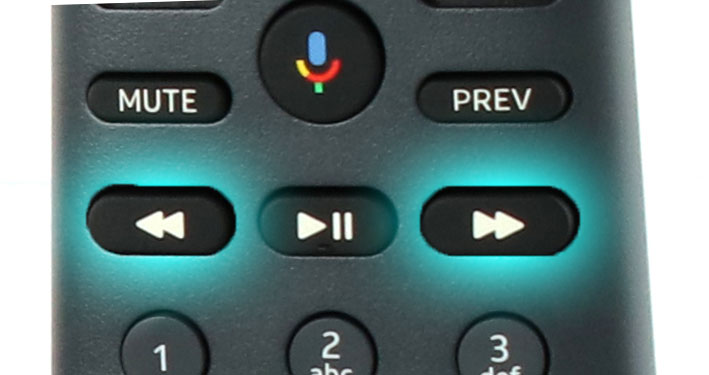
If you have a replacement Gemini remote, you can pair it easily. Turn on your Gemini and TV, then press and hold the REWIND and FAST FORWARD buttons until you see a message on the TV that your remote is ready to use.
Can I have multiple Gemini remotes on the same Gemini?
Yes you can. While DIRECTV has not provided a definitive answer, it’s believed you can have 8 remotes on the same device.
Does the Gemini remote support “OK Google?”
The Gemini remote doesn’t support “OK Google.” You’ll have to press and release the microphone button on the voice remote. Since Gemini is based on Android TV, it should be possible to integrate it into a Google Home Setup so you can use “OK Google” with another Google Home device and control the Gemini.
Get your Gemini from Solid Signal
If you have a Gemini, you might have noticed that DIRECTV’s own call centers sometimes have trouble getting them activated. That’s why you need a “friend in the business.” When you get a Gemini from Solid Signal and call our activation line at 888-233-7563, you’ll get a trained expert who won’t stop until everything is right. We can go straight into DIRECTV systems. As a DIRECTV dealer, we have access to all the same things the call centers have. The difference is that our phones are staffed with technicians and theirs are staffed with script readers.
Give us a try! Call 888-233-7563, fill out the form below, or use the button at the bottom right to chat with us during East Coast business hours.