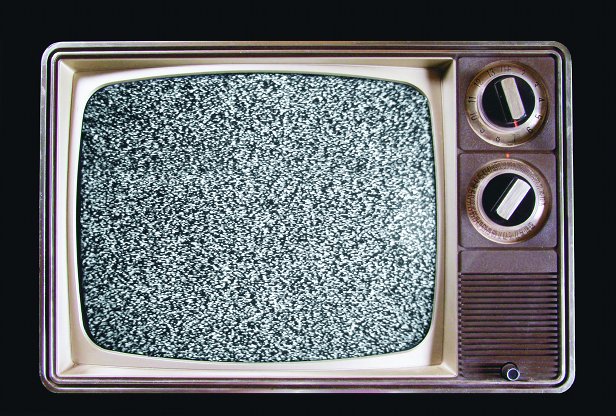It’s the law. Every television made after January 1, 2000, must have parental controls. They call it “the V-Chip” and the point is that you can lock programs out based on their ratings. Every program shows its rating on screen when it starts, and that same information must be in the over-the-air information if it’s broadcasted.
What do these ratings mean? Here’s the information from the FCC’s web site:
TV-Y (All Children — This program is designed to be appropriate for all children.) Whether animated or live-action, the themes and elements in this program are specifically designed for a very young audience, including children from ages 2-6. This program is not expected to frighten younger children.
TV-Y7 (Directed to Older Children — This program is designed for children age 7 and above.) It may be more appropriate for children who have acquired the developmental skills needed to distinguish between make-believe and reality. Themes and elements in this program may include mild fantasy or comedic violence, or may frighten children under the age of 7. Therefore, parents may wish to consider the suitability of this program for their very young children. Note: For those programs where fantasy violence may be more intense or more combative than other programs in this category, such programs will be designated TV-Y7-FV.
For programs designed for the entire audience, the general categories are:
TV-G (General Audience — Most parents would find this program suitable for all ages.) Although this rating does not signify a program designed specifically for children, most parents may let younger children watch this program unattended. It contains little or no violence, no strong language and little or no sexual dialogue or situations.
TV-PG (Parental Guidance Suggested — This program contains material that parents may find unsuitable for younger children.) Many parents may want to watch it with their younger children. The theme itself may call for parental guidance and/or the program contains one or more of the following: moderate violence (V), some sexual situations (S), infrequent coarse language (L), or some suggestive dialogue (D).
TV-14 (Parents Strongly Cautioned — This program contains some material that many parents would find unsuitable for children under 14 years of age.) Parents are strongly urged to exercise greater care in monitoring this program and are cautioned against letting children under the age of 14 watch unattended. This program contains one or more of the following: intense violence (V), intense sexual situations (S), strong coarse language (L), or intensely suggestive dialogue (D).
TV-MA (Mature Audience Only — This program is specifically designed to be viewed by adults and therefore may be unsuitable for children under 17.) This program contains one or more of the following: graphic violence (V), explicit sexual activity (S), or crude indecent language (L).
You’re in control.
Not only must every television have the ability read TV ratings automatically, they must have the ability to lock out programs by rating and set a password so that children can’t unlock programs. Some televisions go further than that.
How do I find the menu?
That’s the hard part. It’s different on every television. Look for a button on the remote that says {MENU}. That probably takes you into the system menus. Look for something on the screen called “System” or “Setup” or even “Parental.” The TV will probably ask you for a PIN or password. Make sure it’s something your kids won’t guess.

This would be a pretty bad PIN or password to use. Pick something a little tougher.
Once you are in the Parental Menu, you will have plenty of options to lock out programming that you don’t want your kids to watch.
What’s the hitch?

Parental controls on TVs only work for over-the-air programming. If it comes from the antenna, your TV can block it. Your TV won’t block programs from cable, satellite, or IPTV sources like Netflix.
For that, you have to use your cable or satellite box, or the IPTV provider’s web site. In part two of this series, we’ll talk about how to set parental controls on DIRECTV boxes.