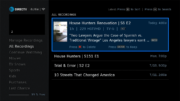DIRECTV boxes have gotten so reliable that you hardly ever reboot them. They do their work day in and day out and never give you any trouble. I would say maybe once a year, maybe less, they might need a little help. In a case like that you’ll need to know the steps to take.
Should you use the red button?
For many years the conventional wisdom was, you didn’t use the red reset button unless you had no choice. That’s not really true anymore and while I wouldn’t go pushing the red button for no reason, it really isn’t going to hurt if you’re in a situation where you need to reboot.
Genie DVRs and Genie 2
HR34 and HR44
You probably don’t have an HR34 Genie DVR anymore, but if you have had your Genie for over 5 years and it’s a really big box, that’s an HR34. Both the HR34 and HR44 DVRs have a spring-loaded door on the front that opens to expose the red button. Here’s a picture of the HR44:

The door is on the front right of the DVR. Push it to open.
HR54
On an HR54 DVR, the red button is located on the side and is clearly visible.

HS17 Genie 2
On a Genie 2, the red button is located toward the back and bottom. It’s pretty big and you won’t have any problem finding it.

All Genie Clients
All Genie clients have a red reset button on the right side.

This happens to be a C31 client, but the location of the button is the same place in the C41, C41W, C51, C61, C61W, and C61K. You can’t miss it.
How to do a reset
Start by resetting the client boxes by pressing the red button. Usually it’s not necessary to reset the DVR or server if you’re having problems. The clients come back up quickly, usually within about 90 seconds.
If that doesn’t solve the problem, push the red button on the DVR or server. This will disconnect all your clients at the same time. A full reboot can take up to 10 minutes, but generally takes less than 5. At this point you may also need to reboot the clients in order for them to work.
Using the menus
It isn’t necessary to travel through the menus, but if you’re feeling comfortable and want to stay in your chair, here are the steps you’ll want to take.
Press the MENU button and arrow down until you get to Settings. Then arrow over until you get to Reset Options. Press the SELECT button.
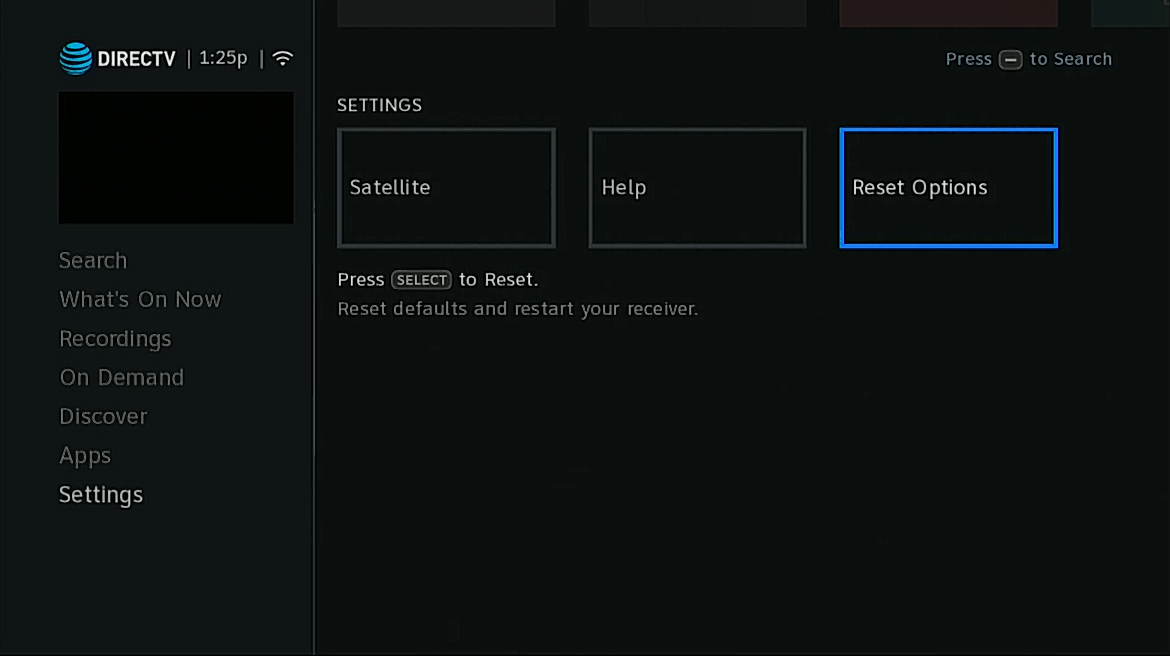
To reset the client, choose Restart this receiver. To restart the server, choose Restart All Locations. You probably don’t ever want to use the other two options (Reset to Defaults and Reset Everywhere) because that will erase everything you have recorded and make your whole system like it was when you set it up.
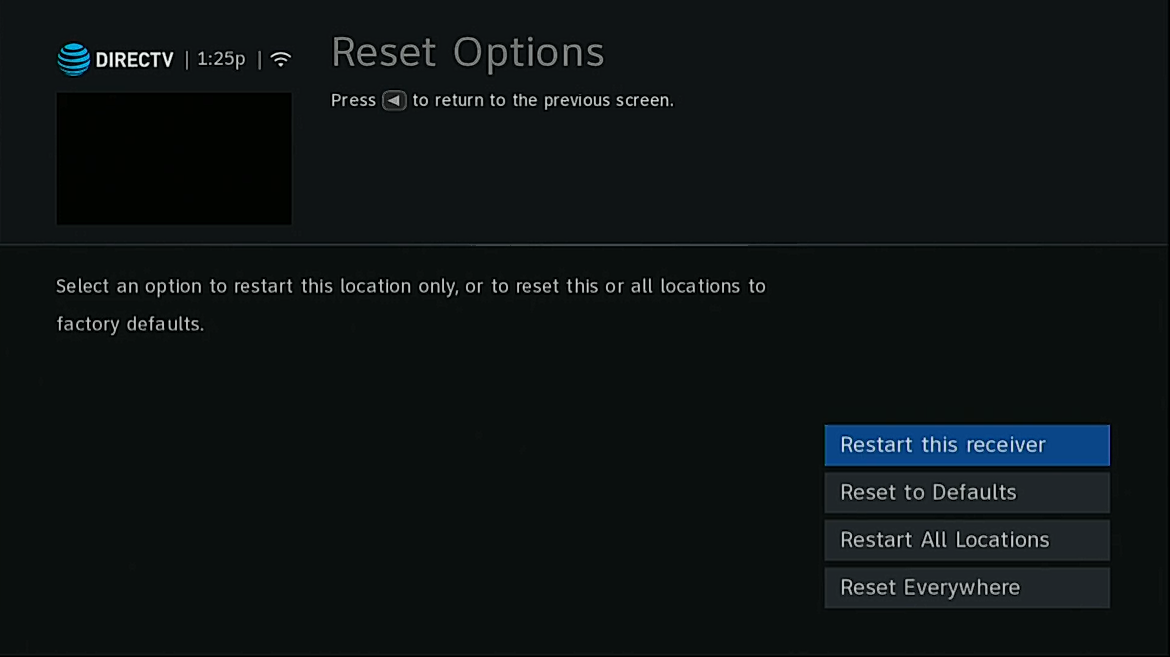
You’ll get one more screen telling you to press the DASH button (-) to the left of the zero to confirm. That’s all there is to it!