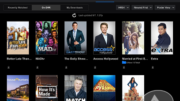You’re watching TV and all of a sudden it occurs to you. The characters on screen look like they are in a dubbed martial arts movie. Yes, the voices are in English, but the lips and the sounds don’t quite match up. What can you do?
Why lip sync issues happen
Ever since movies got sound, the issue has been how to sync up pictures to sound. There are always two different systems involved. The picture is displayed and the sound is created, and there is really no perfect way to sync things up. People are actually pretty good at ignoring tiny differences in sync, but once it gets to where the sound and picture are more than about 1/15th of a second apart, your brain can’t reconcile it.
Luckily it’s very rare to have issues with lip sync. There are sync signals that keep both together in digital televisions. But it’s not always possible for those systems to work as well as they need to. The biggest problem comes when a device can’t decode picture data as quickly as it can decode sound data. When that happens the picture and sound become unlinked and your problems begin.
How to solve lip sync issues
The answer to solving lip sync issues can be an easy one or a hard one. If you’re using a Genie or Hopper system, the problem can be solved quickly. Decoding live TV at the same time it’s buffering to a hard drive is a delicate dance. Sometimes it doesn’t work as well as you hope. The easiest solution to this problem is to rewind just a second or two. That way you’re pulling from the hard drive instead of truly watching live. This can solve the problem. In the long term, restarting the Genie or Hopper DVR will usually fix things.
If you’re not using a DVR, Genie, or Hopper, lip sync issues can often be traced to the HDMI cable. The biggest problem with HDMI cables is that they aren’t all alike, but they all look alike. A 2006 HDMI cable can’t carry data as quickly as today’s high-speed HDMI cables. Yet, they look the same. I’ve started recommending to people that they get rid of any cable they can’t be sure of, and buy only high-speed rated HDMI cables. Replacing the cable can often fix problems fairly quickly.
Another temporary fix can be to switch from Dolby Audio or Dolby Atmos back to Dolby Digital / Dolby Pro Logic. This is a simpler form of audio that can put less stress on your device, causing less lag in displaying video.
It’s also worth pointing out that different display modes can have different sync values. You may have different results in HDR mode than in SDR mode, and completely different results with Dolby Vision.
Using an audio/video receiver
If you’re using a high-end home theater system, you’ll often find that there is a lipsync setting that can fix the problem manually. Many systems can be adjusted to shift the audio from 0 to 500 milliseconds. It generally takes a move of at least 25 milliseconds for you to see any difference. You can find several YouTube videos that will help you tell whether or not your audio is in sync.
Get the help you need from Solid Signal
Solid Signal is your source for everything you need to live your best digital life. We’re here to provide you with support before, during, and after the sale. We can give you advice on how to use your satellite system the best possible way. Call us at 888-233-7563 during East Coast business hours. We have real technicians on staff who really know what they’re doing. Give us a try! If it’s after hours, fill out the form below and we’ll get back to you, usually within one business day.