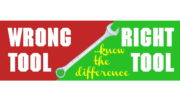Here’s a simple way to know if your Genie client needs to be replaced, if you have a wiring problem, or if everything is OK.
Start with one of these

This remote will help you do a simple system test. It has to be this remote… no other will do. If you usually use some other remote, put it down for a minute and find the remote that came with the Genie client. You’ll need it.
Running the system test
While watching live TV, press and hold the INFO button for about 5 seconds. You’ll be taken to this screen.
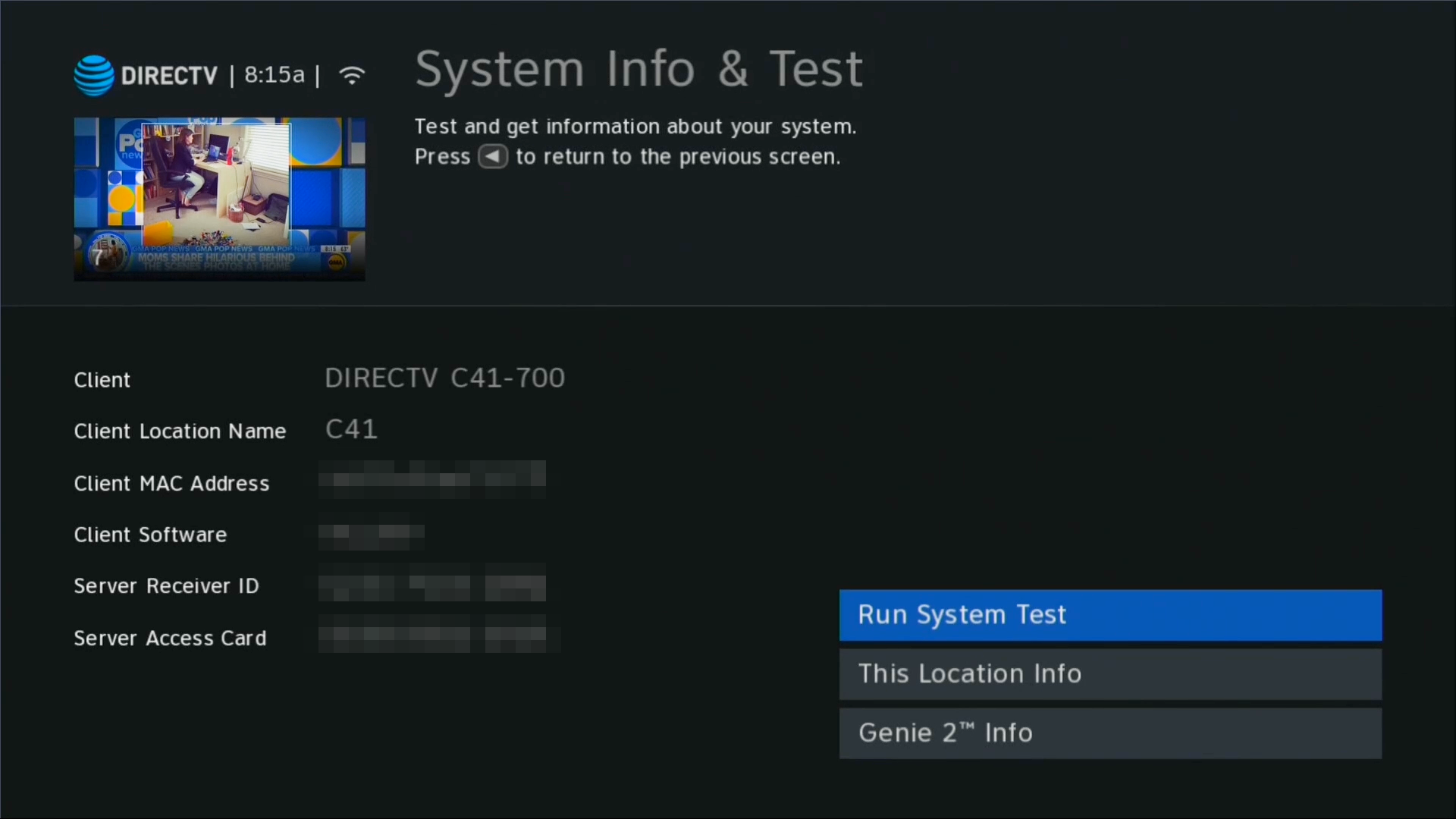
From there, press SELECT to run the system test.
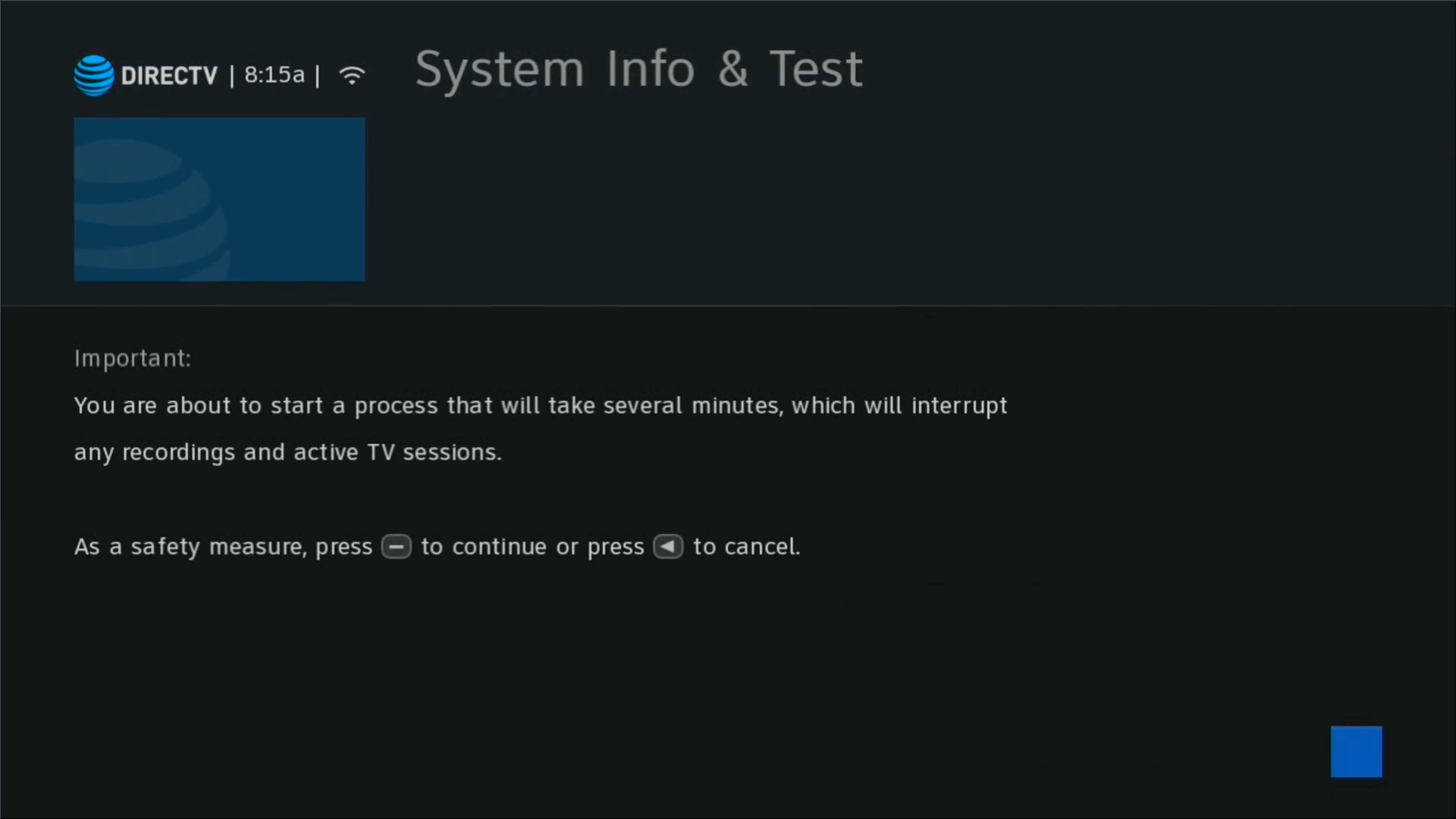
You’ll have to press DASH (the button to the left of the zero) to confirm.
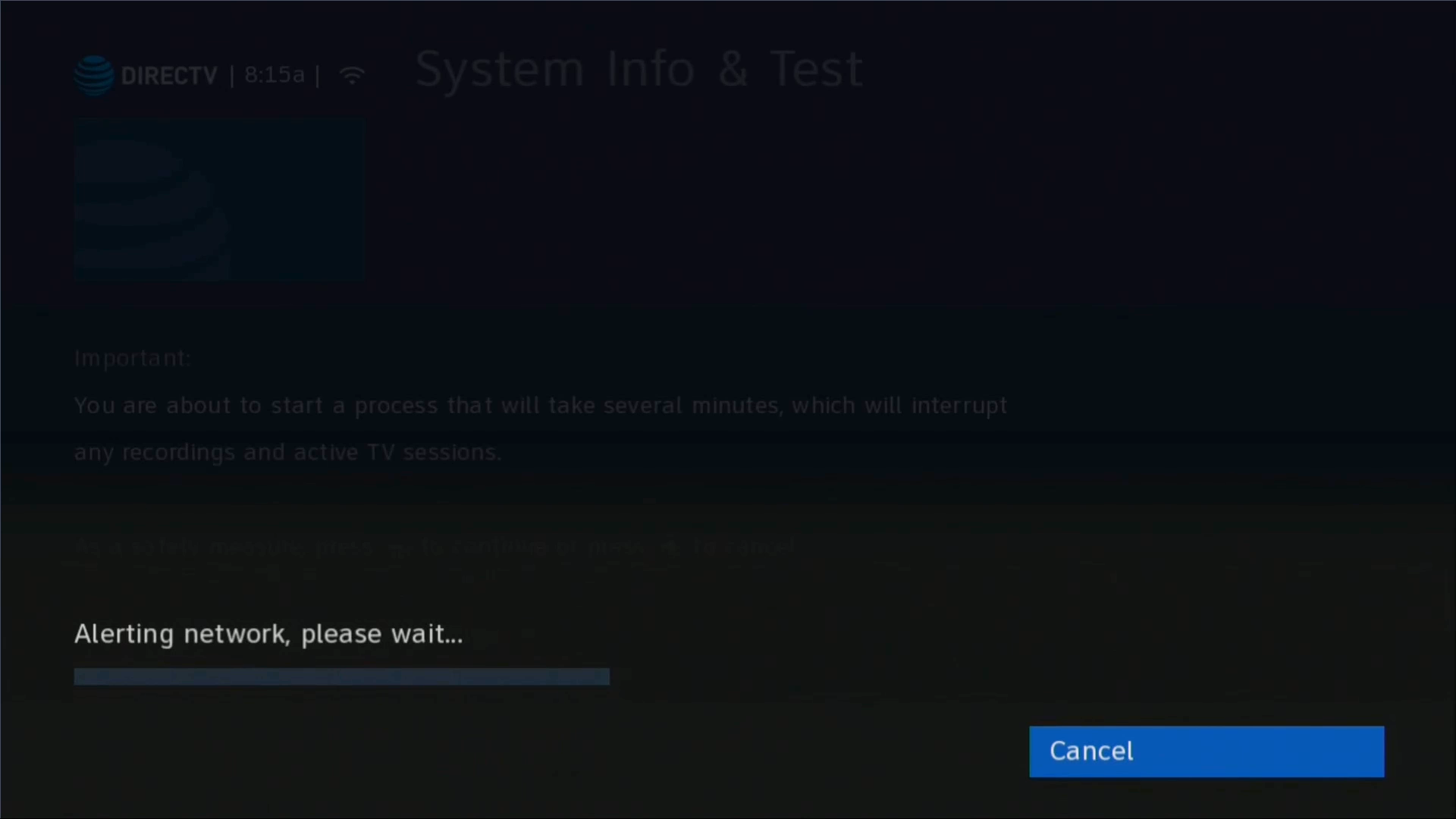
Because this process will stop all live TV, other clients will get a warning screen while you see the “Alerting Network” screen.
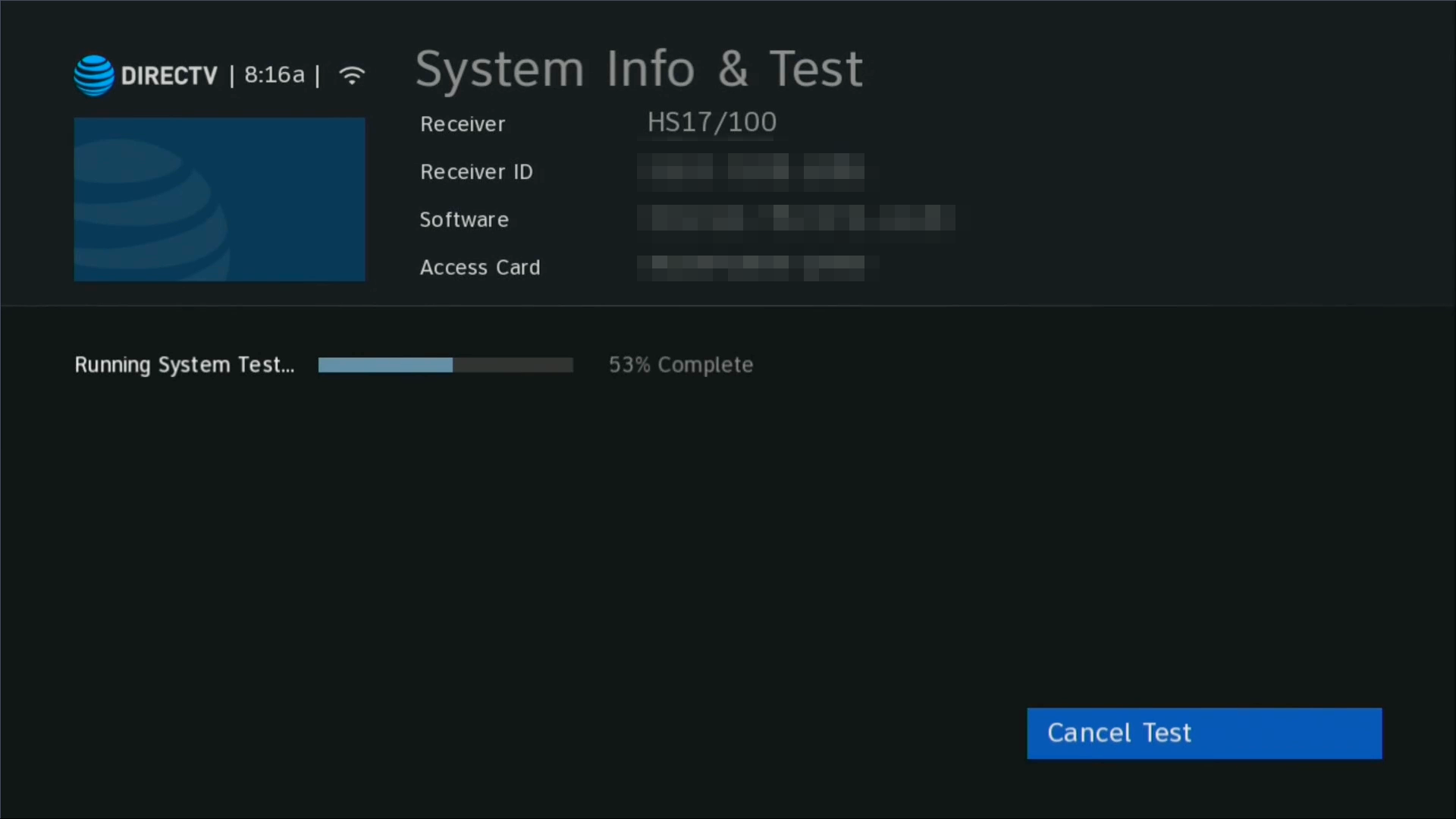
The process runs automatically and takes 15-20 seconds, sometimes longer. Just sit back and wait.
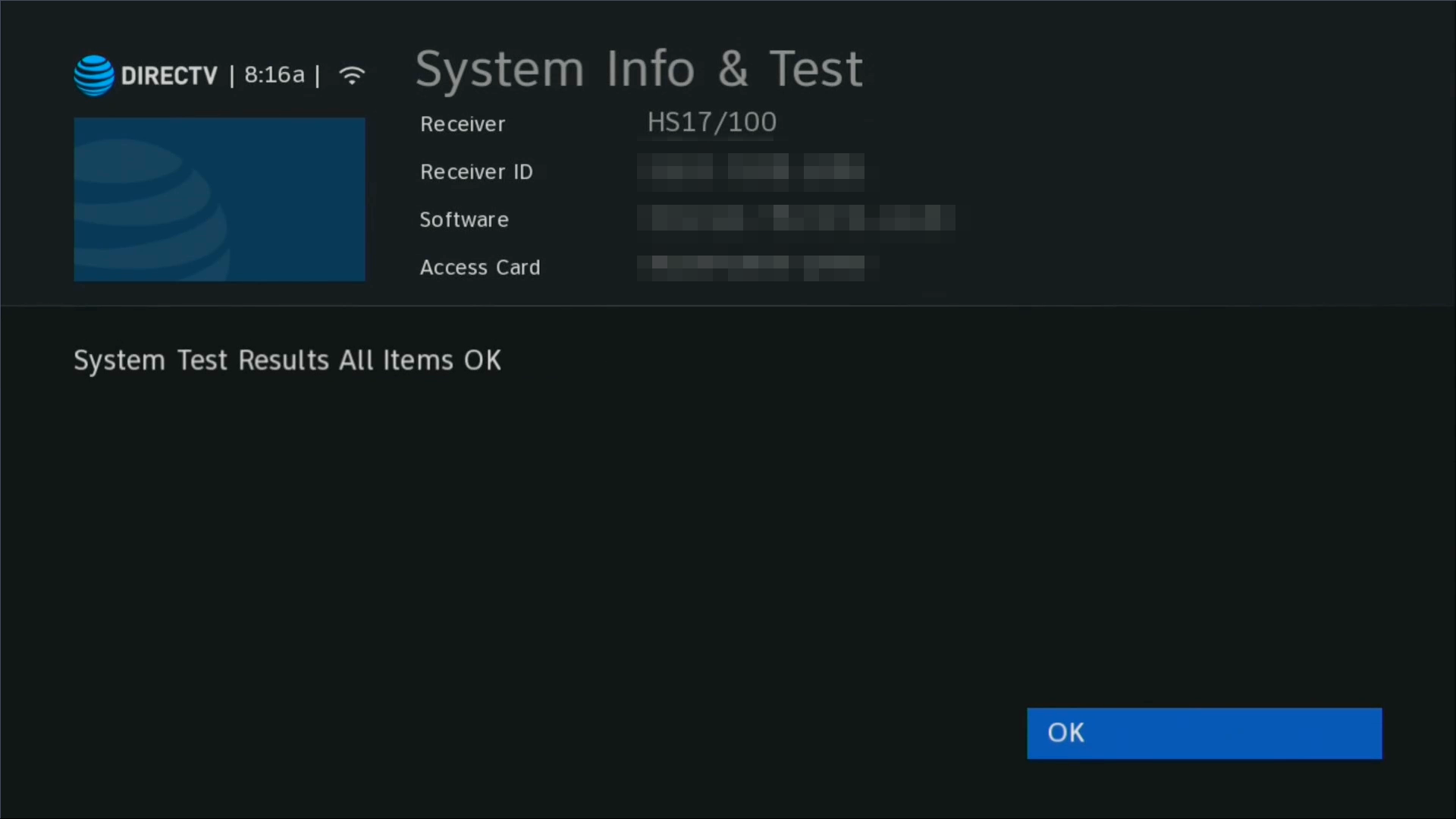
If you see “All Items OK,” You’re all set. Press SELECT then EXIT to go back to live TV.
What if there’s a problem?
Generally if there is a problem you will get an error code. All you have to do is check out our comprehensive and easy-to-use database to match up the code with the solution. You’ll know exactly what to do.
If you like videos…
…after all I did promise you one. Here’s the same information in a video format.
When you’re ready to upgrade your DIRECTV system, shop at Solid Signal for everything you’ll need!