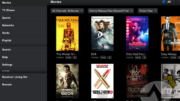Why look at thousands of channels when you’re searching for something? It’s great that DIRECTV has so much content but sometimes it’s a bit overwhelming. Luckily there are tools built into your DIRECTV Genie client that will help you find something to watch quickly.
Looking for a tutorial for the older DIRECTV equipment?
You could set a favorites list…
It takes a little time, but the best option long-term is going to be to create a list of your favorite channels. You have two lists you can customize, and every client can be different. I’ve written a whole tutorial about that here.
…but that might not help you “right now.”
Sometimes you’re just looking for something to watch live. Setting up a favorites list is a good idea long terms but if you just want to get watching television, here’s a simple way of doing it.
How to filter the guide..old school
There are several built-in filters that you can use to narrow down your choices. To see, them, press the GUIDE button twice. (If you’re already in the guide, just press GUIDE once more.)
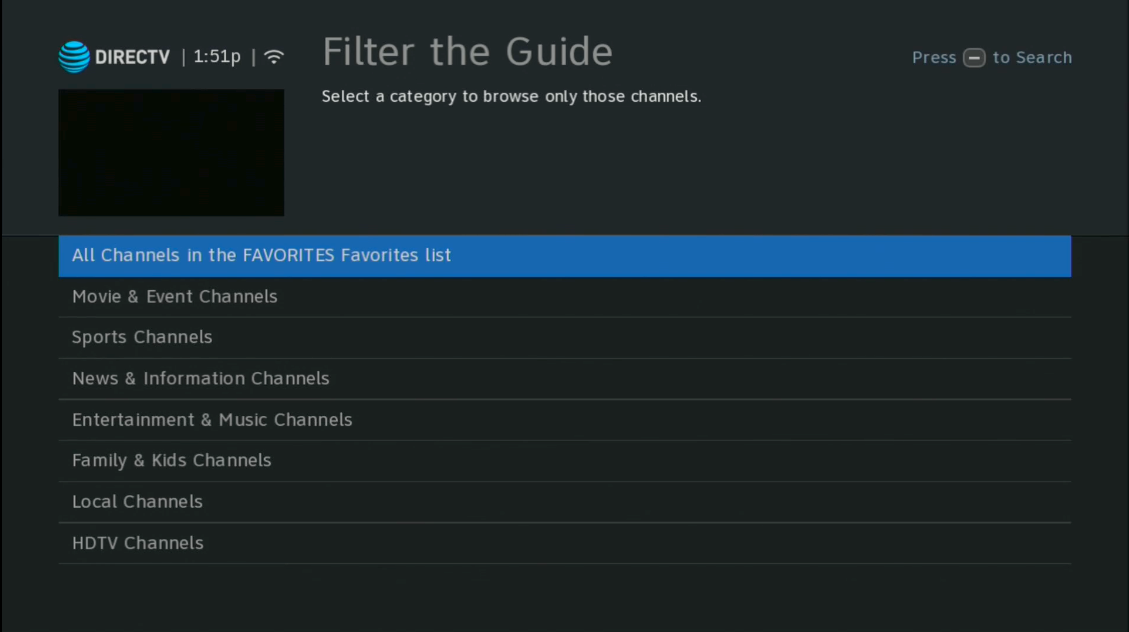
You’ll see a screen like the one above. The top option lets you see all the channels you see now. I’ve called my favorites list FAVORITES. I know, real original. But if you aren’t using a favorites list it will just say “All Channels.”
From there you can arrow down and choose from:
- Movie & Event Channels
- Sports Channels
- News & Information Channles
- Entertainment & Music Channels
- Family & Kids Channels
- Local Channels
- HDTV channels
You can safely ignore the bottom one since practically everything is in HD now, but it’s still there. It’s sort of a leftover from ten years ago when HD wasn’t as common.
Arrow down to what you’d like to see and press SELECT. From there you’ll get a much smaller list of channels to choose from.
To return to seeing all the channels in your guide, press GUIDE twice and choose “All Channels” or whatever the top line is.
The new, better way of doing this
That method above has been part of the DIRECTV DVRs since about 2006. Today there’s a better way. Press GUIDE then press 0 (zero) to pop up the filter menu.
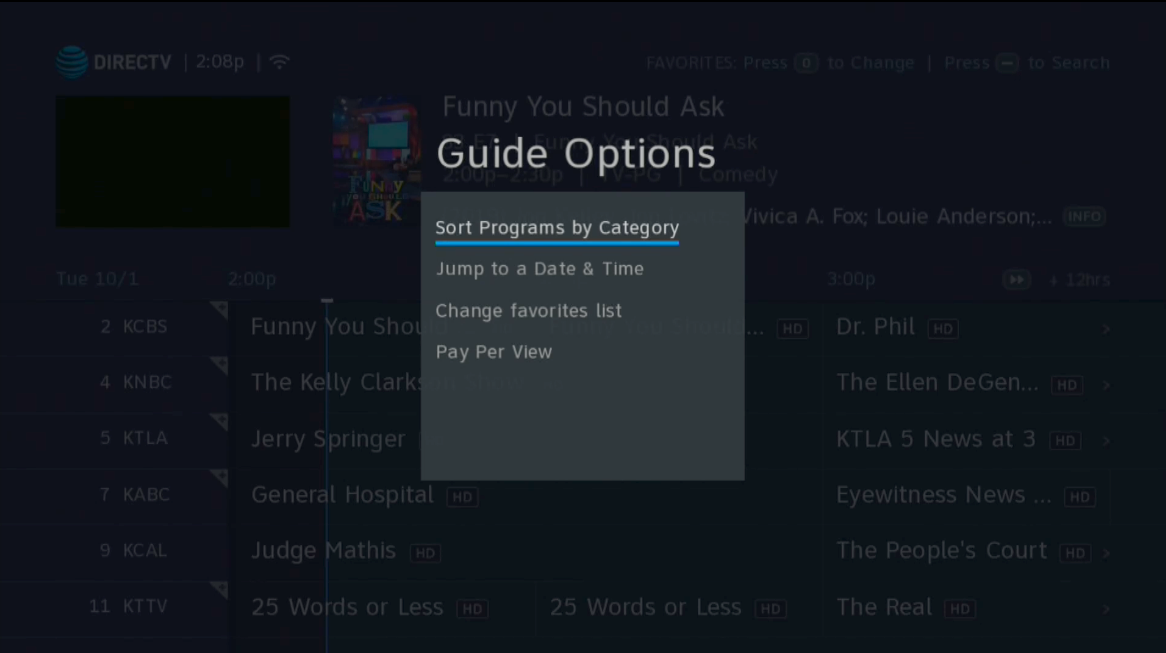
From there, make sure “Sort Programs by Category” is highlighted and press SELECT.
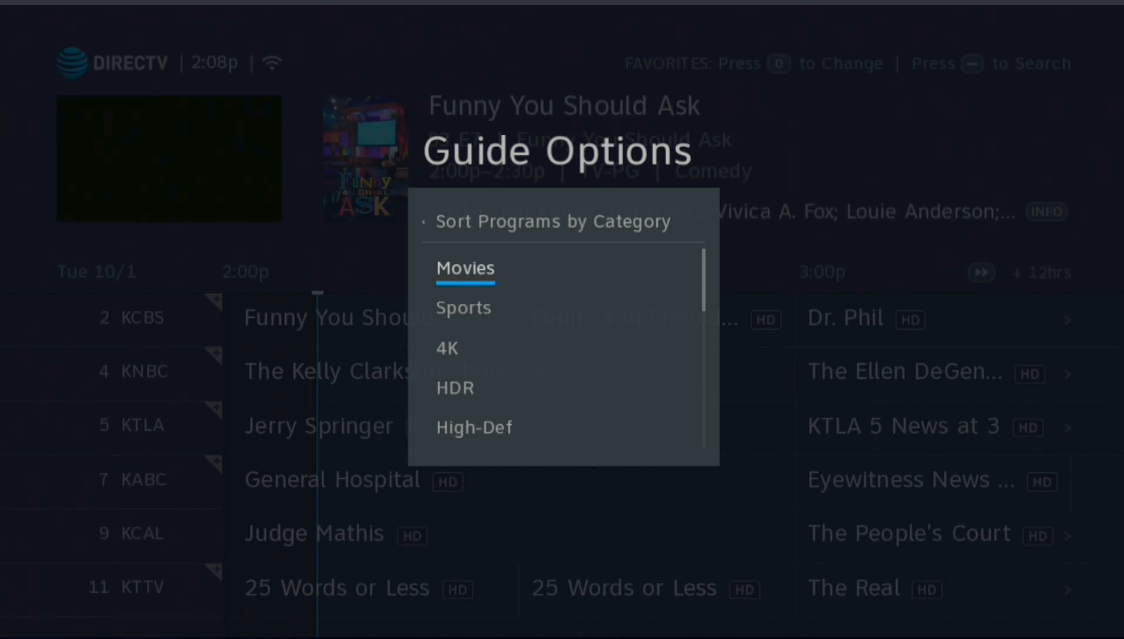
You’ll see a lot more options than in the other screen. Here’s the complete list:
- Movies
- Sports
- 4K
- HDR
- High-Def
- 3D (I’m guessing this will be empty for you)
- News
- Kids
- Family
- Interests (Opens up a new menu)
- Genre (Opens up a new menu)
- Show Types (Opens up a new menu)
- Audio & Video (Opens up a new menu)
- Content Advisories (Opens up a new menu)
- Languages (Opens up a new menu)
The options at the bottom are very, very comprehensive. You’ll find a way to get exactly what you’re looking for, I’m betting. This is a much bigger list than the old method and it really makes it easy to find great content.
How this works with favorites lists
The filters work on your existing favorites list. If you don’t have ESPN in your favorites list, and you choose Sports Channels, you still won’t see ESPN. If you want to see all channels that fit in that category, change your Favorites list to All Channels or Channels I Get.
It’s very easy to do this by pressing INFO while at live TV and arrowing over to Favorites.
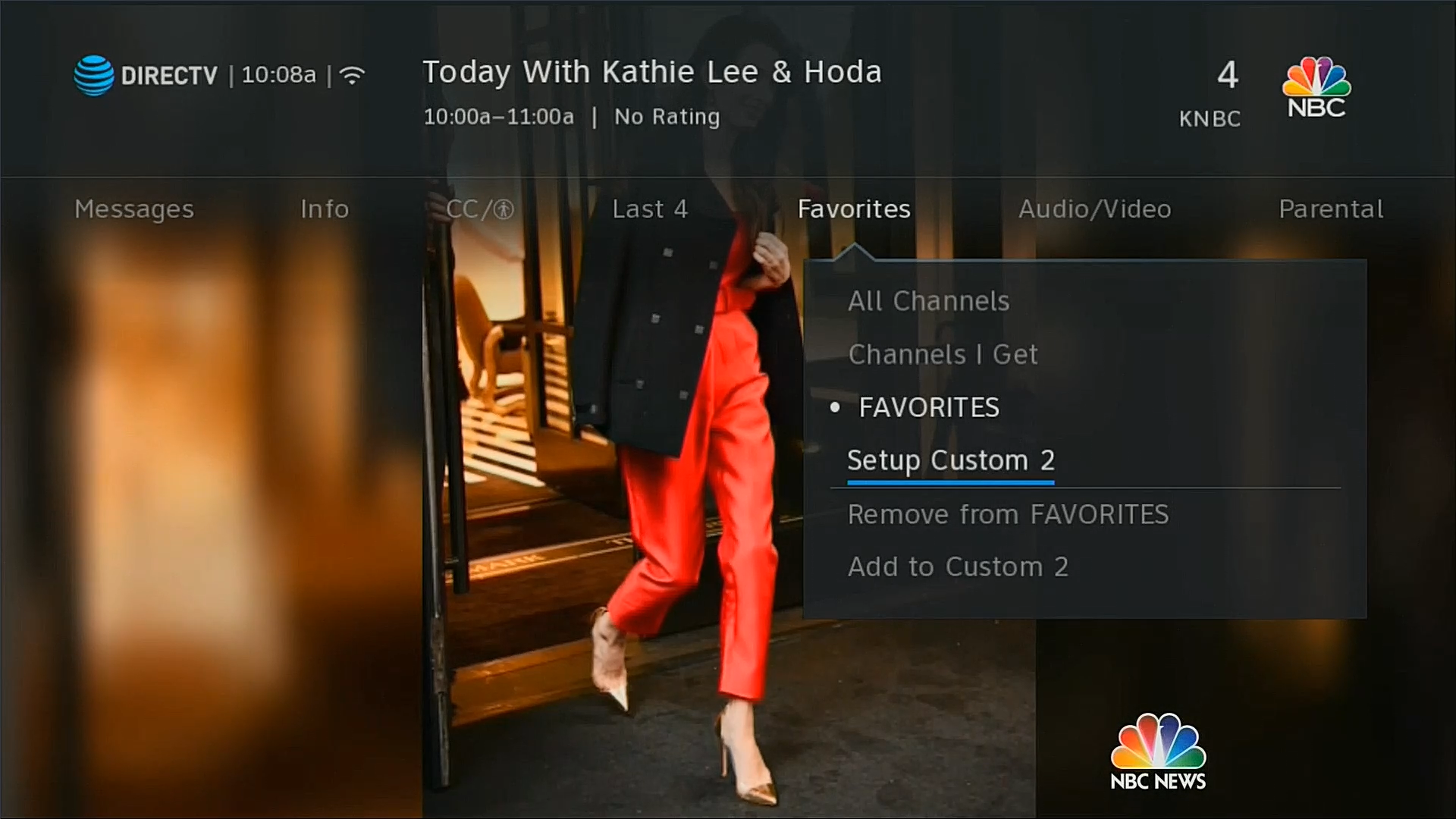
With all this power at your command, you should have no problem finding something great to watch!