It’s so simple, and it’s been there all along. There are a lot of ways to find the programs you’re looking for on live TV. I like to create favorites lists which hide the channels that I’m never going to ever watch. It doesn’t take a lot of time and it works very well. (I’ll include links to the tutorials I’ve written, lower in this article If you’re not into that, there’s an even easier way to find something to watch right now..
Check this out
All you have to do is press the GUIDE button twice from live TV (or once while already in the guide.) You’ll see a screen which will help you show only the kind of channels that you want to see. Choose the category you like and you’ll get a custom list that shows everything in that category and nothing that isn’t. Want to see all the channels again? Just do that double-press again and you can select “All Channels,” the top option.
This method doesn’t actually filter for what’s running NOW, so if you’re looking for sports you still might land on an infomercial or something like that if a channel that normally shows sports isn’t showing sports this very minute.
Don’t believe how easy I make it sound? Try it for yourself! You’ll thank me, especially if you didn’t think there was anything on live TV. Here are a couple of quick guides, depending on which generation of DIRECTV receiver you have.
Older (non-Genie) receivers
Start by pressing GUIDE twice while you’re in live TV. You’ll see the screen below.
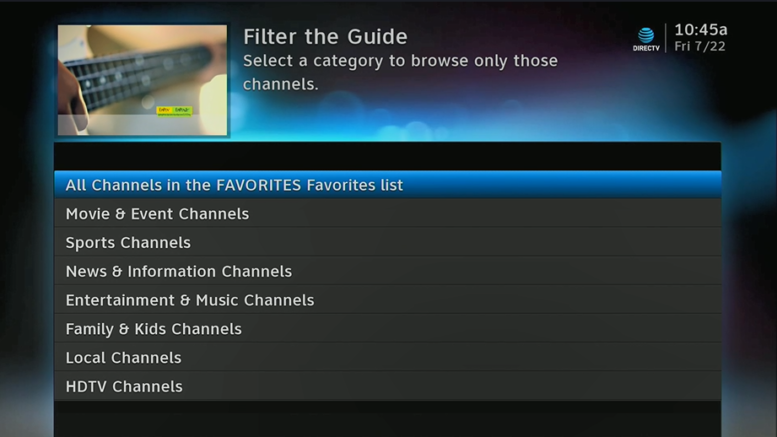
Arrow down to choose the kind of shows you’d like to watch. Press SELECT when you’re on the choice you want. If you have a favorites list set up, the top line will look like it does above. If not, it will simply say “All Channels.”
Would you like to learn more about setting up a favorites list? Check out this tutorial designed for folks with older HD receivers.
Genie DVRs and clients
The process works pretty much the same for those with Genies. The menus look a little different, that’s all. Start by pressing GUIDE twice while you’re watching live TV. You’ll see this screen:
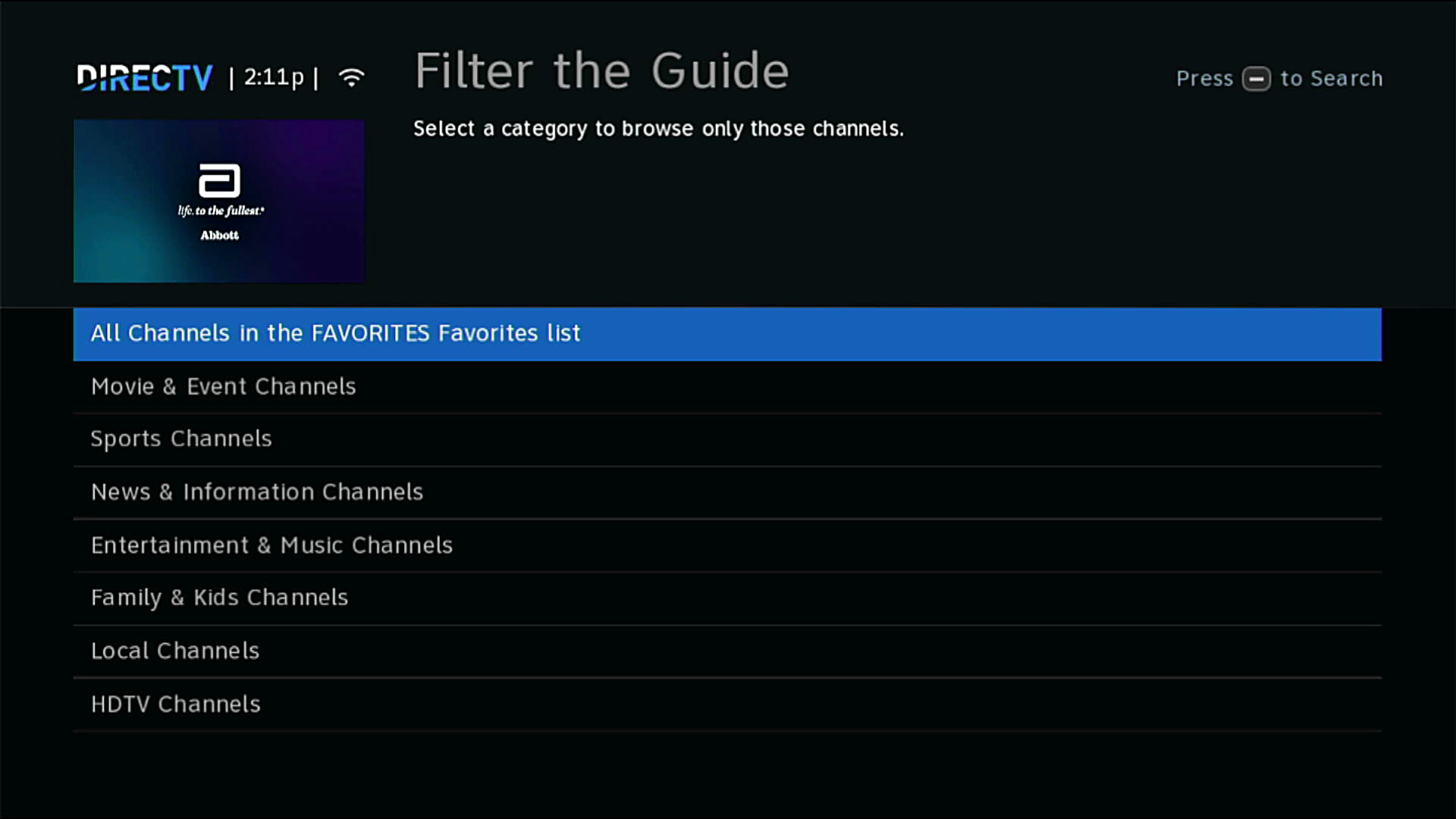
Line for line, this is the same screen as you see on the older receivers. Just arrow down to find the choice you want and press SELECT. If you have a favorites list set up, the top line will say “All Channels in (Your Favorites List.)” If you don’t, it will just say “All Channels.”
To learn more about setting up a favorites list, check out this tutorial designed specifically for the Genie menus.
Shop Solid Signal
This tutorial is brought to you by Solid Signal, which features the best selection on the web of the very same parts DIRECTV installers use. Looking for an original-equipment replacement? Want to upgrade your system? You’ll find it all when you shop the great selection at Solid Signal.




