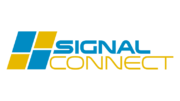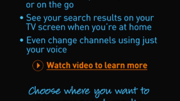Absolutely yes.
All Genie DVRs and servers come with built-in Wi-Fi. This has been true since the release of the original HR44 Genie in 2014. Yet, some people have always believed that using a wired connection is really essential to get the best experience from these boxes.
As long as you have a strong Wi-Fi signal where your Genie DVR is, there’s no need to use a wired connection.
Generation 1 Genies (HR44/HR54)

The built-in wireless connection in your HR44 or HR54 Genie is only used for connection to the internet and doesn’t slow down any of the communications inside your home. It’s an easy way to connect and using the built-in wireless adapter will provide apps, services, and on-demand programming to every receiver in your home.
Generation 2 (HS17 Genie 2)

The HS17 Genie 2 actually has two completely different wireless systems built into it. One communicates with the internet. The other is used for the wireless clients. This second system is technically not Wi-Fi, not exactly. It’s based on the 802.11n protocol but it is changed to allow smooth communications with the clients.
You can use the wireless connection to the internet and the wireless clients at the same time. There’s no issue with performance and the system is designed to work that way.
Is wired networking better?
A lot of people think that they’ll get better performance with wired networking but that’s only true if the Genie DVR isn’t close enough to your wireless router. You only need about 12Mbps at the upper end to download DIRECTV’s on demand programming and a lot less than that to use apps like Pandora. Any decent wireless setup should be able to manage that speed. You just need to make sure that there is generally good Wi-Fi signal near the DVR.
What about the clients?
The Genie clients get all of their information from the Genie DVR or server. They don’t connect to the internet directly. So you can use the clients anywhere regardless of whether or not there’s good Wi-Fi at that location.
Setting up Wi-Fi

Setting up wireless networking is easy, although admittedly the slowest part is entering the passphrase for your router. It’s going to take some time and effort with your remote, entering in every letter and number one at a time. It’s pretty rare that you’d ever want to connect a keyboard to your Genie but this seems like one of those cases. The good news is that once you’re set up, you
If you are switching from wired to wireless networking, it’s easy. First disconnect the Ethernet cable. You’ll get a graphic like this when you go to the menu, pretty much immediately:
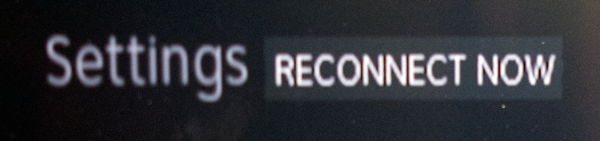
Just press SELECT on it and you should be taken to the right place. If you do need to go to the networking menu manually, If you need to go there manually, press MENU, scroll to Settings, and choose Internet Setup. You will either be given the option to “Repeat Internet Setup” or “Connect Now.”
Once you’re wirelessly connected, you should see that there is no change in performance. If you are seeing problems, check the speed test to see what it tells you. Generally you’ll only have issues if there is a poor wireless signal. If you need to upgrade to a new router, check out the great selection at Solid Signal.