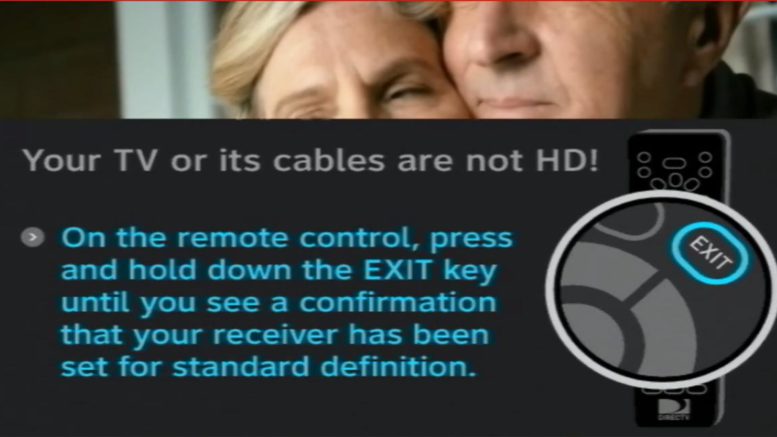If you’re using one DIRECTV receiver to run two TVs, you might have noticed that annoying message on the older TV telling you that “Your TV or its cables are not HD!”
DIRECTV receivers have always been able to output to more than one TV, and this message came as a shock to many who woke up recently to find that they had been upgraded to the new High Definition guide. The guide looks great on HDTVs, but if you’re using a second, standard-def TV, there’s a big warning where the menus used to be.
The good news is… it’s actually easy to make that warning go away and the instructions are right there. Using a DIRECTV remote, press and hold the {EXIT} button until a new message shows up saying, “Your receiver is now set for standard definition.” This is a simple way to quickly change your DIRECTV receiver from an HD receiver into an SD one. This little change is enough to allow you to use the menus on any television. It does cut the quality of the image on the screen, though, so when you’re done remember to press and hold {EXIT} again to get that beautiful HD picture back.
While this is an extra step and does take away from the overall utility of the DIRECTV receivers, it is a small price to pay, for a small group of people who choose to run more than one TV from a receiver.