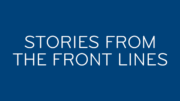Most people don’t even know that DIRECTV offers slow motion on its DVRs. For some reason, DIRECTV chose not to include a dedicated slow motion button on its original remotes, and its new Genie Remotes have even fewer buttons than the original ones. It’s true that you might not use slow motion every day, but it is a neat feature to have and it’s easy to do.
With a DIRECTV-brand remote, just press and hold the {PLAY} button (on the Genie Remote, this is the {PLAY/PAUSE} button. it takes about 2 seconds but slow motion will start automatically. When you are done with slow motion, press the button again and you will go back to regular playback. Because it does take about two seconds, it’s best to rewind several seconds before the point where you want slow motion to start.
Unfortunately this method doesn’t work with universal remotes, because only DIRECTV’s remotes send a special code after you press-and-hold a button. With quite a bit of practice, you might be able to master the technique of pressing the button for about two seconds and then letting go and quickly tapping again. Luckily there’s a better way.

If you have one of DIRECTV’s tablet apps, it’s much easier. Just use the on-screen remote. Tap the remote icon at the upper right of the screen and the remote will pop up. If all you see is the top row, press the icon at lower right to expand it. There you will see a “SLOW” button. Press it and you’ll get instant slow motion. This really is a better option. If you don’t have a tablet, the good news is that 7″ Android tablets can be purchased at discount stores for around $40. If you do a lot of slow motion, it’s probably worth it.