It’s finally here. After promising it back in May, DIRECTV has finally begun to roll out an app for streaming boxes that lets you watch DIRECTV. Well, sort of. It’s available for Apple TV as I write this, with apps expected for Roku, Google TV, and Fire OS coming soon. Essentially anywhere that the current DIRECTV Stream app works, this will work.
Here’s what most folks want to know
- You’ll get most, but not all the channels in your satellite TV package.
- You can pause, rewind, and fast forward live TV. Even commercials.
- You can watch most of your recorded programs through the app.
- Many recordings have non-skippable ads.
- It seems to work from anywhere, but you may not get all your locals everywhere.
- You can set up recordings that will then record on your DVR.
Let’s take a look
It’s worth saying up front that the app is the exact same one that DIRECTV Stream customers have been using. So if you ever tested that service, you’ll find that it’s not incredibly different.
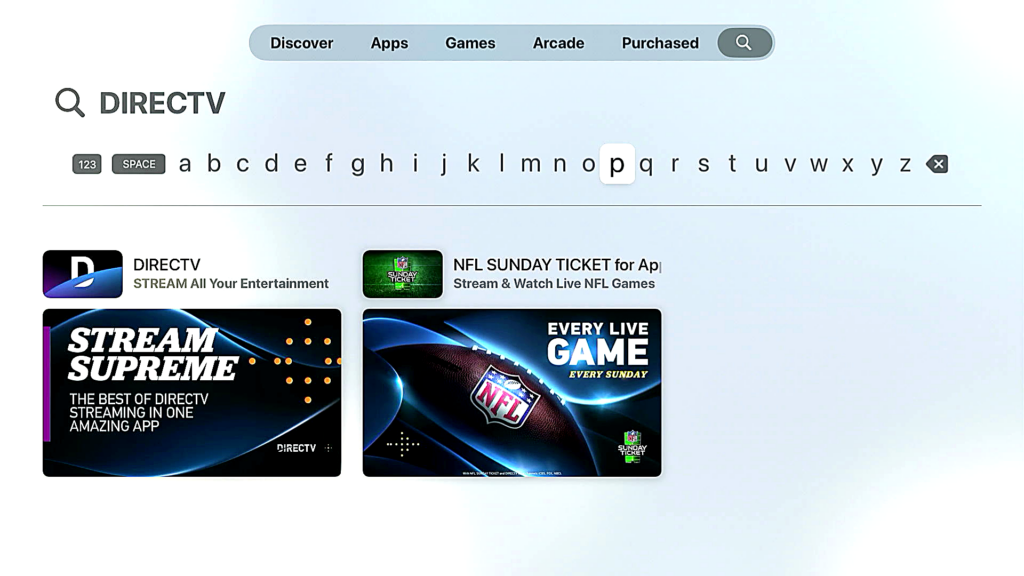
When you search for “DIRECTV” in the Apple TV App Store, you’ll see these two. Yes, I know the one on the left says “STREAM” all over it. That’s the one you need.
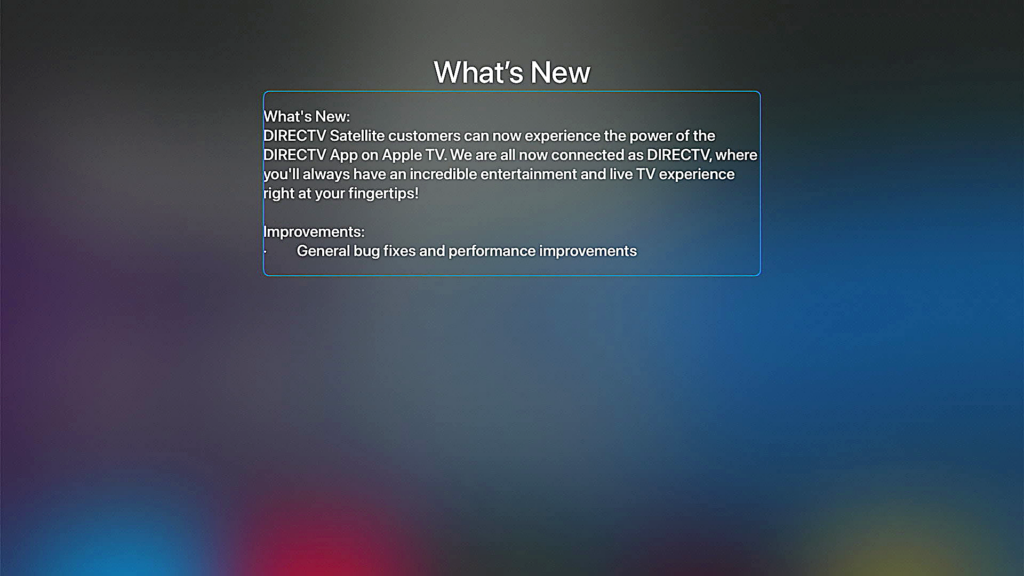
The release notes say that DIRECTV Satellite customers can use the app.
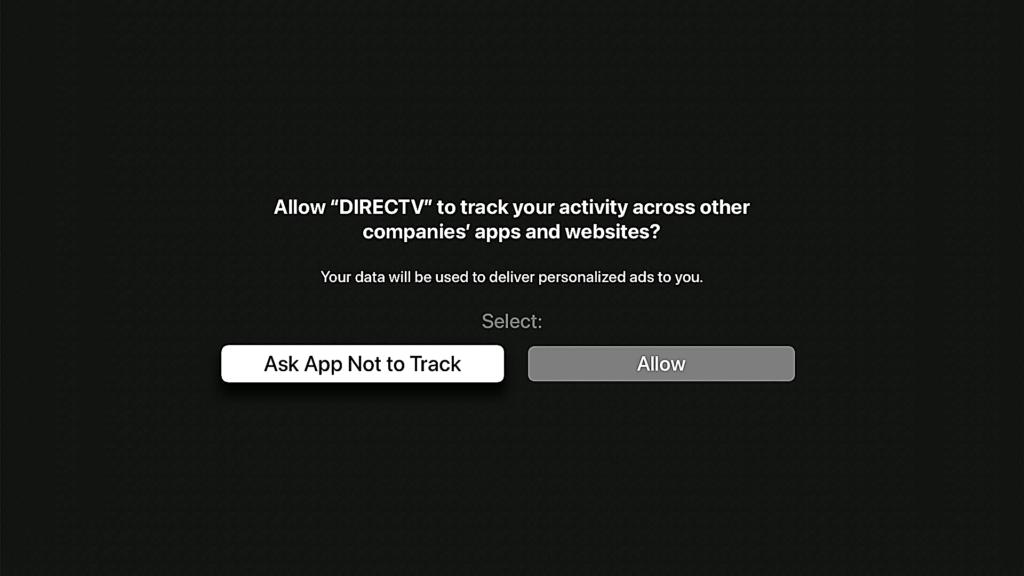
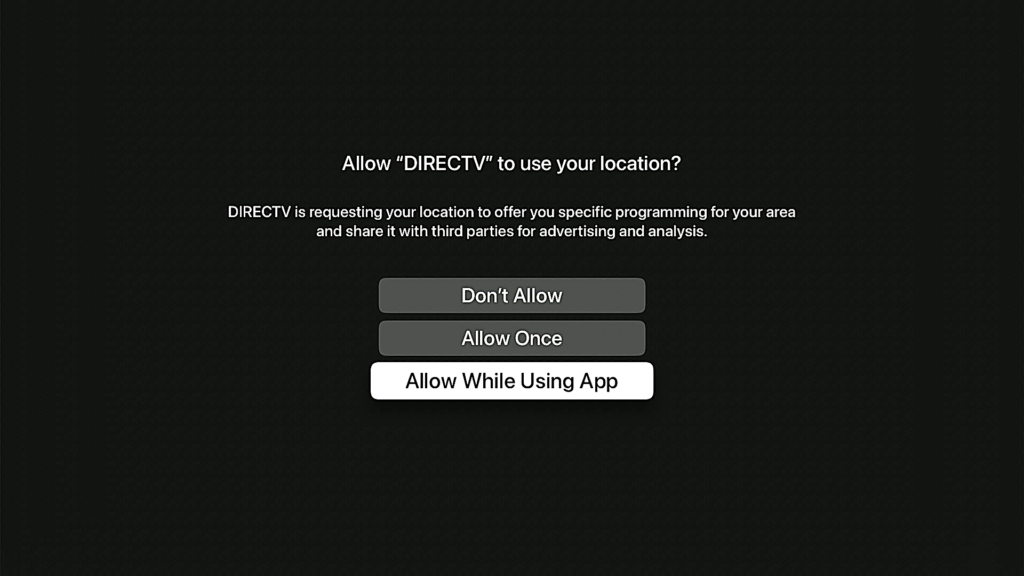
You will get these two screens after installation. You can answer the tracking one any way you want. However, you must allow location or the app doesn’t work at all. You can change these in the Apple TV Settings app later if you choose the wrong thing. Or, just delete the app and reinstall it.
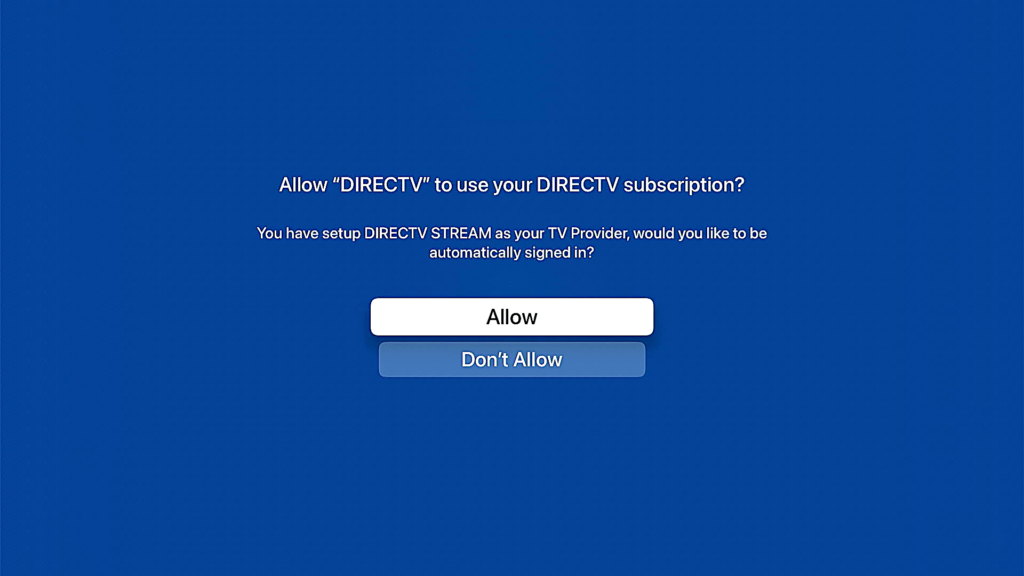
If you have set up DIRECTV as your TV provider so you can use other apps like FXNOW and Paramount+, you’ll get this message. Yes I know it says DIRECTV Stream. I’m sure these little things will get cleaned up in time.
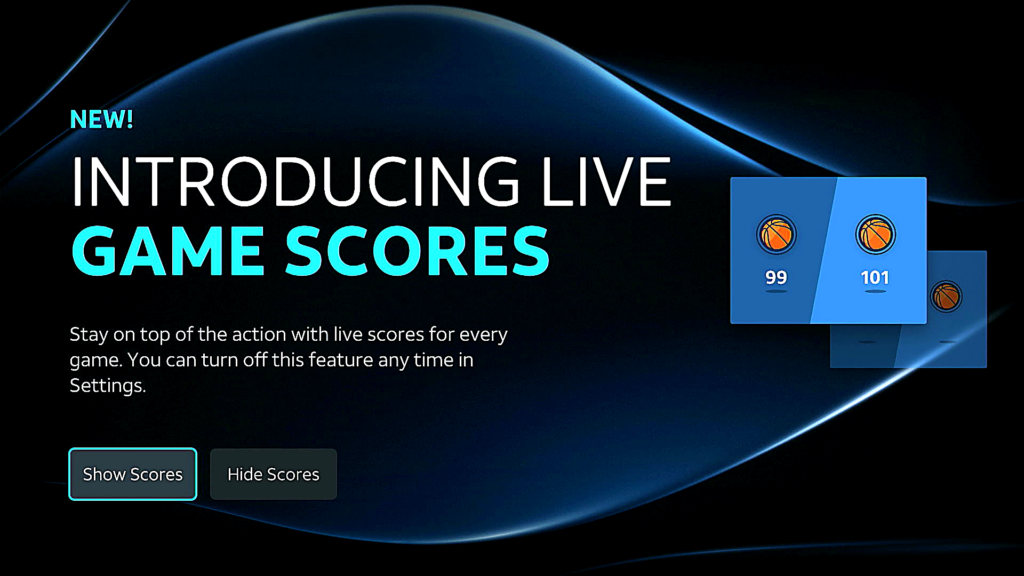
You get this option when you first launch. It’s up to you, and this can be changed in the app settings later if you don’t like what you chose.
Using the app
That’s the end of the setup experience. Once you have done all that, you’ll get to live TV and the next time you use the app you’ll go straight to live TV.
Because the Apple TV remote is so simple, you’ll end up using the MENU button (or the > button on later remotes) for pretty much everything. It will take you through to all menus and out of the app as well.
The swiping/navigation experience, I have to say, isn’t perfect. I had to swipe twice to get the cursor to move, a lot. If you have a newer Apple TV 4K you can use the arrow buttons and they seems to be a bit more reliable.
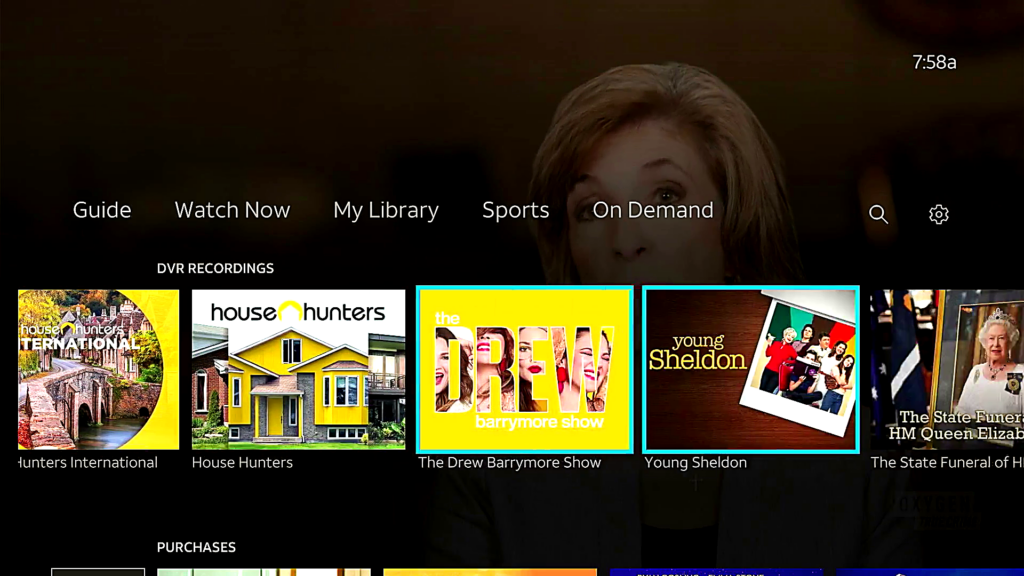
This is the “home” screen. Live TV plays in the background with sound. As you can see, all my DVR recordings are listed. However, you can’t play every single recording. If the show is available in DIRECTV’s On Demand Library, you can watch it. However, you may not be able to skip the ads. I couldn’t in any recording I tried.
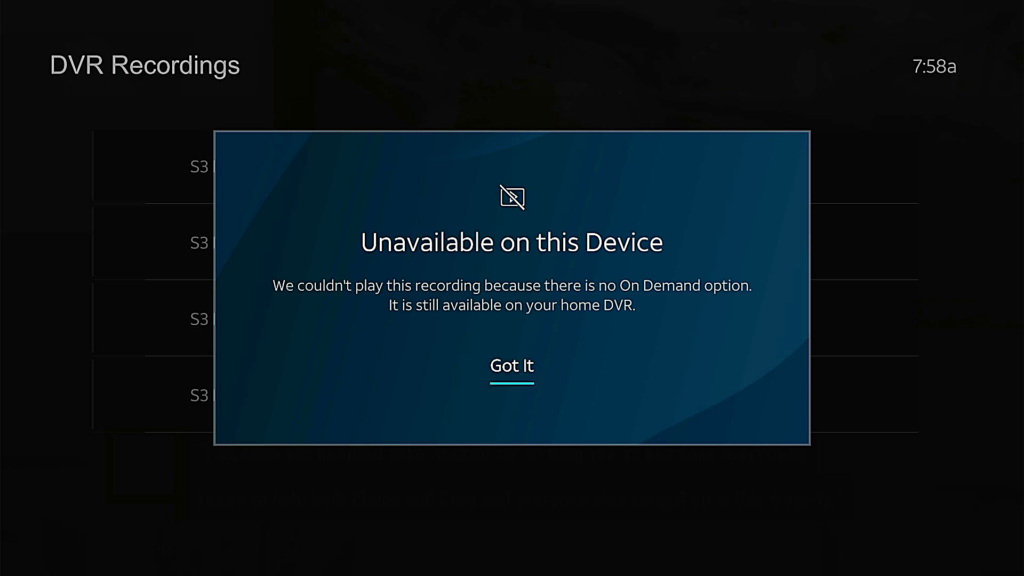
Some shows from your playlist won’t play at all, and you get this particularly showstopping screen.
So what’s really going on here?
Here’s the key to all of it. This is not a Genie client app. You are not connecting to your home DVR. Everything you’re seeing is coming through the internet from DIRECTV servers. That’s why the channel selection is less robust, and why some recordings aren’t available. This is essentially the DIRECTV Stream experience, without the cloud DVR. It’s not a replacement for a full-featured client box.
Once you realize that and you’re ok with it, you can enjoy what the app has to offer.
Guide
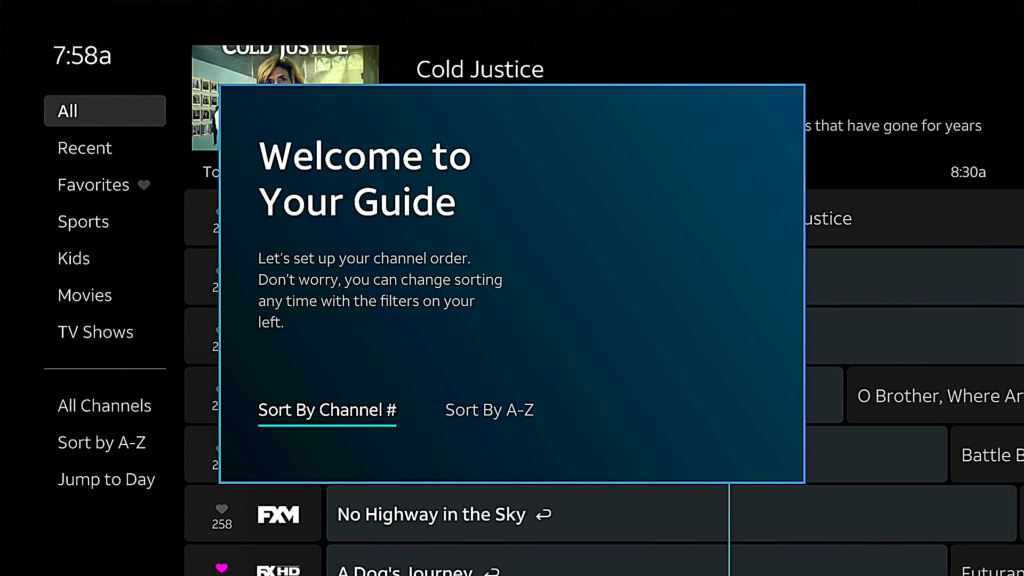
Historically, DIRECTV subscribers have been very picky about the guide. So, I’ll give you a deep dive here. The first time you launch the guide you will get this popup. The channel numbers are the same ones as on DIRECTV Satellite. If you’re used to a certain order of things, you’ll want to sort by Channel #.
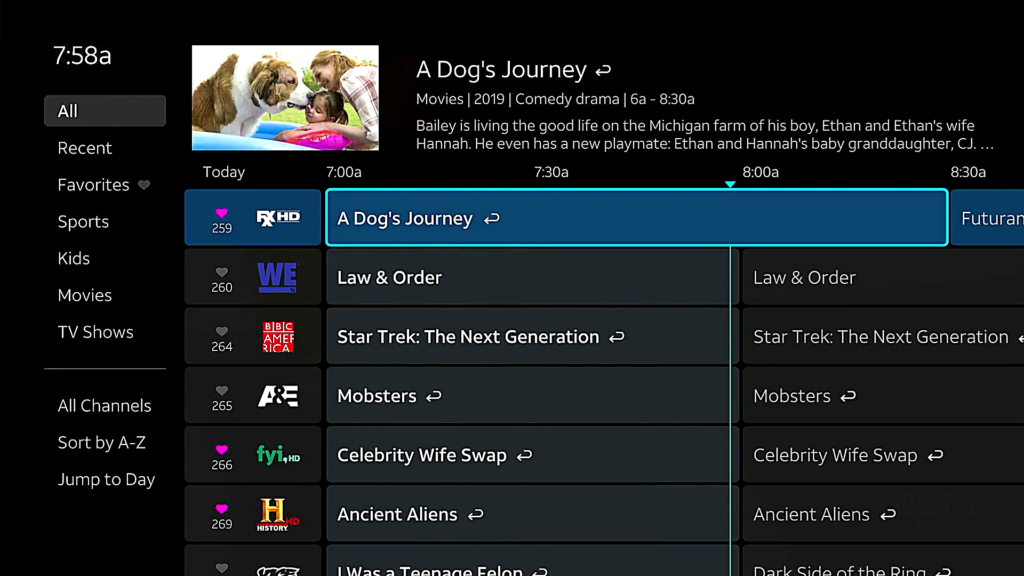
The guide is very similar to the DIRECTV Satellite guide. I personally think it’s a little better. You still get two hours of shows and you get 6 1/2 channels while the DIRECTV Satellite guide only gives you 6. I think it looks a little cleaner. You can favorite by scrolling to the channel logo and pressing and holding the scroll surface on the remote. You do get the option to start shows from the beginning, and just like satellite, you’ll have non-skippable commercials if you do that.
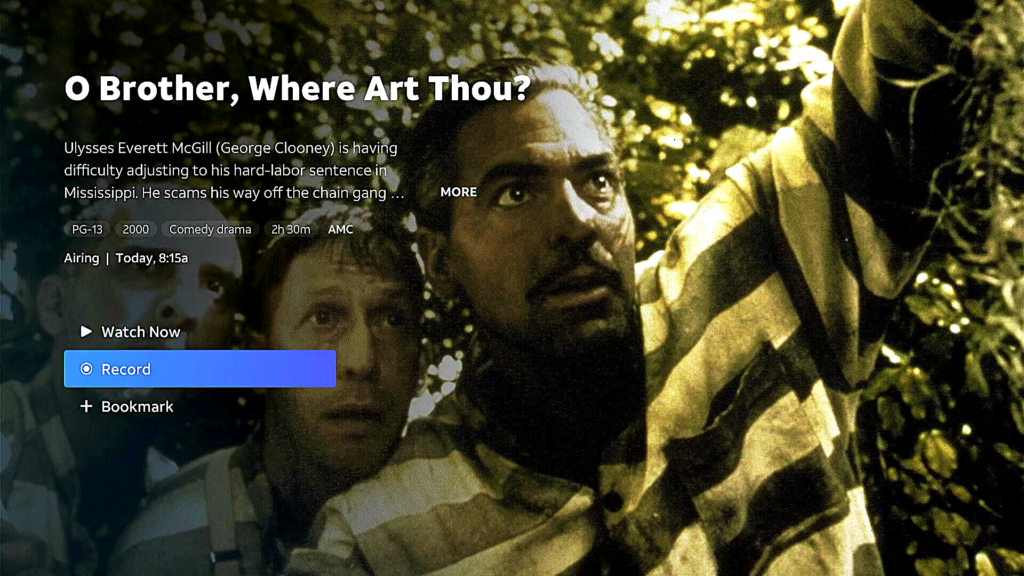
If you highlight a show to watch, you can watch it immediately if it’s already in the on demand menu, or record it. When you choose “Record,” it’s going to record on your home DVR.
Here’s a video review, if that’s more your style:
Overall impressions and FAQ
I’ll say it again, this is not a replacement for a full-featured receiver or client. It’s good, but it’s not “everything.” I couldn’t find any national channels that weren’t carried but the local channel selection was limited to the four broadcast networks. That may not be enough for you.
The non-skippable ad experience, even when you’re watching something from your playlist, is a bit of a bummer. But it’s the way of the world I suppose. It seems like the ad breaks are about the same size as broadcast, too.
On the other hand, there’s no extra charge for the app and as far as I can see you can use it anywhere in the USA. If you’re out of your home area you may not get locals at all. It works quickly and I think in some cases the picture quality is a tad bit better than satellite.
This is an add-on, folks. It’s a good benefit, but it’s not a replacement for a client box or receiver. I know that other pay-TV providers have started moving to streaming box apps and ditching the hardware. This isn’t that. That’s coming, but this isn’t that. I’ll say it again, it’s not connecting to your home satellite system. That can be good if there’s signal interruption, of course.
If you have any questions about whether this will work for you, call us at 888-233-7563 or fill out the form below.

