This review is available in PDF format! Click here to download.

It’s been a long time since we’ve seen truly new hardware from DIRECTV. The Genie 2 in 2017 was their last big rollout. Why did it take so long for new hardware to come? The answer comes from three letters: AT&T. During the time that AT&T had full control of DIRECTV, there wasn’t any new hardware development. When DIRECTV was spun off, the engineering team set out to move as quickly as they could in creating some buzz.
So ok, it’s not really new hardware but…
If this box looks familiar to you, it’s not your imagination. This is the same box that was originally rolled out as the “AT&T Osprey.” It later became unimaginatively known as the “AT&T TV device.” When DIRECTV took over and renamed AT&T TV, it became known as the “DIRECTV STREAM device.” But, marketing is important, and it’s been given a new name and a new lease on life. Instead of being used for streaming-only, this box has been repurposed as a Genie client that can stream as well as run popular streaming apps. Its new features allow customers to use only one voice-enabled remote and get the full DIRECTV Satellite and Internet experience.
GEMINI at a Glance
Gemini uses the Android TV operating system to provide an experience very similar to traditional cable or satellite, while also giving access to common streaming apps.
- Works with a Genie DVR for satellite
- Runs popular streaming apps
- Ethernet and Wi-Fi 5 (802.11ac)
- 4K HDR over HDMI output
- Optical Audio Out
- 6.5” x 6.5” x .75” (roughly)
- Familiar Genie client experince
- Bluetooth remote
- (Also works with DIRECTV remote in IR)
- Google Voice Remote
- Accepts Chromecast requests
The Gemini Device

The device itself is pretty minimal, even more than previous DIRECTV hardware. The front panel has no buttons at all. The side has a red reset button, and of course no place for an access card. This is a Genie client, not a receiver, and it will not work without a Genie present.
You have wired Ethernet, optical audio, HDMI, USB, and power. The power adapter is DIRECTV’s standard EPS10, so if you are using this to replace an existing client box, you can just disconnect power and reconnect.
The new remote

The remote is the same one that ships with the original DIRECTV Stream box, and that’s not a bad thing. It has everything you’ll need, including a voice button. DIRECTV has finally cleared up the confusion between the “red” button and the record button. There is a single red button which acts as a record button. There’s also a […] button which gives other options.
The remote works over Bluetooth or IR. It uses the same codeset as the older DIRECTV remotes, so if you are used to those, you don’t have to change.
Personally, I find the remote a real upgrade. It’s even easier to aim than the older style, it certainly was easy to pair, and it has a smooth, soft-touch coating which makes it a pleasure to use. The only thing I would have added was a “Lost Remote” feature, like other providers use.
Out of box experience

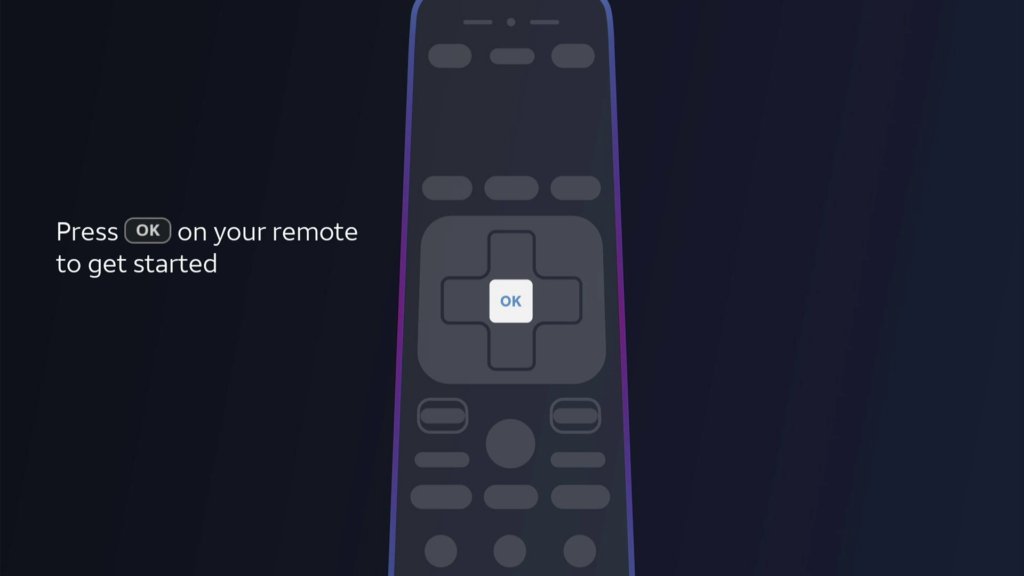
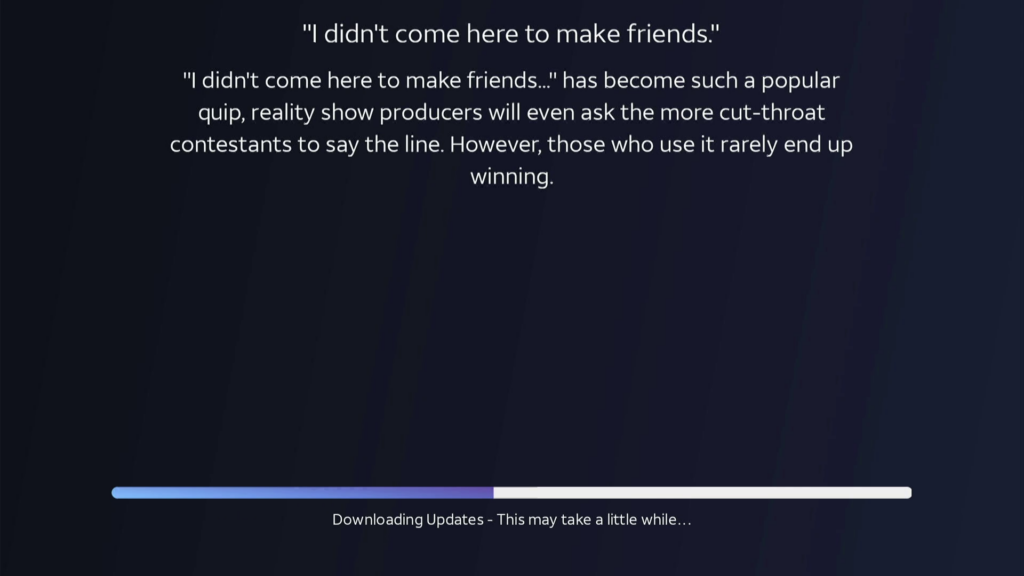
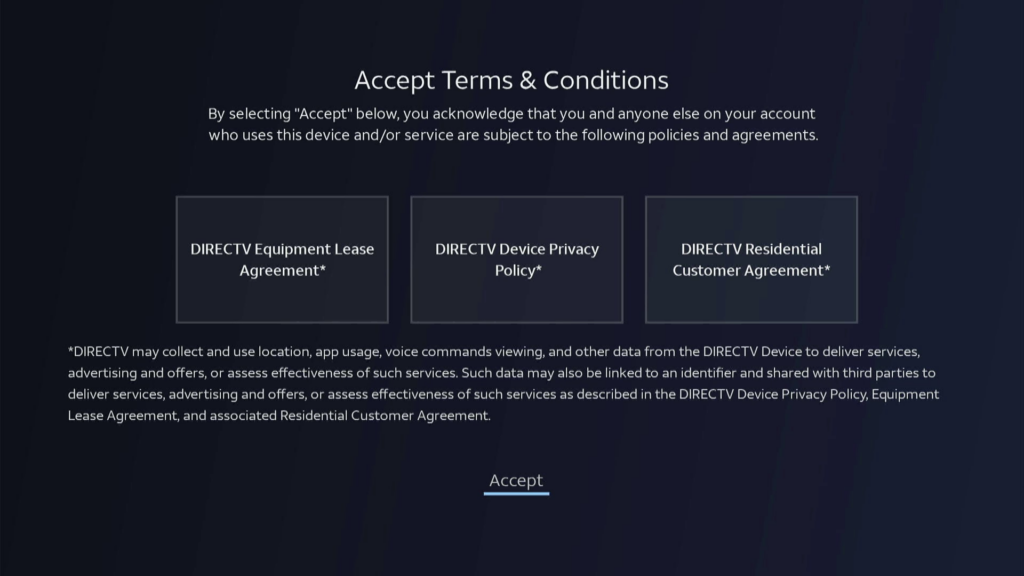
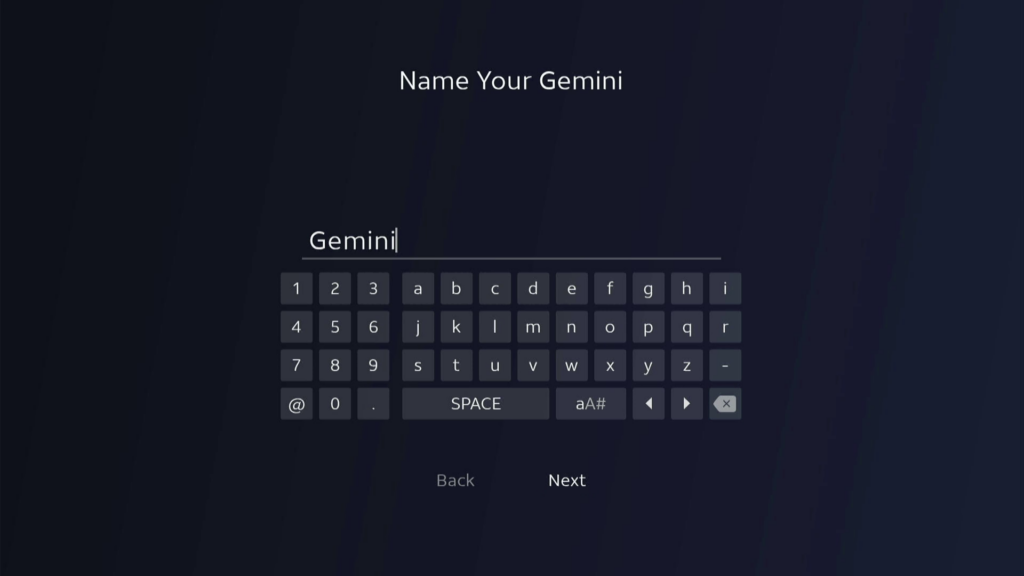
This is the first DIRECTV device that’s really designed for self-installation. There are some diagrams at the end of the review to help you through. It basically boils down to two options. Full diagrams are at the end of this review.
Wired Installation
Because this box was originally intended for streaming only, it has an Ethernet connector instead of a coax connection. The translation from coax to Ethernet is handled with an off-the-shelf DECA. You can power that DECA with a second EPS10 adapter (provided with the DECA if you get it from Solid Signal) or you can power it using the USB port on the Gemini and any MicroUSB cable you happen to have around.
There are some people who have reported that once you’ve made the initial connection, you can move the Ethernet connection to any network switch you have, and ignore the DECA. I was able to make this work myself, but I would avoid doing it this way unless you have a really rock solid home network.
Gemini-Install-1Wireless Installation
Of course, the easiest installation method will be Wi-Fi. The DIRECTV recommended procedure is to utilize a Wireless Video Bridge if you have an HR54, or use the wireless connection from the Genie 2. You’ll identify it as the network in your list that starts with DIRECTV. You may need to press the Add Client button on the top of the Genie 2 in order to make it visible.
Again, some testers have reported that this works just fine with any Wi-Fi network in the home, although your results may vary.
Gemini-Install-2Out of Box Experience
The Gemini is very easy to set up and walks you through every step on the screen. It even gives you a trivia game to play while it is downloading software for the first time. Once you have completed the first stage of setup, you’ll be taken to an activation screen. Although the number shown on the screen will work, you’ll want to call Signal Connect at 888-233-7563 to activate your Gemini. You’ll get faster and more professional service.
Using your Gemini as a DIRECTV Client
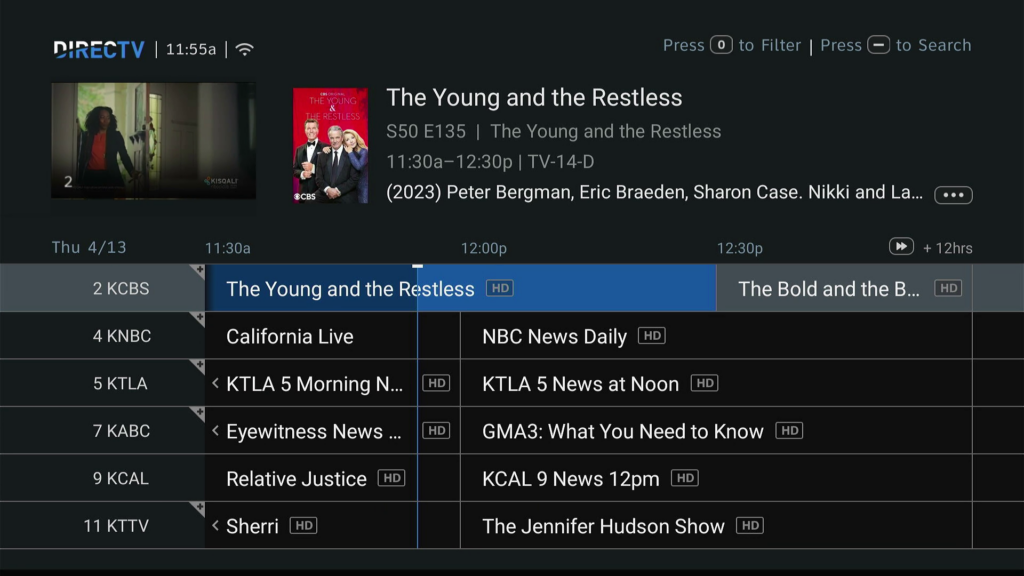
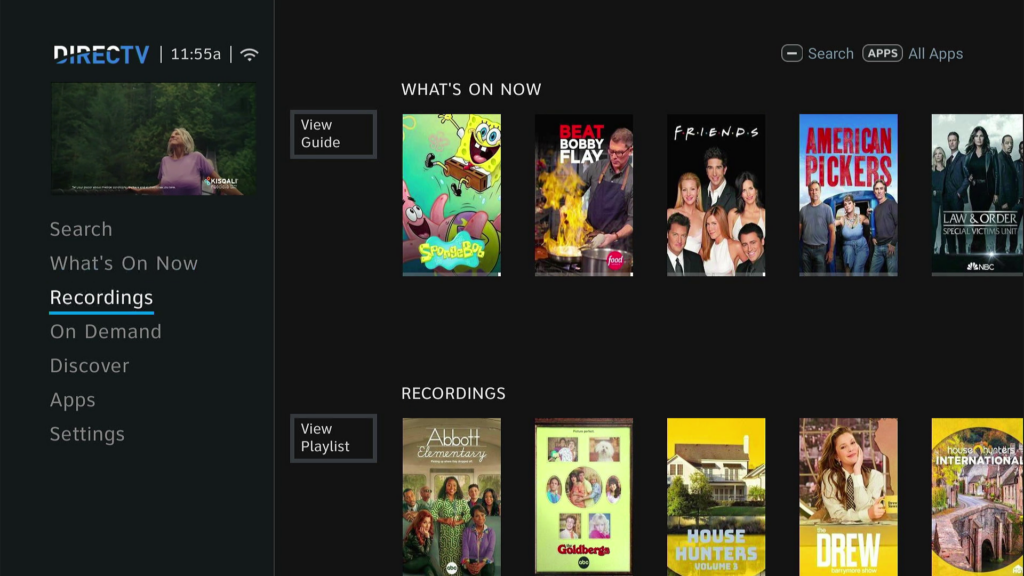
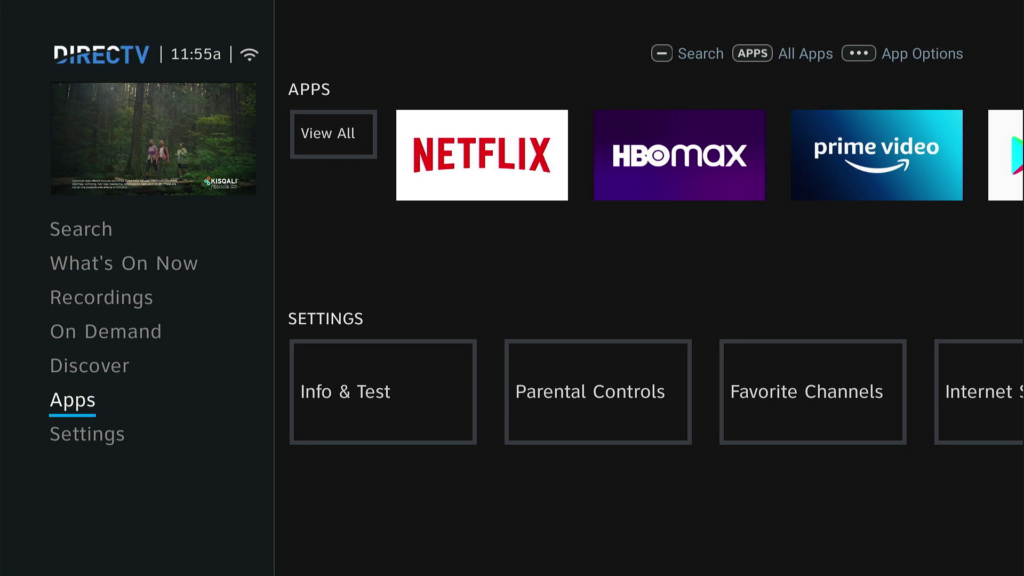
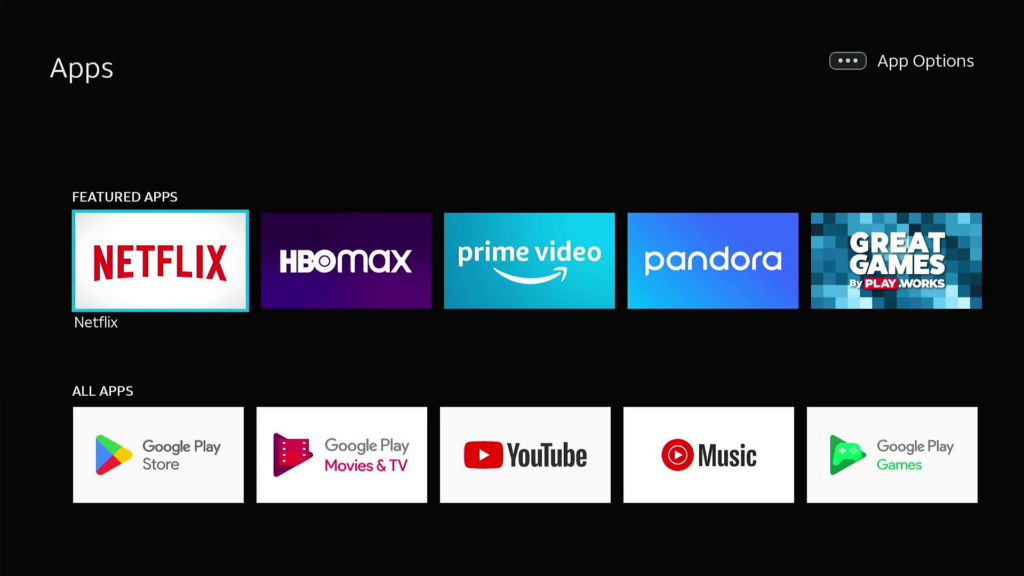
Once you get to live TV, you’ll be presented with a mix of very familiar and somewhat unfamiliar screens. For the most part, the Gemini’s menus look just like those of any Genie client. It’s just when you look closer that you find the little differences. Buttons are changed, and as you go further, the Android TV experience begins to creep in here and there. It can seem a little strange if you aren’t prepared for it.
Guide
The guide has a different font than it used to, and has prompts to use the […] button instead of the INFO button where appropriate. You can use the arrow keys instead of the fast forward and rewind buttons to move around. Use the red button on the remote to set up recordings.
Menu
The menu is accessed with the HOME button on the remote rather than a dedicated menu button as on previous remotes. However, once you get there, things look pretty familiar.
You can use the APPS button to go straight to the app selection. This is integrated really well into the DIRECTV menus, as if it as always been there.
Most of the settings menus are exactly the same as they are in any other Genie client, so I didn’t do any screen captures of those.
Overall, the speed of the client is much better than the C41/C51/C61 generation, and I would say it’s a little faster than the standalone 4K client. Also, this client does operate in 4K mode all the time if connected to a 4K TV so you’ll see fewer mode switches and issues with HDCP than you see with the older client boxes.
Co-Location: Using Gemini with an HR54
If you have an HR54, you can connect the Gemini to the Ethernet port. DIRECTV calls this “co-location.” You then connect the HDMI cable to the Gemini, not to the HR54. The HR54 essentially acts as a server for the Gemini, and you get all the benefits of the Gemini experience wherever your HR54 is installed. Unfortunately, you can’t use both at the same time when connected this way.
Using your Gemini as a Streaming Device
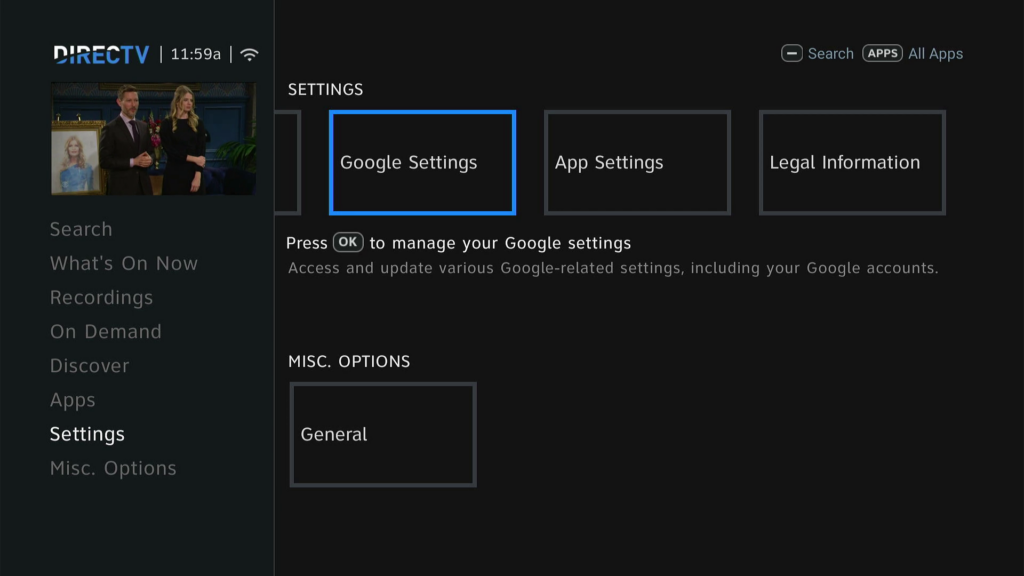
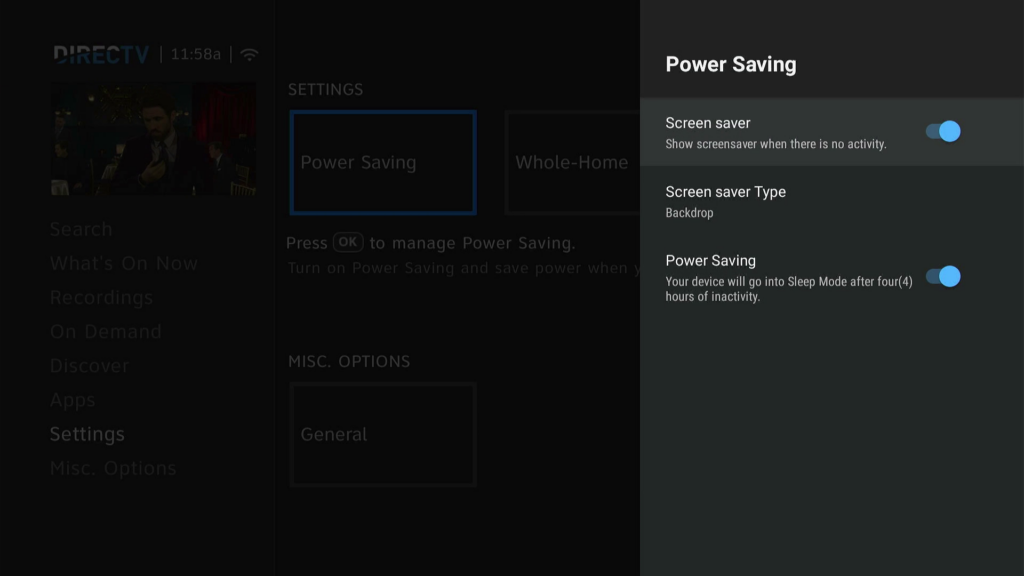
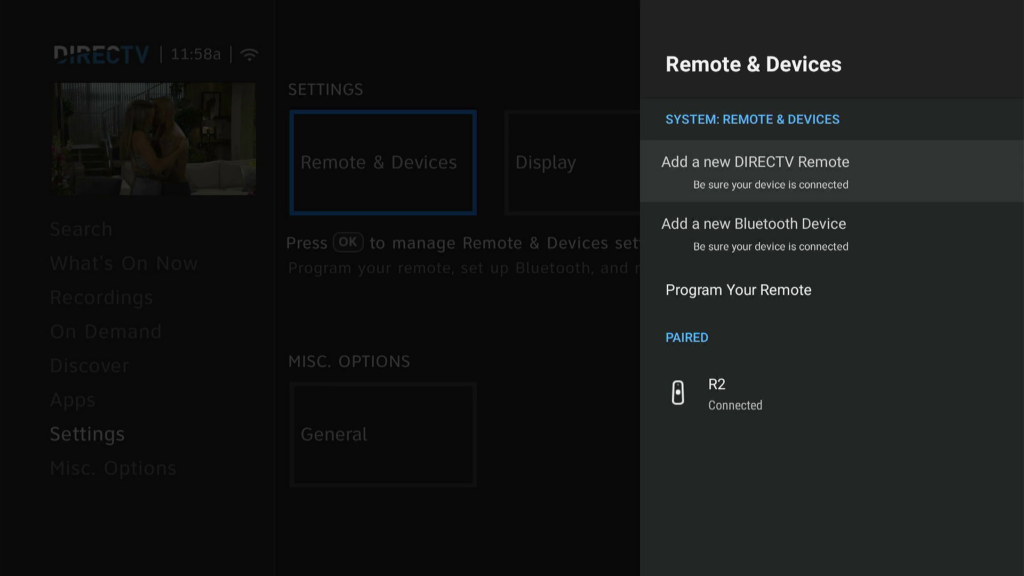
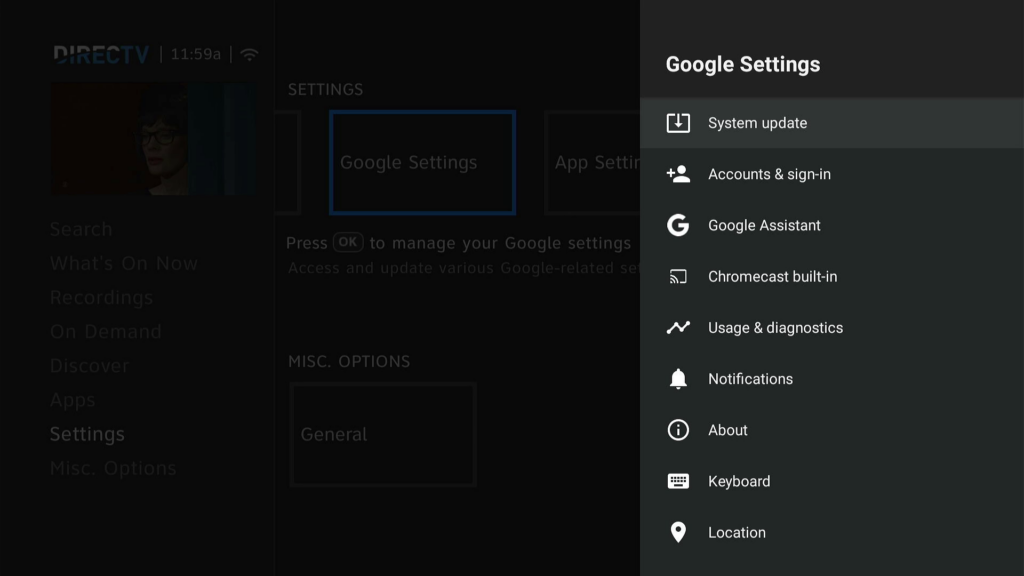
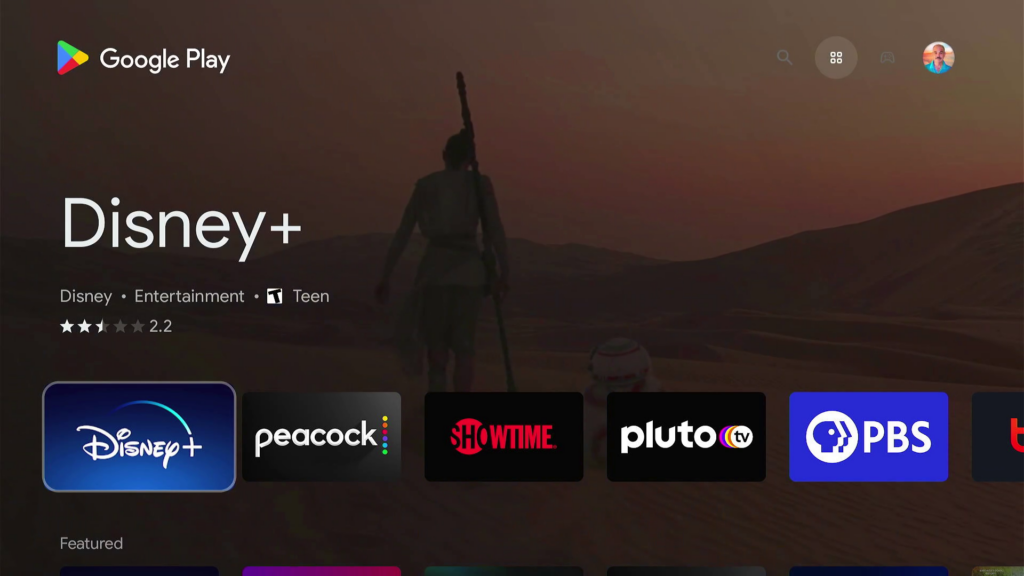
The benefit of the Gemini is, of course, that you can use it as a streaming device similar to the way you use a Roku, AppleTV, or Fire Stick. This means one less remote on the table and a much smoother experience.
During initial setup, you’re prompted to log into your Google account. If you have a Gmail account, that’s your Google account. If you don’t have a Google account, go to Google.com and get one. They’re free.
As you go through the DIRECTV menus, they begin to look a little more like a standard AndroidTV or Chromecast menu. Here it’s really clear that you’re actually running a streaming box with a DIRECTV app running on it. However, the average user won’t really see a lot of the bones of the AndroidTV. You have to scroll all the way to the right in the Settings menu to get to this point.
Installing Apps
The Gemini asks you if you want to install the most popular apps, This means that you’ll get Netflix, HBO MAX (Max), and Prime Video right away. For everything else you’ll use the Google Play Store.
I’m If you have an Android phone or Chromebook, the Google Play Store will be very familiar to you. It looks and functions the same. Pretty much any app you can think of is available, and once it’s available, it shows up when you press the APPS button on the remote.
The apps work just like they do on any smart TV, and will seem immediately familiar. To go back to live TV after using an app, just press the EXIT button.
Streaming performance is on par with a high-end smart TV or Apple TV box. There’s no noticeable lag.
Gone for Good: DIRECTV TV Apps
DIRECTV’s own TV apps, which could be accessed using the right arrow button, are not available on the Gemini. The only one that does exist is the ScoreGuide app. Honestly, I don’t think they’ll be missed by too many people.
Overall Impressions
Generally, it takes 3 years or so to produce a new piece of hardware for pay television. I think what DIRECTV has done here in under one year is nothing short of amazing. They have taken existing hardware and purposed it in a way that “just works.” I think it’s going to be a hit and I can see a lot of people finally getting rid of their 10-year-old receivers and clients in order to upgrade.
The Bluetooth remote is an excellent addition, and I like that they retain backwards compatibility with the previous remotes as well. It’s a win-win. Overall the remote just feels better to hold, with great balance and it finally gets rid of some redundant buttons from the old remote.
Personally I don’t have a problem switching inputs on my TV but I think this is a slicker way to go through the whole process and I might just end up ditching my streaming boxes over time, unless DIRECTV comes through with a client app for popular smart platforms.
It’s easy to see that this is the technology that DIRECTV will go with from now on. Previous hardware and software really dated back to the mid-2000s and this is a complete departure from that. When you consider that, it’s pretty amazing that they were able to make the DIRECTV user experience almost the same as an older client box. I doubt that most people will even notice the difference. Since it’s basically an app, though, it should be possible to update that user experience quickly if people want something new.
Overall, I give the Gemini high marks for its implementation, small size, and ease of use. I don’t hesitate to recommend it for any DIRECTV residential customer with a Genie DVR.
Get your Gemini from Solid Signal
You’ll want to get your Gemini from Solid Signal for sure. There are always special offers for new customers, and even some for returning customers. Plus, you’ll get the best customer service in the business when you call our Signal Connect reps at 888-233-7563. We’re here during East Coast business hours. If it’s after hours, fill out the form below.




