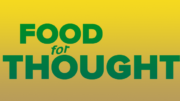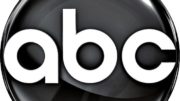Hard to believe, but DIRECTV’s wireless Genie client has been with us for ten years. Back then, it was considered to be one of the marvels of the tech world. There were a lot of people at that time who were saying that you couldn’t do a wireless client. AT&T had tried and failed by this point. But, with this silent box you can put DIRECTV almost anywhere in your home, including out on the patio. Other companies have followed up in the years since, but there’s no denying DIRECTV’s early success.
But what if you think yours is a slow piece of (well you know)?
There is a small but vocal group who don’t like the wireless clients and they’re willing to tear their hair out. For them, it’s the slowest box they’ve ever used. And yet this is the same hardware other people are using, so what could be happening? Here are a few tips that might help speed up a lagging C41W.
Upgrade your Genie DVR.
I’ve found that a lot of folks who complain about speed are still using the first-generation HR34 Genie DVR or the HR44 Genie. These were great boxes when they launched in 2011 and 2013 respectively. Since then the newer generations have gotten a lot faster, smaller and quieter. The HS17 Genie 2 is the fastest yet. Upgrading to a new DVR could solve speed problems once and for all.
Move the video bridge, or add a video bridge.
The official line from DIRECTV is that you can have up to 50 feet and 5 walls between the wireless video bridge and the wireless client, but the further away the two are, the slower things will be. If possible, move the video bridge closer to the client, but be careful — DIRECTV also recommends no more than 150 feet of cable between video bridge and DVR, including both the run from WVB to splitter and from splitter to Genie. Still, even a small move might help performance immensely, if the video bridge’s signal is being blocked by in-wall wiring.
If you’re using the Genie 2 with its own built-in Wireless Video Bridge, you can still add an external one if you can’t move the Genie 2. Putting a wireless video bridge much closer to the client and then resetting the client with the red reset button can help. If it still doesn’t, you can try a hard reset.
Hard-reset the client
This is absolutely the last resort and most of the time it doesn’t work, but if you press and hold the reset button for 30 seconds, the client will completely restore itself to factory condition and you can pair it with the video bridge and re-add it to the Genie DVR. Here’s a tutorial on how to do this that also helps you understand some of the light signals on the video bridge that might indicate problems. I generally don’t expect this to work but if you’re willing to put in the effort, it’s worth trying.
Upgrade to Gemini
At long last, there’s an upgrade to the DIRECTV Genie client. With the new Gemini, you get better performance three different ways. Gemini has more advanced wireless performance than the old Genie clients, and that’s not surprising since it’s a lot newer. Also, there are two ways you can get even better performance potentially. Both of these methods are totally unsupported and DIRECTV says not to do them, but the fact is… they work. And sometimes they work better than the “supported” option.
The first is to use your home Wi-Fi. Press the HOME button on your Gemini, then arrow to Settings, then Network Setup. From there you can change your network connection so that it connects to your home Wi-Fi. It’s pretty straightforward. If you are using a mesh system that gives you good performance all over the house, it’s a safe bet you’ll get better DIRECTV performance too.
The other is to use Wired Ethernet if that’s an option for you. Use the same method as you would for Wi-Fi (HOME, Settings, Network Setup) but make sure the Ethernet cable is connected. If the Gemini doesn’t automatically detect your wired Ethernet connection (it should), manually choose a wired connection.
Still have questions? Call Solid Signal
Solid Signal can help you with the answers to all your questions. We have experts on hand during East Coast business hours to answer all your questions. Call us at 888-233-7563, or fill out the form below. We’ll get right back to you!