DIRECTV really wants you to connect your receiver to the internet. It will work without it, but they really really really want it to be connected. Why? Not only does an internet connection bring on-demand and interactive content, it also makes searching faster. On Genie 2, it makes the software download process take a lot less time and no matter what DVR you’re using it allows for detailed data collection that helps DIRECTV target advertising to you (unless you opt out.)
AHA! you’re saying… they’re spying on me! Yeah, kind of. But only in a relatively anonymous way that helps serve you more relevant commercials. If you skip the commercials anyway it doesn’t matter and the joke’s on them, right?
If your internet has gone down or you suspect a problem, there’s an easy way to check and you don’t even need to exit live TV.
For Genie users
Press the DASH button (to the left of the zero) on your DIRECTV remote twice and hopefully you’ll get a popup like this one:
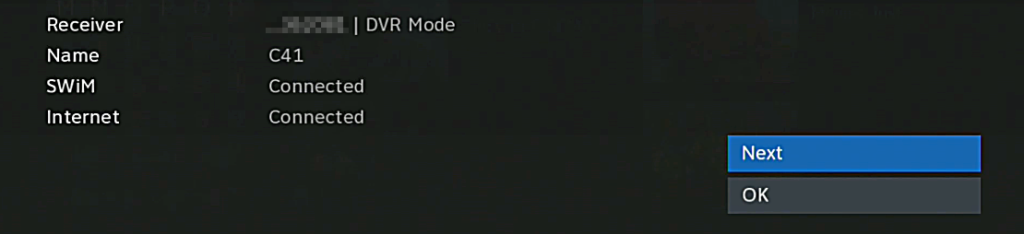
When you’re done, arrow down to OK and press SELECT.
For non-Genie users
Non-Genie users only have to press the DASH button once to get a very similar popup:

Again, when you’re done, press SELECT.
What all this means
It’s going to tell you a bunch of stuff like:
Receiver ID: This is the last 6 digits of the receiver ID which comes in handy if you’re calling for support.
DVR Mode If you see this message on a Genie DVR it means the hard drive is working. If you don’t see it, don’t panic because everything could still be ok.
SWiM Connected Again this is sort of a no-brainer for Genies and other modern technology, but this notification was useful in the days when only some of the systems integrated DIRECTV’s SWM technology. If you didn’t see this, you would know that you’d be locked out of getting a Genie until you upgraded the dish.
Name/Location:
This is the “Friendly name” you’ve given to the receiver at DIRECTV.com or within the Whole-Home menu on the box. Again, kind of helpful if you’re talking to customer service. On Genies, this is called “Name” and on non-Genies this is called “Location.”
…and finally…
Internet:
This says it all in one word. Does everything work? If so, you get a “Connected.” If not you get a “Not Connected.” It does a test to make sure the receiver can reach DIRECTV’s servers and if it can, it reports back that everything is ok.
If you’re still having problems with on-demand or other interactive services, at least you’ll know the problem isn’t the receiver. It’s more likely to be your router or something in your account. You can cross the receiver off the list.
Why not just rely on the menu?
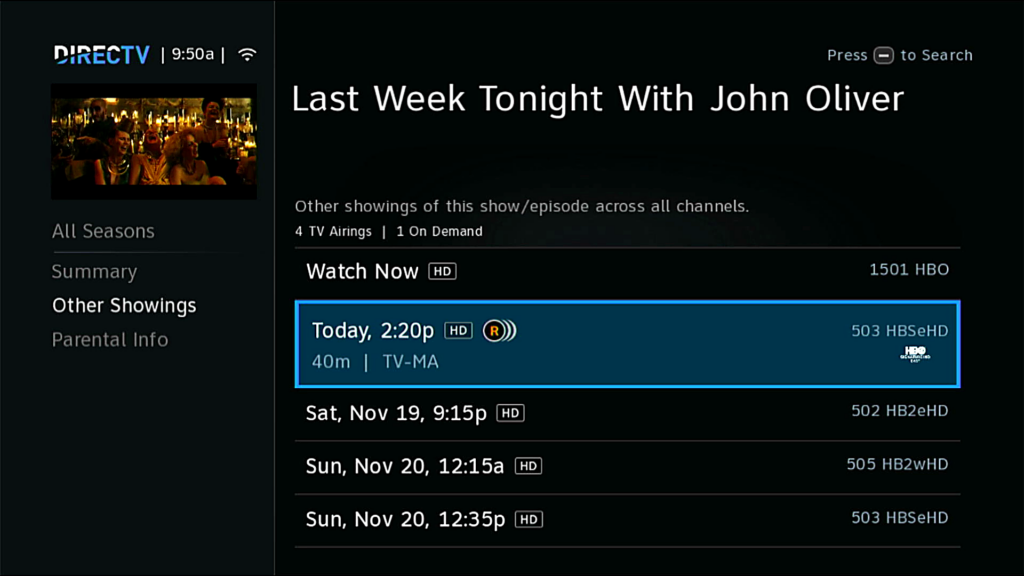
If you have a Genie, pretty much every menu has a “Connected” icon next to the clock at the upper right. Most of the time it’s going to be accurate. Even though it looks like a Wi-Fi icon, the icon is the same whether you are connected wired or wirelessly.
However, the icon can sometimes just show if the DVR is connected to the router, not whether it is actually connected to the Internet. If the DVR can’t get to the internet, it loses all its extra powers. It’s worth the time to do that extra press of the DASH button to know for sure.
Need more help? Call Solid Signal
Solid Signal has trained DIRECTV technicians on staff in our corporate offices. We don’t use overseas call centers and we don’t have script readers. We have certified techs who can usually help fix your problem without sending anyone to your home. If you do need someone at the home, we can arrange for that too! Call us at 888-233-7563 during East Coast business hours. If it’s after hours, fill out the form below. We’ll get back to you as soon as we can.





