Most people don’t know that, even after all these years, AT&T has a large staff of full-time programming engineers. Their sole duty is to to squash bugs and add new features to DIRECTV products. I know, you’re probably thinking it’s been years since you’ve had anything like a “bug” in your DIRECTV hardware. That’s a testament to their hard work, since DIRECTV service is constantly evolving
I could tell you but…
I’ve been lucky enough to be inside their sanctum sanctorum. It’s located in a nondescript office building in a corner of El Segundo, California. I’ll tell you, AT&T engineers are a smart, hardworking bunch. Their role has changed greatly since the mid-2000s when DIRECTV first started developing their own software instead of relying on manufacturers or outside companies like NDS. Today, their role is finding ways to support two decades of hardware, add features, support new apps, and improve the overall experience.
How often do new versions come out?
There was a time when DIRECTV receivers got software downloads every month or even more frequently, but these days it’s more likely to be about once a quarter unless there’s a “showstopper” bug. And while it used to be advantageous to force your receiver to download the latest stuff if you had a problem, the process is largely automatic these days. Software downloads happen in the middle of the night and you’re likely to notice them only if you’re headed out to the fridge for a snack at “just the right time” to hear the receiver’s fan cycle on loudly or see the power button flash.
In fact it’s been standard practice for close to a decade NOT to force your receiver to download new software. With so many different models, new software isn’t available 24/7 for some models and so it would be a waste of time. Better to simply let the receiver do its job.
If you live and die by the numbers
If you’re curious about what version of the DIRECTV software you have, there is a way for you to find out. The steps are different depending on which device you have.
Genie DVRs and clients
Start by pressing MENU while watching live TV. From there, arrow down to Settings, and select Info&Test. You’ll see this screen:
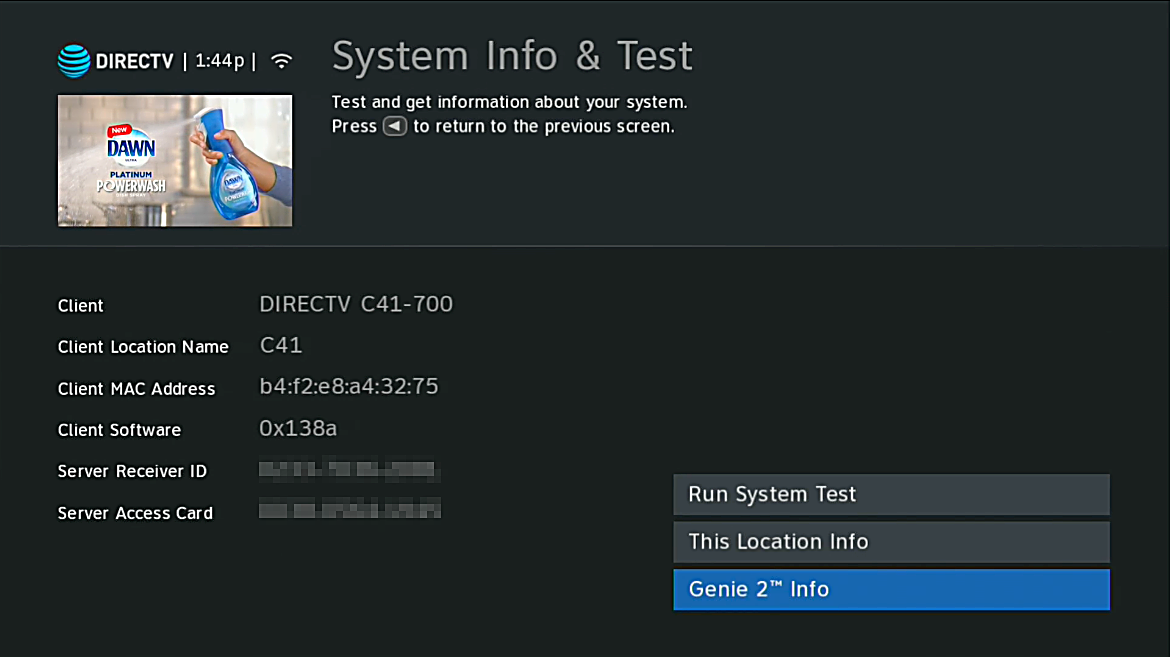
If you’re on a client and not the main DVR, you’ll see the client version number. To see the Genie’s version, make sure Genie 2™ Info (or Genie™ Info on older models) is highlighted and press SELECT.
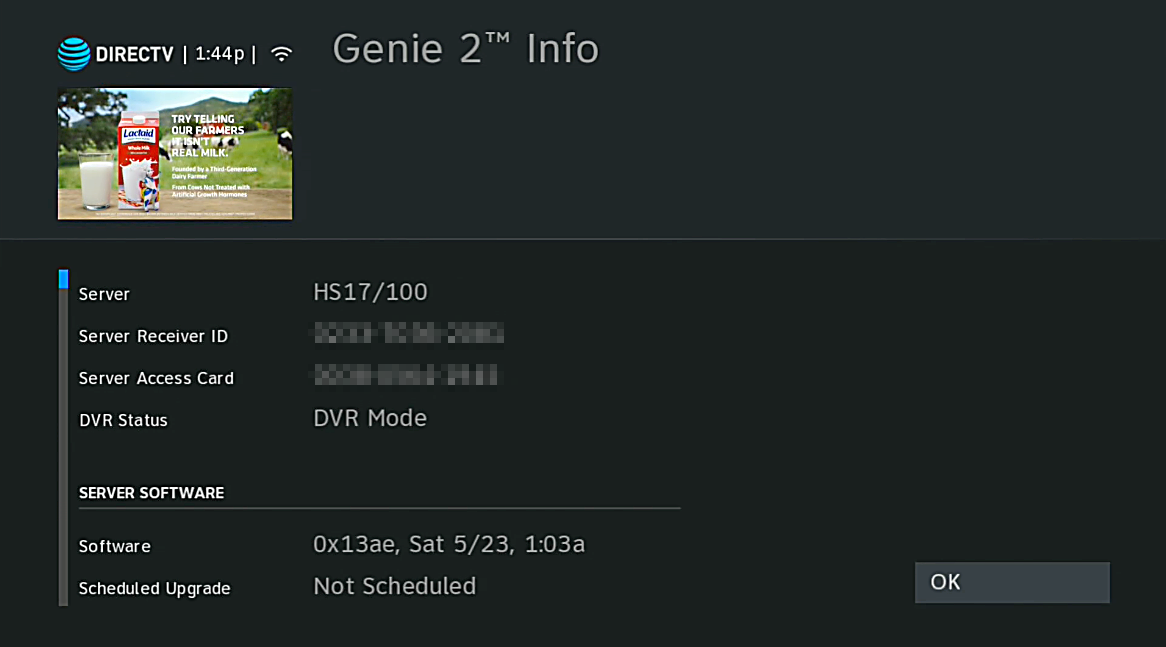
Here you’ll see the current software version, as well as when it was downloaded. Interestingly enough, there’s a field for “Scheduled Upgrade,” which in my 17 years of using DIRECTV hardware has never said anything more than “Not Scheduled.” I wonder if it ever says anything else.
Non-Genie hardware
While watching live TV, press MENU, then arrow to Settings&Help, then Settings. You’ll see this screen:
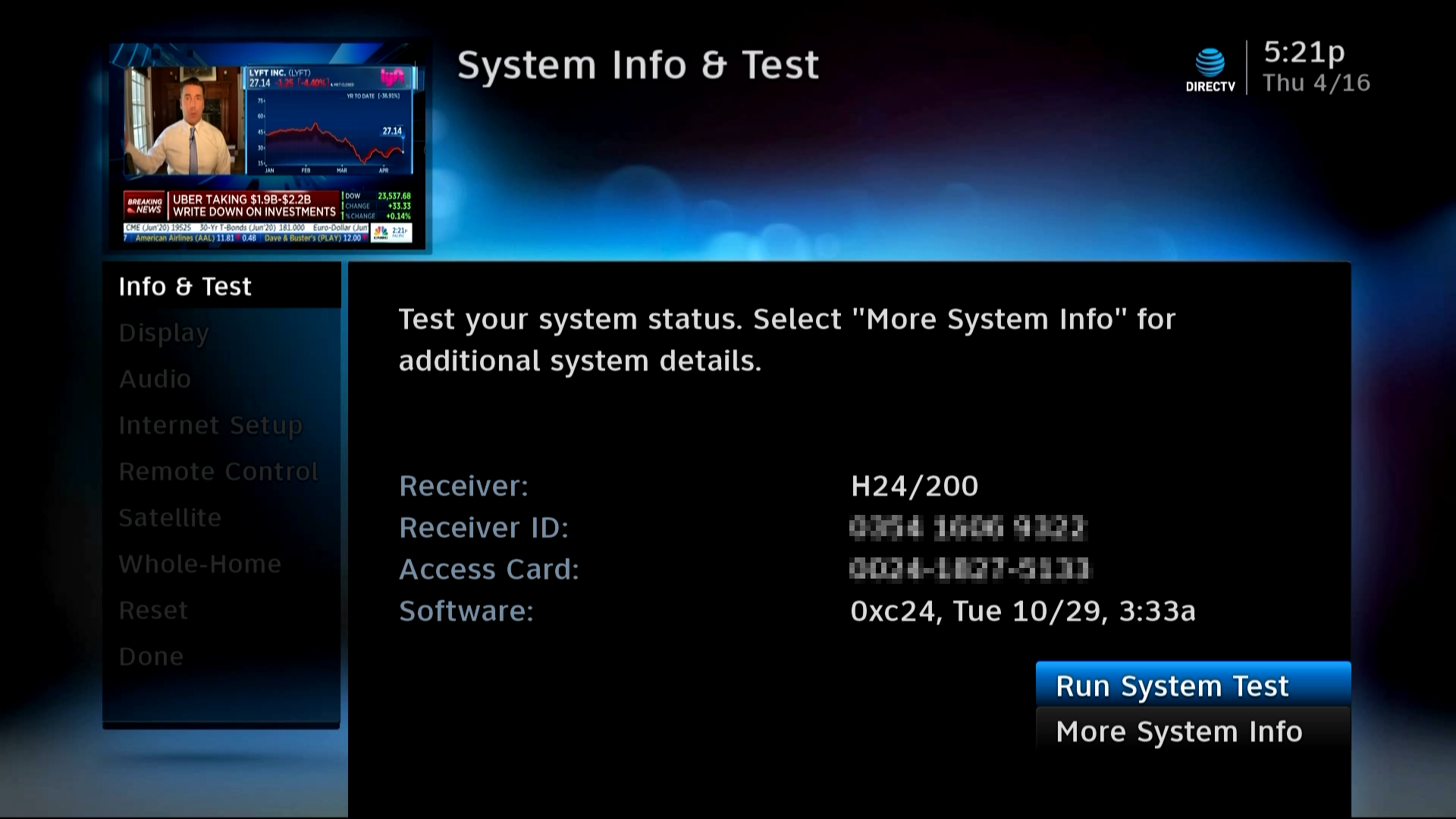
Again, you’ll see the version number and when it was last downloaded.
How to read version numbers
You will see the version number in these screens. If you’re like most people, it’s going to look… a little odd. For reasons known only to the geekiest of geeks, it’s a base-16 signed integer. This means that it will be a combination of the numbers 0-9, the letters A-F, and start with “0x” meaning it’s a positive number. (Why wouldn’t it be?) There isn’t a huge amount of significance to the number itself, other than saying that in general higher numbers are newer. In very old receivers, there was a correlation where version numbers were 4-digits in some receivers and 3-digits in others. But really that’s not common any more.
Get the latest and greatest satellite equipment
For the latest in DIRECTV accessories, receivers, and the equipment you’ll need for all your DIY satellite needs, shop the great selection at Solid Signal.





