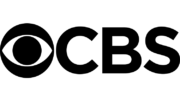DIRECTV gives you a choice. In many cases you can get even better picture quality by using your HD receiver’s native mode, but this may slow down channel changes a bit on older TVs or give an annoying blue screen during channel changes. Luckily there’s an easy way to switch back and forth.
If you’re interested in trying out this feature, it’s easy to do. First, look at your DIRECTV receiver while it’s on. One of the resolution lights will be lit — either 480i, 480p, 720p, 1080i or (on newer boxes) 1080p. Make a note of what is lit up so you can change it later if you need to.
Going into native mode is easy using the standard white DIRECTV remote. Start by tuning to channel 201, which is a 480i channel. Press and hold {FORMAT} for about 3 seconds until the resolution message at the bottom of the screen disappears. In many cases the screen will flicker for a moment but it may not. At this point you can judge whether or not you see any improved picture quality.
Many people like native mode because it relies on the TV to do the conversion from standard definition to high definition. With expensive TVs this can make a really big difference. However, if you have a less expensive TV, the picture quality may actually be improved by letting your DIRECTV box do all the work.
To turn native mode off, tune to a high-definition channel. If you have a 720p television (an older TV, a smaller TV, or a plasma TV) turn to your local ABC affiliate if it’s in HD. If you have a newer, 1080p TV, tune to your local CBS affiliate if it’s in HD. Then press and hold {FORMAT} again. This should turn native off again. If you think it didn’t work, for example you are still seeing slower channel changes or flashes between channel changes, follow these steps:
- Press {MENU}
- Arrow to Settings and Help and press {SELECT}.
- Arrow to Settings and press {SELECT}.
- Arrow to Display and press {SELECT}.
- Arrow to Video and press {SELECT}.
- Confirm that Native says “OFF.” if it does not, press {SELECT}, scroll to “OFF” and press {SELECT}.
Finally, look at the front of your receiver to make sure the same resolution light is lit that was lit when you started. If not, press the RES button on the front panel until it is.