A recent commenter to this blog pointed out something a little troubling for DIRECTV users. if you have a lot of stuff on your DVR, it can be very time-consuming to delete it all. I’ll agree with this. You have to go program by program and delete, which can be a long process. If you’ve recorded entire seasons of a show, you can delete them all together, but if you’ve recorded hundreds of different shows, there isn’t a good way to deal with that.
Cards on the table: it wasn’t always like this
Before the user interface change in late 2017, DIRECTV DVRs had a feature called “Mark and Delete.” It’s still present on HR24 and older DVRs. This feature gave you access to the full playlist and let you check off the things you wanted to delete. Then they could be mass-deleted at the same time. The deletion process took a little while. Sometimes, it took as long as 10 minutes. But, that’s still not so bad compared to the time it could take to delete one program at a time. Mark and Delete looked like this:
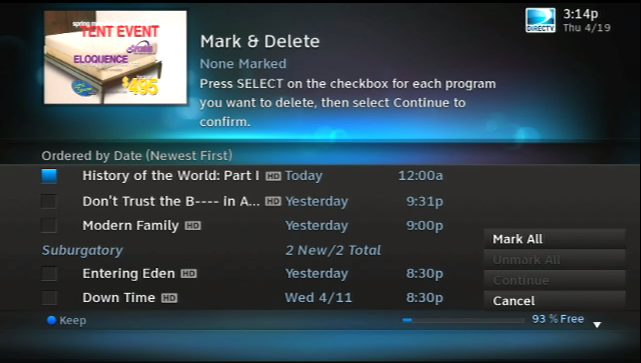
Why was mark and delete removed?
The new user interface was designed for speed and ease of use. Many features that had been introduced since the DIRECTV DVR’s introduction in 2005 were removed. Most of them weren’t missed. Personally, I miss mark and delete, though.
I’ve been told that the mark and delete process was a problem for a lot of regular users. Because it deletes instantly, there was a good chance you’d delete something you didn’t want to. And, because there’s no “recycle bin” or “recently deleted” functionality, a program that was gone… was gone forever.
The mark and delete function wasn’t popular and it did create a lot of support calls for the reason I’ve pointed out above. Those two factors alone probably account for the reason it wasn’t carried forward.
Without mark and delete, what are your options?
Sadly, there aren’t really any great options. If you want to delete a bunch of stuff, it’s going to take some time. But, there are two choices for you, depending on what you’re really looking to do.
Option 1: Do nothing
Really I think this is the best option. Unless you’ve specifically told your DVR that you want to keep a program forever, it will automatically be deleted if you run out of space. The oldest programs will be deleted first. That may not be your choice, and you can take care of that fairly quickly.
Pressing the ENTER button on the remote while a program is highlighted will tell the DVR that you want to keep it no matter what. You’ll see a little “KEEP” icon to the right of the title. It’s easy to miss, but it’s there:
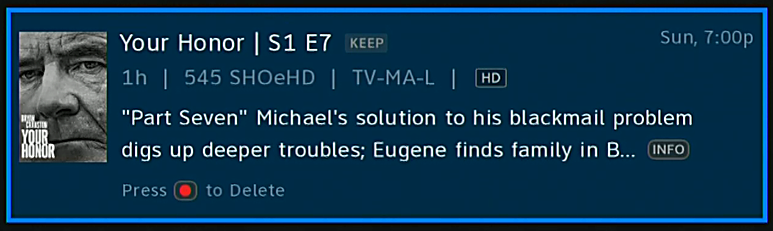
You’ll need to do this for every single program on your list. Unfortunately you can’t do every program in a folder at the same time. But, once it’s done, it’s done.
Once your drive gets full, older programs that you didn’t set to “KEEP” will automatically be deleted. You don’t have to do anything.
Option 2: Wipe your DVR (“Reset Everywhere”)
You can completely wipe your DVR if you want. There’s a long tutorial here, but the quick story is: Menu, Settings, Reset Options, Reset Everywhere.
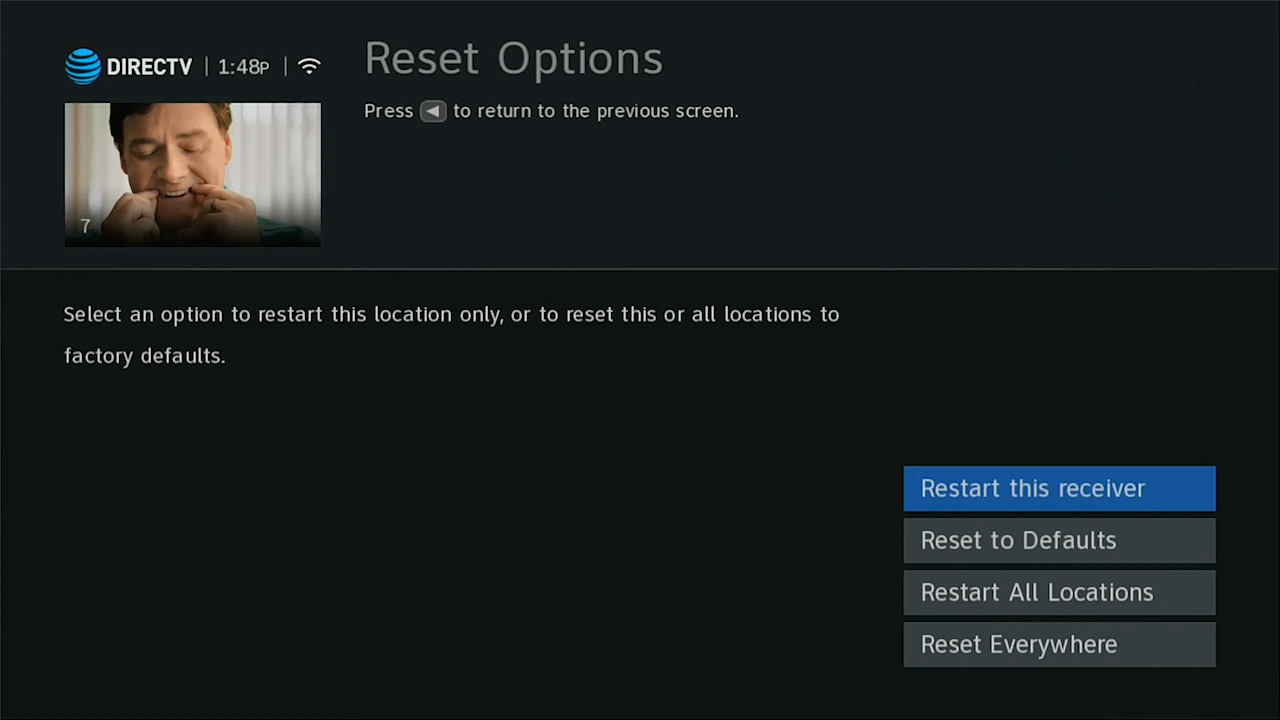
By the way, the tutorial says it is for a Genie 2, but will work for an HR44 or HR54 Genie if you have one.
This option will totally wipe everything and you’ll have to set up everything from scratch. Your dish type should be detected automatically, and your channels should populate, but you’ll lose any customizations including favorites lists. Your DVR playlist will also be completely emptied.
Are there any options in between?
Between “just don’t worry about it” and “get rid of everything,” you’d think there might be a third option. Sadly, there isn’t. This is just one of those cases where you have to go with the flow.





