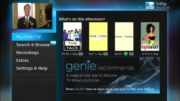There’s a classic tutorial on the Solid Signal Blog that shows you how to control more than one receiver using the same remote. It’s a great way to outfit a man-cave or bar. Some people prefer to use an HR54 DVR for everything but 4K and switch to the C61K for 4K. This lets them keep picture-in-picture and the HR54 is a bit faster.
The tutorial I’ve linked to should let you do that. But, the tutorial uses the old white remote. The Genie remote doesn’t have the little slider switch you’ll need.
IP Control is really “how you do it.”
Most people with high-end home theater systems have switched to IP remotes. IP remotes communicate using your home network instead of infrared or RF signals. Using a system like Control4 you can really take complete control of the experience using a tablet or custom universal remote. But, those setups are expensive and some people prefer to use more traditional universal remotes.
The problem with universal remotes
If you’re programming your Genie DVR and clients using a universal remote, you might run into a problem programming. Press MENU, go to Settings, Remote Control.
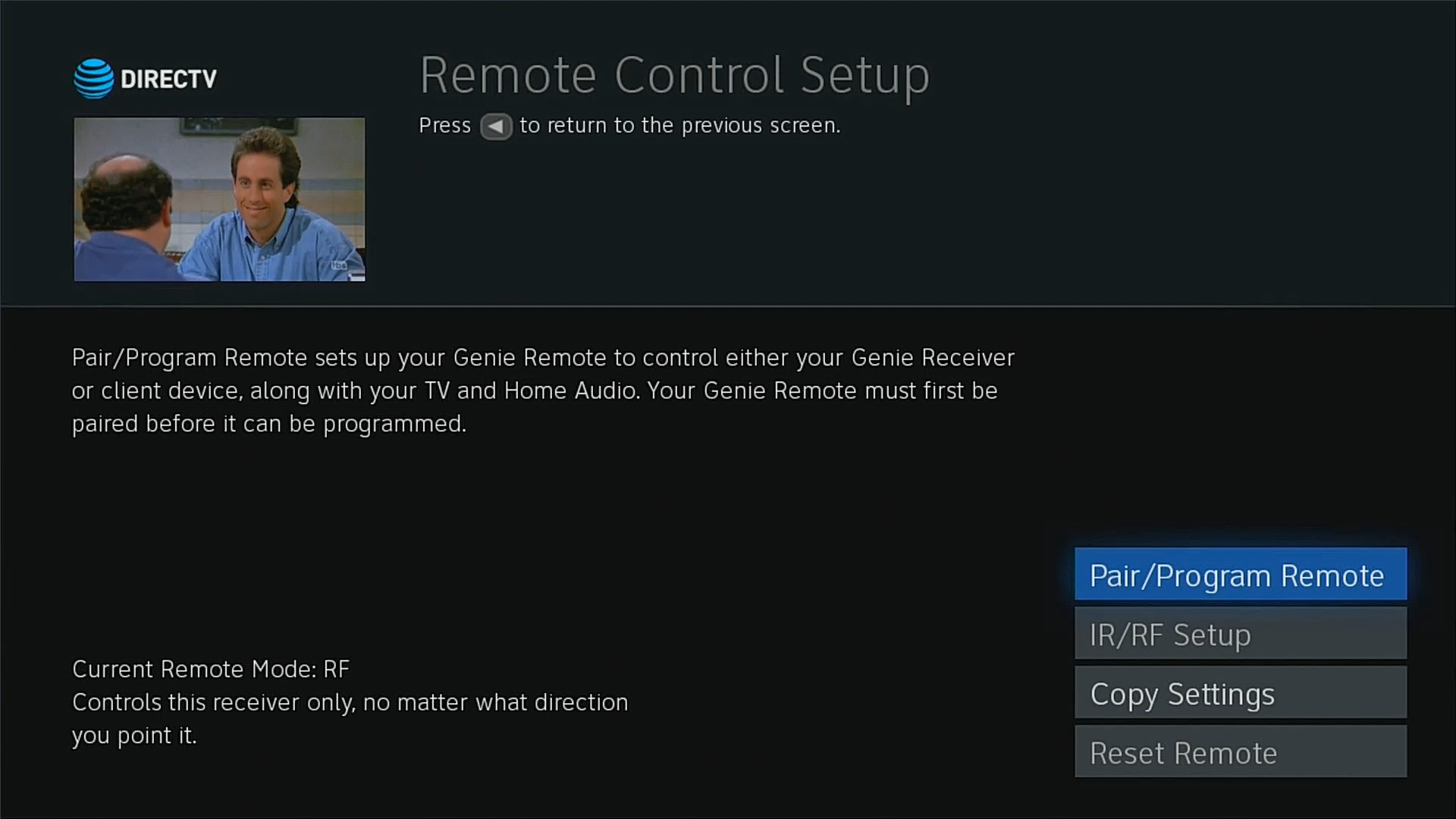
Where you expected to see the “Advanced Setups” menu… it’s just not there. So, you can’t go any further. Luckily, there’s a secret trick that brings that remote back.

In order to make this work, you’ll need either an old-school white DIRECTV remote or any other infrared remote that works with DIRECTV. The key here is to turn the DIRECTV box off completely and only use the infrared remote while programming. The DIRECTV box knows when you use the Genie remote and it will switch to Genie-remote-only menus like what you see above. That’s not what you want.
If you turn the box on using an infrared remote and press MENU then Settings, Remote Control, you get a completely different menu.
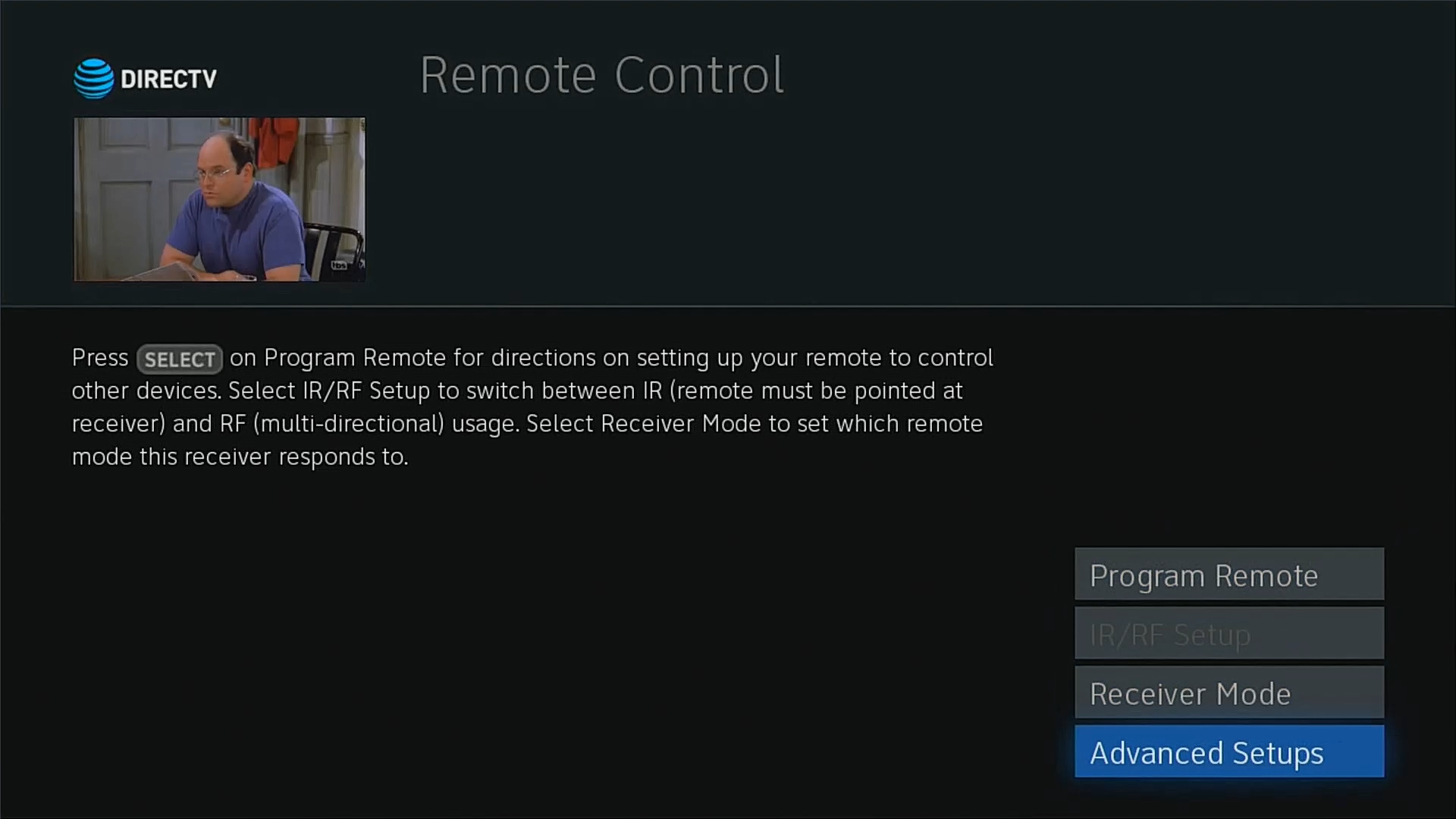
IR/RF setup is greyed out and you now have the Advanced Setups menu which is what you’ll need to set different remote codes for each receiver.
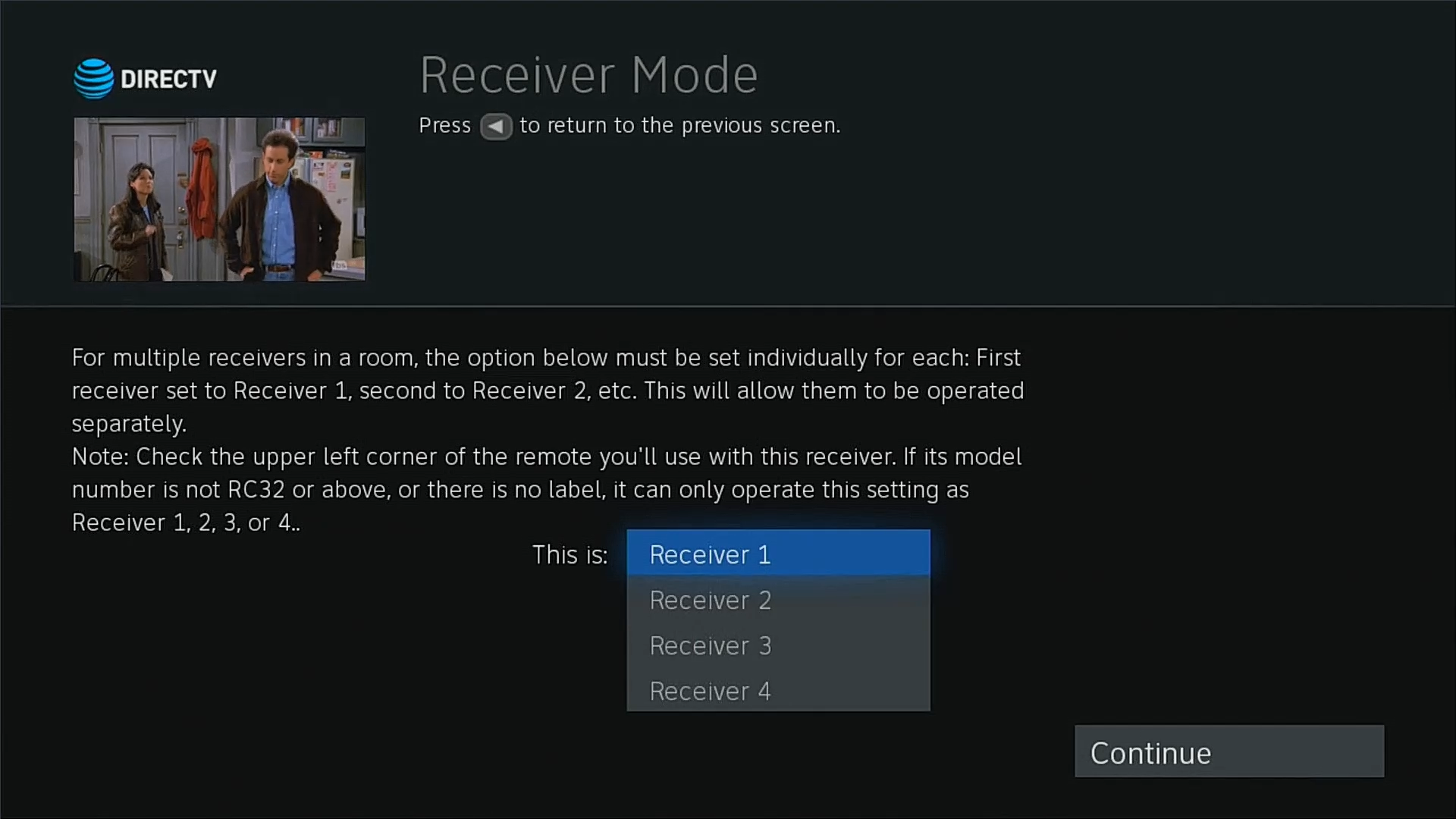
Just as before you actually have the option to assign one of 8 different codes. The tutorial it gives you onscreen is designed for the white DIRECTV remote. If you are using a different universal remote you will have to make sure it can use DIRECTV codes 00001, 00002, et cetera to 00008.
Video evidence
Here’s a simple video I produced to show you how to do it. All the screen captures come from the same Genie client. The only difference was whether I started it with the Genie remote or with an older infrared remote.