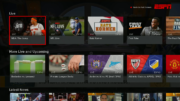DIRECTV is constantly making changes to its user interface. When I originally wrote this article in 2018, there was a bug that made it hard to record on just a single channel. That bug has been resolved, and this tutorial has gotten a lot shorter.
Is it “All Channels” or nothing?
Setting up a recurring recording (what DIRECTV calls a “Series Link”) using your remote is as easy as it’s ever been. Either find the show in the guide or with a search, then press the record button twice. Confused? Here’s a tutorial.
If you set the Series Link up from a search, it will record “All Channels” instead of just the one channel you’re expecting.
Why is that a bad thing?
It isn’t. At least, it shouldn’t be. It should be a good thing. If you’re watching Battlebots on ABC and they move the show to ESPN for the finals, recording it on all channels will find the episodes you’re looking for. If you’re a Star Trek fan, you’ll find it on several channels this way. Again, that’s all a good thing.
Except for that one surprising thing about DIRECTV’s recording logic.
Surprising
Yes, surprising. If your DVR doesn’t have enough information to decide whether or not to record something, it will record it just to be safe. So if a program doesn’t have an original air date or a description, it’s going to record. You’ve seen this before where a rerun will get recorded and you wondered why. Now you know.
Unfortunately some channels aren’t super good at getting good guide data. This is, for example, why I get 35 episodes of Mythbusters every week. Or I would, except that I know how to record only the ones on Discovery and not the rest.
You don’t have to live with “All Channels…” all you need is a little more thought.
Here’s the story.
Start by searching for the show you want to record. Use the DASH button to the left of the zero to enter the search. When you find what you’re looking for, select it from the list. Then, arrow over to the left and choose “Upcoming Airings.”
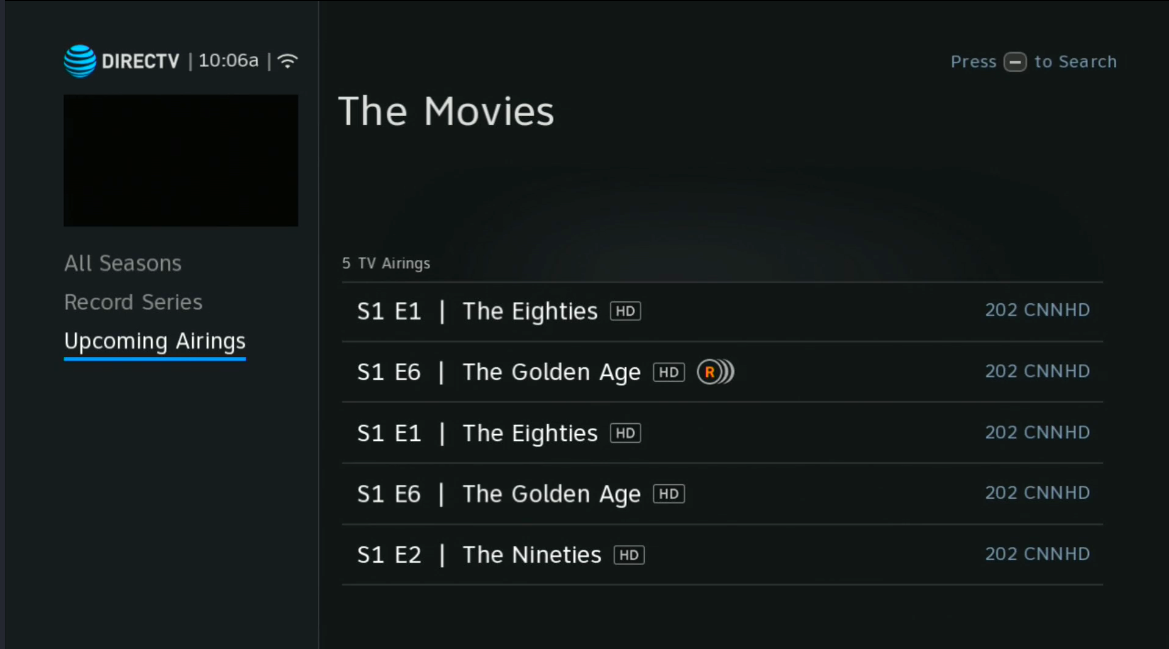
Arrow over to any of the choices and note the date, time and channel that it’s on.
Now, press GUIDE and then ZERO to jump to a date and time.
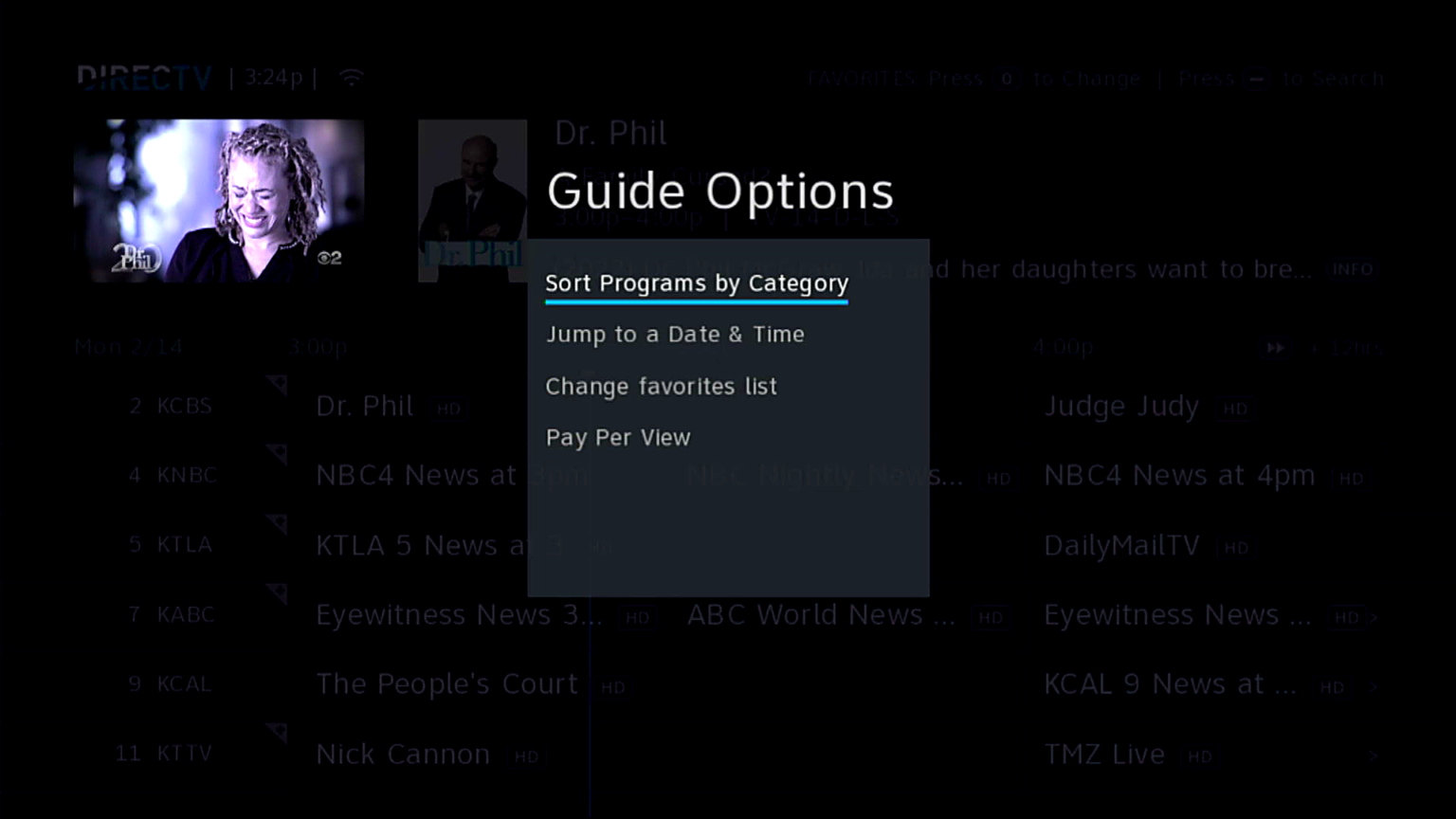
Go to the time and date where the show is airing, and find it in the guide. Then, highlight it and press the RECORD button twice. This will record the series only on that channel.
OK so they could have made it easier.
Yes I agree with you there. They absolutely could have made this process a lot easier. But, they didn’t. They would rather depend on the channels themselves to have good guide data rather than cover for their inadequacies. DIRECTV’s engineers made a choice to do that. Honestly it’s not so hard once you get used to it and it’s not like you’re adding new series every day unless you are setting up the DVR for the first time.
Before you re-do your entire Series Manager…
Truth is, “All Channels” works pretty well. Yes, you can go to the To-Do list and see a lot of extra recordings that are scheduled, but most of the time they don’t actually record. I would use this technique only when you are actually getting a lot of extra recordings that you don’t want.
If you would like more tutorials, call the experts at 888-233-7563 or fill out the form below!