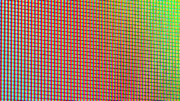Sometimes time has a way of changing our perceptions. Here’s a perfect example. I laugh when I remember how DIRECTV’s new user interface, released in 2011, was expected to be “lightning fast.” (This is the user experience that’s still in use on H24, H25, and HR24 devices.) I remember then-CEO Michael White saying it would be as fast as scrolling in a spreadsheet. It is actually faster than the one that came before it, but “lightning” isn’t a word most of us would use to describe it. It’s ok, but it’s not incredibly zippy.
There’s a quick fix, though, that might at least make it a little faster for you. When you press the Channel Down button on the remote to go down a full page at a time, you’re treated to a little scrolling animation. It’s nice and all but if you turned it off, would you miss it? There’s an easy way to find out. I don’t know about you, but I’d rather have a faster guide than a scrolling animation. But hey, it’s your call.
Turning off animations on older (non-Genie) devices)
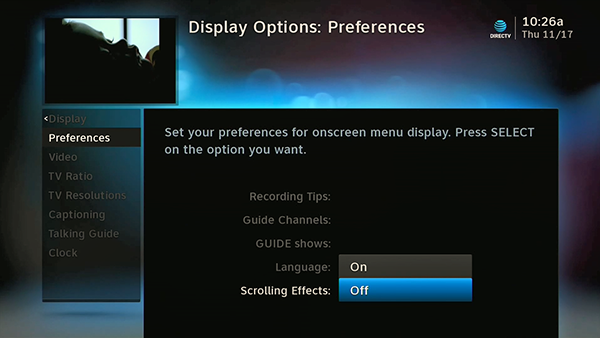
While you’re watching live TV, take the following steps:
- Press MENU.
- Arrow down to “Settings & Help” and press SELECT.
- Make sure “Settings” is highlighted and press SELECT.
- Arrow to “Display” and press SELECT.
- Make sure “Preferences” is highlighted.
There, at the lower right, you’ll see an option for “Scrolling Effects. Arrow to it and press SELECT and you’ll have the choice to turn them off. Make sure your choice is highlighted. Then, press SELECT one more time. Press EXIT to go to live TV, or GUIDE to go straight to the guide.
Turning off animations on Genie DVRs and clients
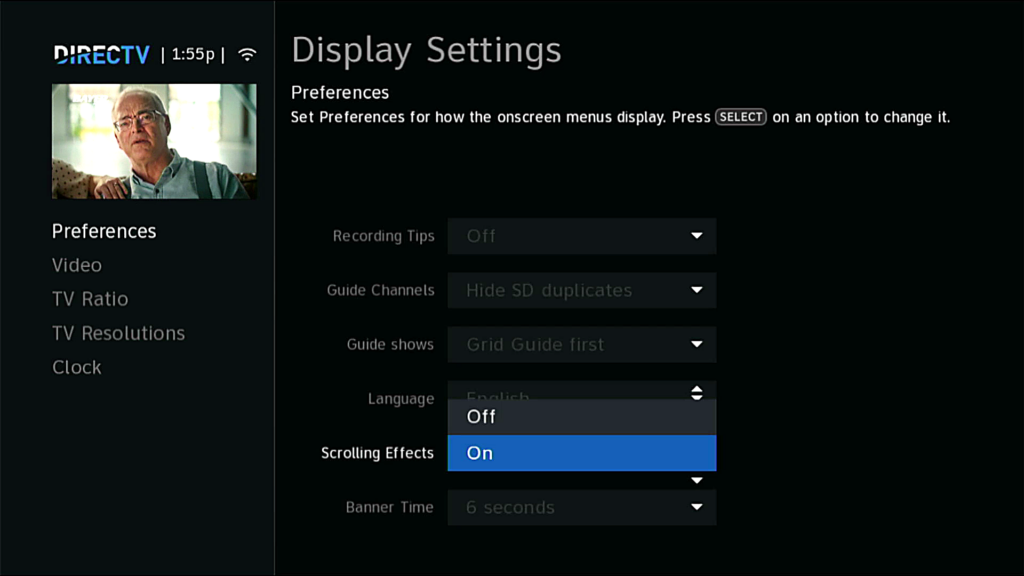
While you’re watching live TV, take the following steps:
- Press MENU.
- Arrow down to “Settings” and press SELECT.
- Arrow to “Display” and press SELECT.
- Make sure “Preferences” is highlighted.
There, at the lower right, you’ll see an option for “Scrolling Effects. Arrow to it and press SELECT and you’ll have the choice to turn them off. Make sure your choice is highlighted. Then, press SELECT one more time. Press EXIT to go to live TV, or GUIDE to go straight to the guide.
Is it worth it?
This will save you a little bit of time every time you scroll through the guide. It’s not much, but if you’ve felt like looking through the guide is an incredible chore, maybe this will help just a tiny bit. You’ll have to decide for yourself if it’s worth it. Personally, I think it is.
Get DIRECTV parts and accessories from Solid Signal
Solid Signal is your home for the same receivers, parts, and accessories that the pro’s use! Shop at SolidSignal.com for the exact same things you’ll find on DIRECTV installer trucks. Not sure what you need? Why not take advantage of our best-in-class customer service! Call us at 888-233-7563 during East Coast business hours. We’re here for you. We have trained techs in our Novi, MI offices. They’ll tell you what you need to know. Reading this after hours? Fill out the form below. We’ll get back to you. Usually it takes about one business day.