Not that you need to reset it very often… but perhaps the last time your DIRECTV receiver needed resetting you just used the red button. That can be a pain if your receiver is mounted behind the TV or in a cabinet. As long as it’s not completely frozen, there is another way. Here it is in detail for HD receivers and DVRs… the same procedure applies for standard definition receivers but the menus look slightly different.
Why would you need to reset?
It’s pretty rare that you’d need to reboot or reset your receiver. These things are so reliable we just don’t think about them. Still, sometimes they do get a little weird. If you’re noticing a lot more slowness, or weird responses to remote buttons, you might need to reboot. There’s even the extremely rare case where you’ll be in a menu and things will just stop responding. I think that’s happened to me maybe once in about the last five years.
Which is better, using the menus or using the red button?
Truth is, it doesn’t make any difference how you reset or reboot your DIRECTV receiver. Although a DIRECTV box is essentially a computer running Linux, it’s designed to deal with all sorts of situations. The receiver does thorough system checks whenever it’s rebooted, so any file issues caused by pushing the red button aren’t going to stay long. Although it’s a final resort, you can even just pull the plug and the receiver is going to be fine.
Rebooting a non-Genie device
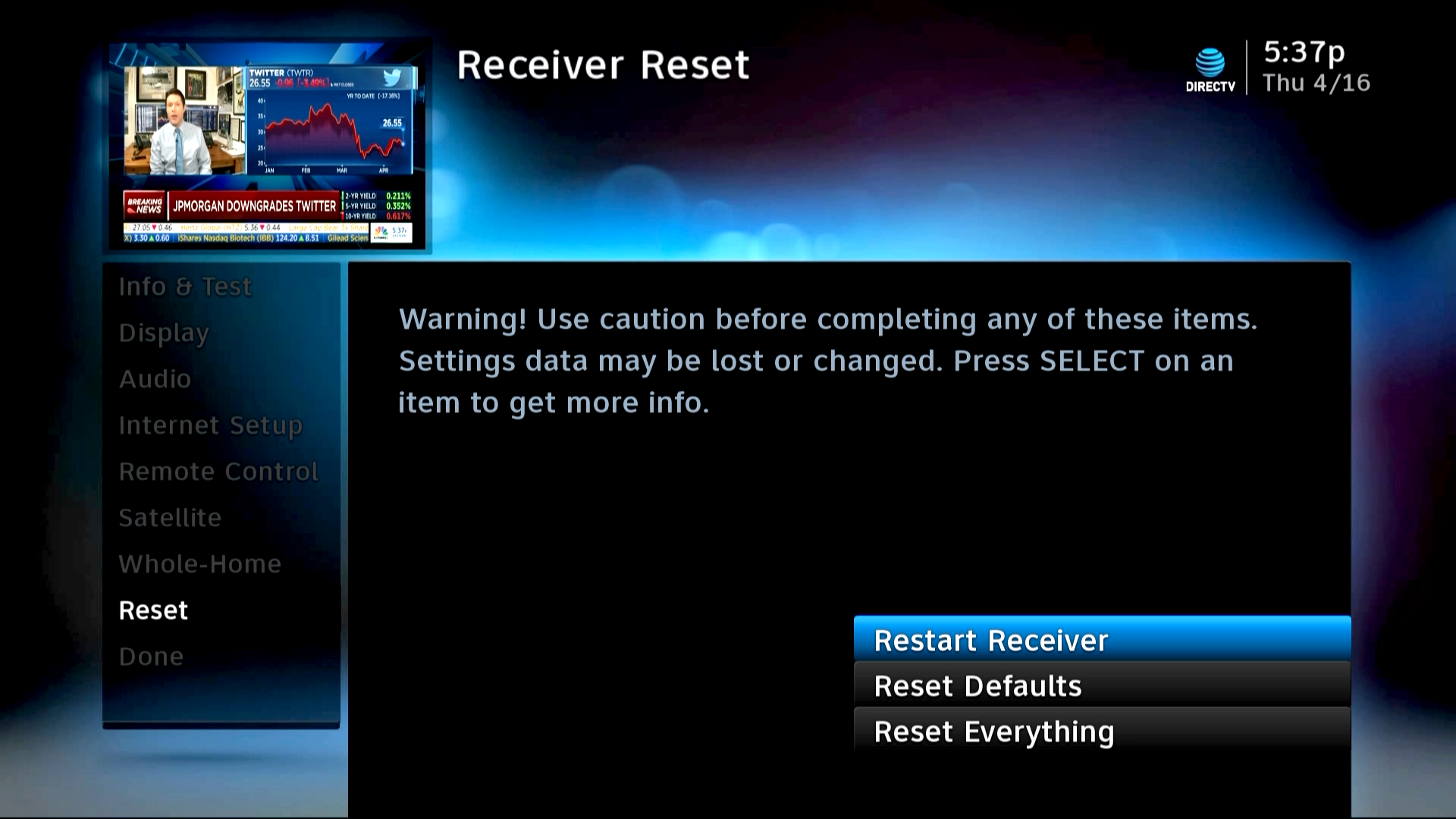
Here are the steps you’ll need to reboot a standalone receiver or HR24 DVR:
- Press the MENU button.
- Arrow down to “Settings & Help” and press the SELECT button.
- Make sure “Settings” is highlighted and press the SELECT button.
- Arrow down to “Reset” and press the SELECT button.
- Make sure “Restart Receiver” is highlighted and press the SELECT button.
- In most cases you’ll have to press the DASH button (to the left of the number 0) to confirm.
Rebooting a Genie Device
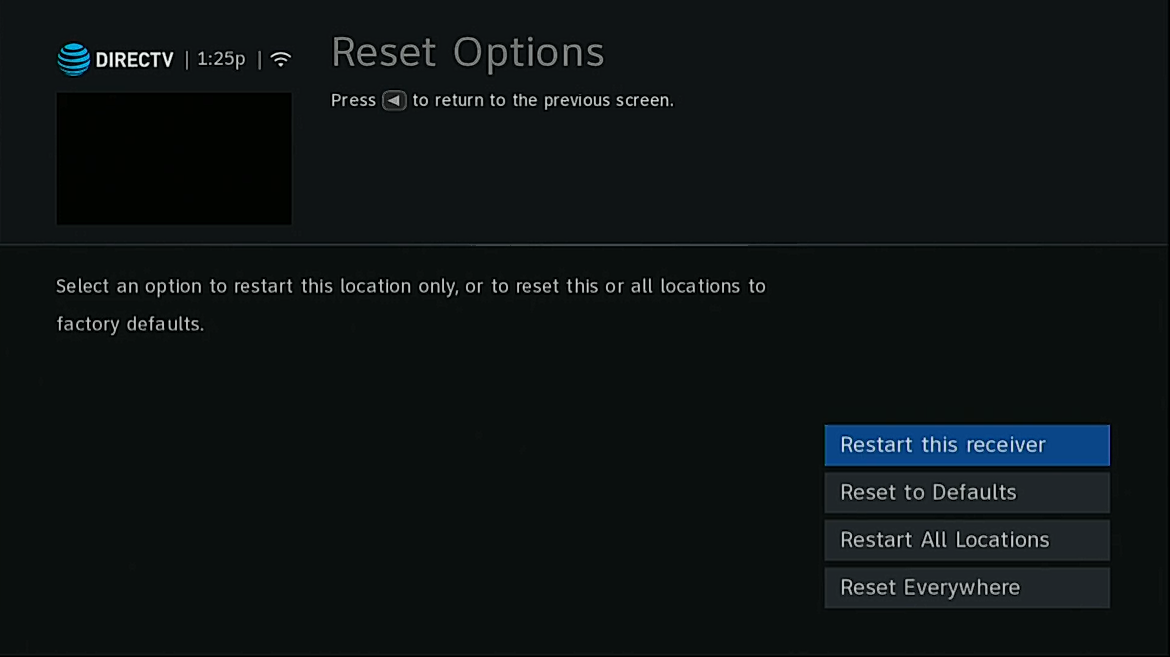
The steps are pretty much the same for a Genie device, but the screens look different.
- Press the MENU button.
- Arrow down to “Settings” and press the SELECT button.
- Make sure “Settings” is highlighted and press the SELECT button.
- Arrow over to to “Reset Options” and press the SELECT button.
- Make sure “Restart this receiver” is highlighted and press the SELECT button.
- In most cases you’ll have to press the DASH button (to the left of the number 0) to confirm.
That’s all it takes and your receiver should restart without your touching it!
Resetting more than you think you should?
Call us at 888-233-7563. We can help with advanced diagnosis. If we need to schedule a technician to come out, we can do that. If you need a new device, we can get it for you. All our tech support is free and comes from our 100% US-based call center. Try us out! We’re happy to help. Of course if you know what you want, you can also shop the great selection you’ll find when you go to SolidSignal.com.



