Here’s something I’ve been talking about for YEARS. I’ve wanted DIRECTV to support wireless headsets, keyboards, and the like. I was beginning to think it would never happen. Here’s a pleasant surprise, though: it’s happened.
It’s all because of Gemini

Gemini is the latest system for DIRECTV customers. Folks with satellite connections can use the Gemini for Satellite along with a DIRECTV Genie DVR. (An identical-looking device is still used for DIRECTV for Internet but is no longer available for new customers.)

DIRECTV for Internet customers get the tiny Gemini Air device, shown nearly actual size. Either way, you can add Bluetooth devices like headsets and speakers. I’ve even gotten a keyboard to pair.
The secret: Android TV
Both Gemini devices are based on the popular Android TV platform. Because of that, they are a lot more flexible than older devices. A lot of functions, like Bluetooth, are already built into the Android TV operating system.
Of course another benefit of using Android TV is the ability to run streaming apps. That’s the real potential of both Gemini devices. You can have one box with one remote and it can handle your live TV as well as your streaming demands. There’s no need to change inputs or have multiple remotes.
Here’s how you do it.
The procedure is essentially the same whether you have a satellite or internet Gemini.
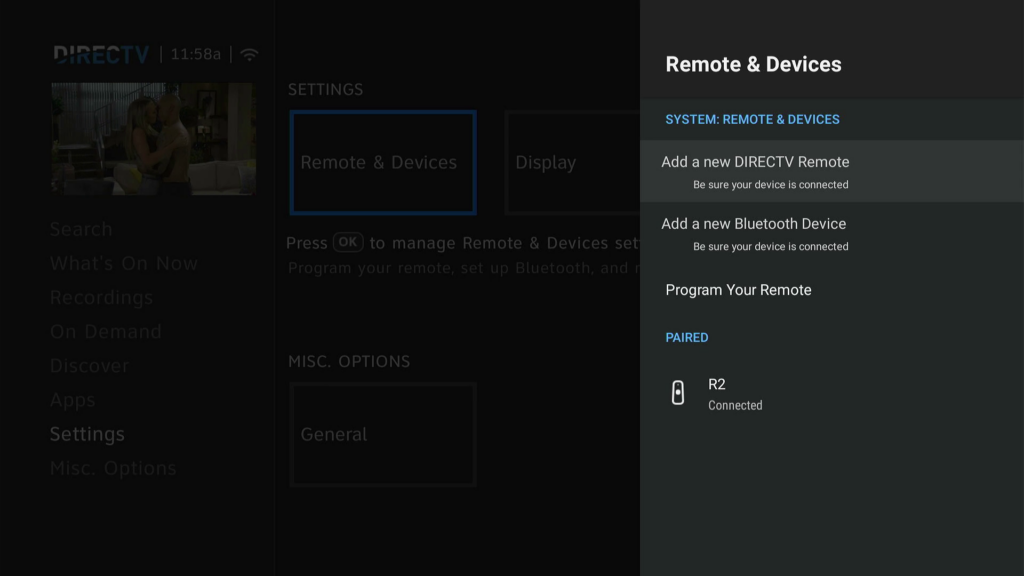
- Press the HOME button.
- Arrow to Settings
- Arrow to Remote & Devices
- Add a new Bluetooth Device
I can’t guarantee that every device will work properly with every Bluetooth, but so far it’s been pretty good for me. I’ve been able to add earbuds and speakers. So far I haven’t been able to add a wireless keyboard, but several people on line have said it can be done.
What if there’s a problem?
If the Bluetooth device doesn’t work when you pair it, there isn’t a lot you can do. But in a rare case, a Bluetooth device will freeze your Gemini. If that happens, turn the device off if possible. Reboot the Gemini by pressing the reset button. (That’s a red button on the side of the larger Gemini, a small button on the underside of the small Gemini.) From there go into the same menu where you added the device, select it, and choose “unpair.”
Need to know more?
If you’d like to upgrade to the latest and greatest DIRECTV hardware, Solid Signal can help! We don’t use overseas call centers. We have trained technicians on the line in our Detroit-area offices who really know what they are doing. We’ll help you upgrade your system exactly the way you want to. Call us at 888-233-7563 or fill out the form below and we’ll get right back to you!





